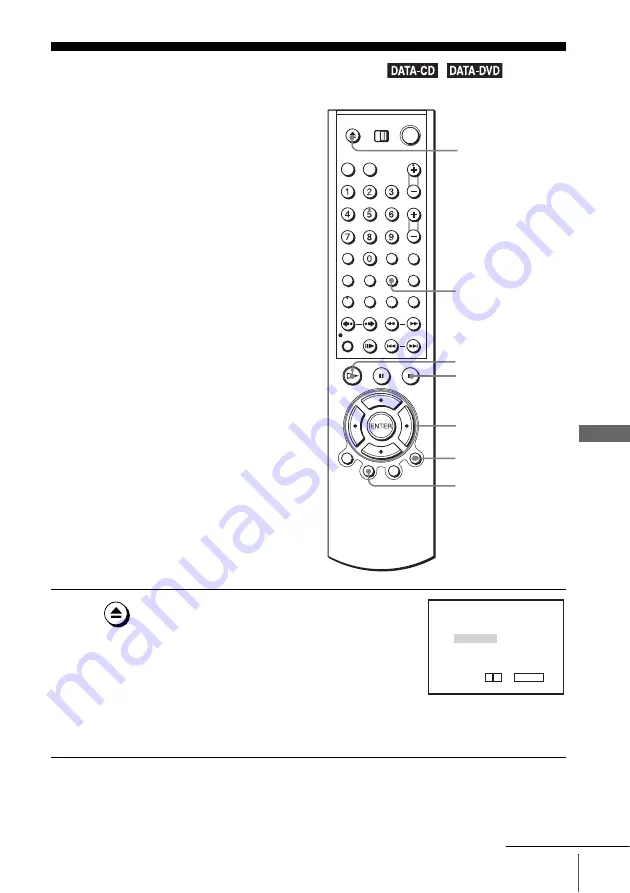
77
Playing an MP3 audio track
D
V
D Ad
diti
onal
O
p
eratio
ns
Playing an MP3 audio track
You can play back DATA CDs (CD-ROMs/
CD-Rs/CD-RWs) or DATA DVDs (DVD-
ROMs/DVD+RWs/DVD+Rs/DVD-RWs/
DVD-Rs) recorded in MP3 (MPEG1 Audio
Layer 3) format.
1
Press
Z
and place a DATA CD or DATA DVD
on the disc tray, then press
Z
to close the tray.
When you load a DATA CD or DATA DVD
which contains MP3 audio tracks and JPEG
image files, “Select a Media Type” menu
appears.
If you load a DATA CD or DATA DVD which
contains only MP3 audio files, the MP3 display appears. Then you can skip
step 2.
V/v/B/b
ENTER
H
PLAY
O
RETURN
Z
REPEAT
x
STOP
TOP MENU
Select a Media Type
2 JPEG
1 MP3
ENTER
v
V
continued
Содержание SLV-D261P - Dvd/vhs Combo
Страница 19: ...Getting Started 19 Selecting a language 4 Press SET UP to exit the menu ...
Страница 115: ......
Страница 116: ...Sony Corporation Printed in China AK68 00585A ...
















































