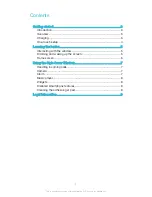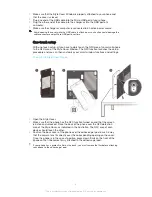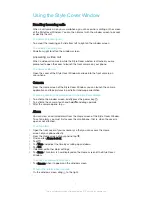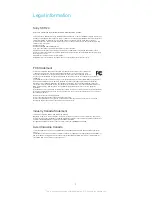Contents
Getting started...............................................................................3
Introduction........................................................................................3
Overview............................................................................................3
Charging............................................................................................3
One-touch setup................................................................................4
Learning the basics........................................................................5
Interacting with the window...............................................................5
Dimming and waking up the screen..................................................5
Home screen......................................................................................6
Using the Style Cover Window......................................................7
Handling incoming calls.....................................................................7
Camera..............................................................................................7
Alarm..................................................................................................7
Music player.......................................................................................8
Widgets..............................................................................................8
Disabled smartphone features...........................................................8
Cleaning the adhesive gel pad...........................................................8
Legal information............................................................................9
2
This is an Internet version of this publication. © Print only for private use.
Содержание SCR24
Страница 1: ...User guide Style Cover Window SCR24 ...