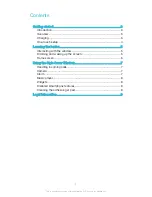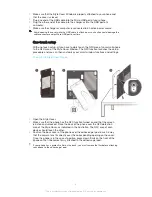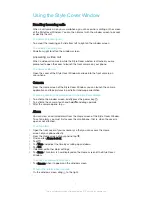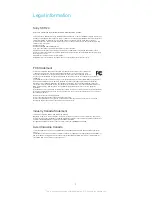To turn off a snoozed alarm
1
Open the Style Cover Window.
2
From the Home screen of your phone, drag down the status bar to open the
Notification panel, then tap .
Music player
You can access the music player application directly from the Home screen of the
Style Cover Window.
To access the music player
•
Swipe from right to left on the Home screen of the Style Cover Window.
Widgets
Widgets are small applications that you can use directly on the window screen. They
also function as shortcuts. For example, the Calendar widget allows you to see basic
calendar information directly on the window screen. You can download additional
widgets from Google Play™.
To add a widget to the window screen
1
To activate the window screen, briefly press the power key .
2
Swipe to the right until appears, then tap it. You are then promoted to open
the cover to add a widget directly on your phone.
3
If required, enter your PIN code, pattern or password to unlock the screen of
your phone.
4
Find and tap the widget that you want to add.
The items that appear when you tap are available by default and cannot be modified.
To move a widget on the window screen
1
To activate the window screen, briefly press the power key .
2
Touch and hold the widget that you want to move, then drag it to the new
location.
To remove a widget from the window screen
1
To activate the window screen, briefly press the power key .
2
Touch and hold the widget that you want to remove, then drag it to
The camera icon and the music player appear on the screen by default and cannot be
removed.
Disabled smartphone features
The Smart call handling and Glove mode features get disabled when the cover of
your accessory is closed. For more information about these features, refer to the User
guide for your phone.
Cleaning the adhesive gel pad
If the adhesive gel pad loses its adhesive properties, you can clean it.
To clean the adhesive gel pad
•
Gently rub a slightly damp cloth over the gel so that dust and other small
particles get removed. After the gel dries, its adhesive properties are restored.
8
This is an Internet version of this publication. © Print only for private use.
Содержание SCR24
Страница 1: ...User guide Style Cover Window SCR24 ...