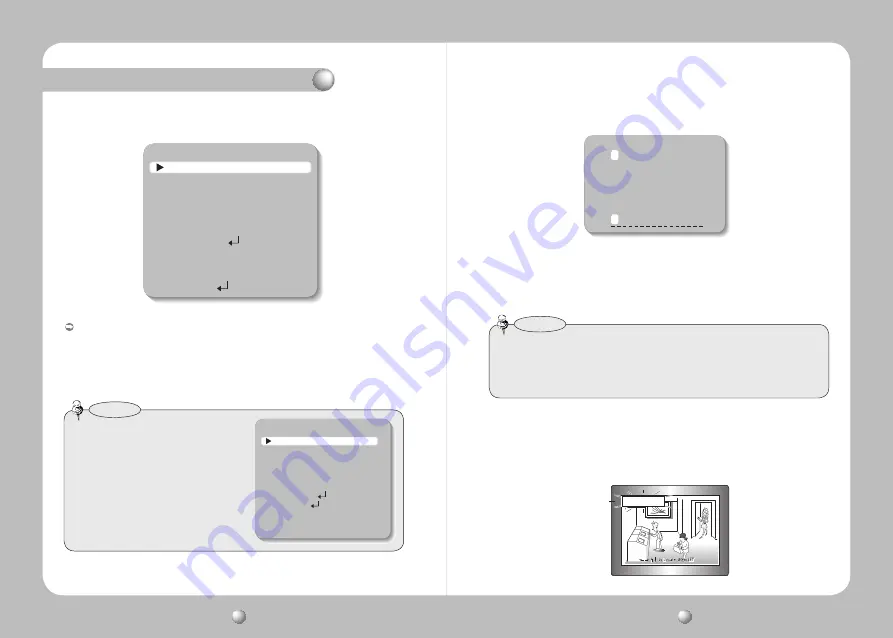
COLOR CCD CAMERA
User Guide
34
COLOR CCD CAMERA
User Guide
35
How to Use the Camera
CAM TITLE : If you enter a title, the title will appear on the monitor.
❶
If the SPECIAL menu screen is displayed, use the Up and Down buttons so that
the arrow indicates ’CAM TITLE‘.
2
Set it to ’ON‘ by using the Left and Right buttons.
2. Select a desired mode using the Up and Down buttons.
• When the CAM TITLE menu is ‘OFF’, no
title will be displayed on the monitor screen
even if you enter one.
• Only English is available in this mode.
Notes
3
Press the SET button.
4
Use the 4 direction buttons to move to a desired letter and select the letter by
pressing the SET button. Repeat this to enter multiple letters.
You can enter up to 15 letters.
• If you move the cursor to CLR and press the SET button, all the letters are deleted.
To edit a letter, change the cursor to the bottom left arrow and press the SET
button. Move the cursor over the letter to be edited, move the cursor to the letter to
be inserted and then press the SET button.
Notes
Camera ID
A B C D E F G H I J K L M
N O P Q R S T U V W X Y Z
a b c d e f g h i j k l m
n o p q r s t u v w x y z
- . 1 2 3 4 5 6 7 8 9
←→
CLR POS END
5
Enter a title, move the cursor to ’POS‘ and press the SET button. The entered title
appears on the screen. Select the position to display the title on the screen by
using the 4 direction buttons and press the SET button. When the position is
determined, select ’END‘ and press the SET button to return to the SPECIAL
menu.
FRONT DOOR
SPECIAL
1. CAM TITLE
OFF
2. SYNC
INT
3. MOTION DET
OFF
4. PRIVACY
OFF
5. DIS
OFF
6. COMM ADJ
7. LANGUAGE
ENGLISH
8. RESET
9. RETURN
SPECIAL
1. CAM TITLE
OFF
2. SYNC
INT
3. MOTION DET
OFF
4. PRIVACY
OFF
5. DIS
OFF
6. COMM ADJ
7. LANGUAGE
ENGLISH
8. RESET
9. RETURN






















