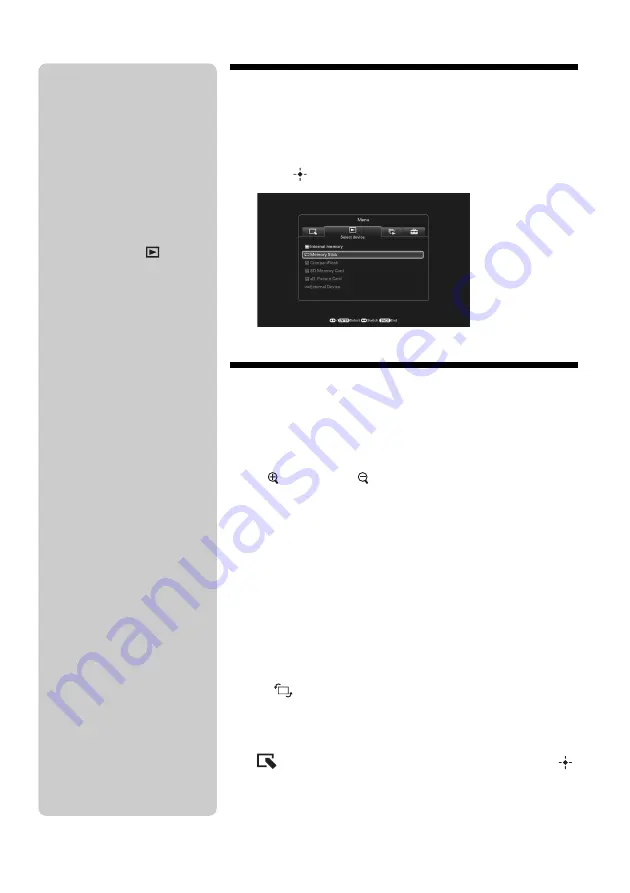
22
GB
Specifying the playback device
1
Press SELECT DEVICE.
2
Press
v
/
V
to select the device you want to display and
press .
Adjusting image size and
orientation
(Zoom in/Zoom out/Rotate)
Enlarging/Reducing
Press (zoom in) or (zoom out).
You can enlarge an image to a maximum of 5 times the original
scale. You can move an enlarged image up, down, left and right.
Saving an enlarged or a reduced image (Crop and save)
• When you move the enlarged image with
B
/
b
/
v
/
V
and press
MENU, the image is saved in the trimmed size.
• You can select the saving method by pressing
v
/
V
.
Saving methods:
[Save as new image], [Overwrite]*
* You cannot save files other than JPEG files (extension: .jpg or .jpeg)
using [Overwrite].
Rotating
Press
(ROTATE).
Or:
1
Press MENU in Single view mode,
B
/
b
to select the
(Editing) tab,
v
/
V
to select [Rotate], and press
.
z
Tip
x
What is “playback
device”?
A memory card or the internal
memory.
P
Note
During Clock and Calendar display,
you cannot select the
(Select
device) tab.
P
Notes
• Enlarging an image may reduce
the quality depending on the image
size.
• It is not possible to enlarge an
image using the buttons on the
photo frame.
P
Note
An enlarged image cannot be
rotated.
z
Tip
When displaying the images in the
internal memory, the information
used to rotate the image is retained
even after the power is turned off.
Содержание S-Frame DPF-VR100
Страница 41: ...41 GB memo ...
Страница 42: ...42 GB memo ...
Страница 43: ...43 GB memo ...
Страница 44: ...Printed using VOC Volatile Organic Compound free vegetable oil based ink Sony Corporation Printed in China ...
















































