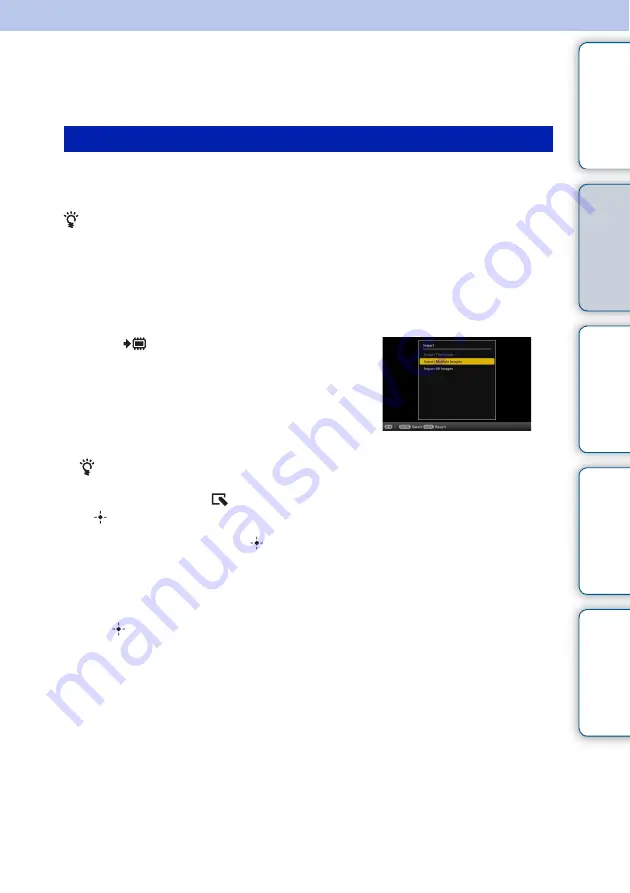
21
GB
Tabl
Let
E
T
In
Saving images in your photo frame
(import)
If you save the data of a memory card in internal memory, the still images can be displayed
on this photo frame without the memory card.
• When saving images to internal memory, you can use [Image import size] of the menu to
preset whether to resize images to the optimum size or save them as-is without compressing
them (page 41).
• When [Image import size] is set to [Resize], up to approximately 4000 images can be saved
in the internal memory. When set to [Original], the number of images that can be saved may
vary, depending on the original image file sizes.
1
Press
IMPORT when an image stored
in the memory card is displayed on the
screen.
To operate using the buttons on the photo frame
1
Press MENU with an image stored in the memory card displayed.
2
Press
B
/
b
to select the
(Editing) tab, select
B
/
b
, [Import] with
v
/
V
then press
(enter).
2
Select an item and press
(enter).
[Import This Image]:
The image currently displayed is imported to the internal
memory.
This item cannot be selected on the slideshow display.
[Import Multiple Images]:
Select the image to be imported from the image list and
press
(enter).
If you want to import multiple images at a time, repeat this step.
[Import All Images]:
An image list will appear with the check boxes checked for all
images.
Press MENU to display the folder selection screen.
Saving still images
Continued
r
Содержание S-Frame DPF-HD1000
Страница 63: ... 2011 Sony Corporation http www sony net ...
















































