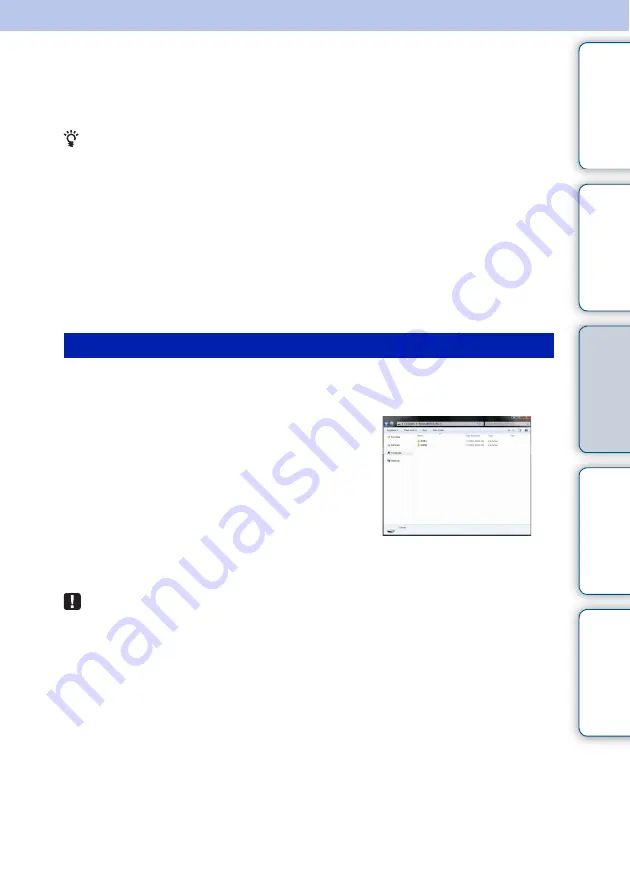
44
GB
Tabl
Let
E
T
In
Copying images and music from a
computer
• This section shows an example of a connection with Windows 7 SP1. Depending on the OS
you use, the screen display and procedures may vary.
1
Connect the photo frame to the computer.
See “Connecting to a computer” (page 42).
2
When the [AutoPlay] window appears on the computer display, click on
[Open folder to view files].
If the [AutoPlay] window does not appear, select the removable disc then open it.
According to the file, continue the procedure of “Copying images” or “Copying music”.
After performing step 2 of “Copying images and music from a computer” above, proceed
as follows:
1
Move the cursor in this window and right-
click then click on [New] then on [Folder].
Name this new folder. In this manual, the folder name
“sony” is used as an example.
2
Double-click to open this “sony” folder.
3
Open the folder that contains the image files
you want to copy then copy the image files
by drag-and-drop.
• When saving images from a computer to internal memory, make a folder in internal memory
and save the images to this folder. If you do not make a folder, you can only save up to 512
images. In addition, the number of images may be reduced depending on the file name length
or character type.
• If you edit or save an image file on a computer, the shooting date of the file may be changed
or erased. In this case, images may not be displayed in the order of the shooting date on the
index image display.
• When image files from the computer are saved in internal memory of the photo frame, they
are saved without being compressed. As a result, fewer images may be saved to internal
memory of the photo frame.
• Image files made or edited on a computer may not be displayed. Image files set to “Read
Only” on a computer cannot be deleted on the photo frame. Cancel “Read Only” before
saving image files from a computer on the photo frame.
Copying images
Содержание S-Frame DPF-HD1000
Страница 63: ... 2011 Sony Corporation http www sony net ...
















































