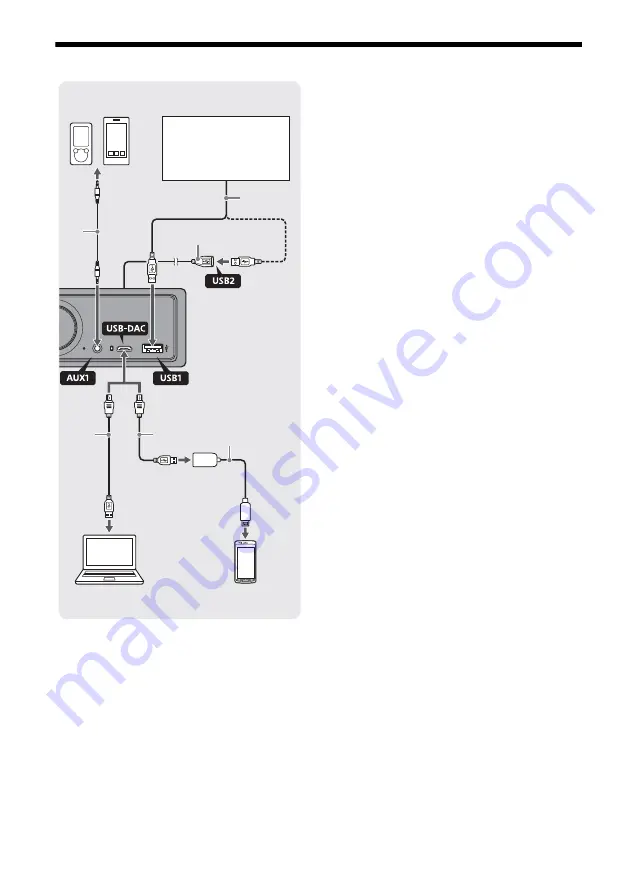
7
GB
Guide to Audio Device Connection
For your safety
To prevent a traffic accident, make sure that the
connected cables do not interfere with the air-bag
system or driving operation.
*1 Audio device with a stereo mini jack. When
connecting, a stereo mini plug (not supplied) is
required. Do not use any type of plug that interferes
with the instrument panel of the car.
*2 Only a smartphone in MSC mode is available. When
connecting a smartphone, an appropriate USB cable
(not supplied) is required.
*3 When connecting an iPod/iPhone, a USB connection
cable for iPod/iPhone (not supplied) is required.
*4 Use the USB extension cable (supplied).
*5 Use an appropriate USB cable (USB-A plug to USB
micro B plug) (not supplied).
*6 To play High-Resolution Audio files, using the audio
playback software “Hi-Res Audio Player” or “Media
Go” is recommended.
When using “Hi-Res Audio Player”:
For Windows, installing the dedicated driver to your
computer is required. For Mac OS, no driver is
required.
When using “Media Go”:
For Windows, installing the dedicated driver to your
computer is required. For Mac OS, “Media Go” is not
supported.
For further details, visit the support site on the back
cover.
*7 When connecting an Android smartphone, a USB
OTG cable (not supplied) is required. Depending on
the smartphone, downloading the dedicated app for
playing High-Resolution Audio files is required.
*8 When connecting an iPhone/iPod, an exclusive cable
(not supplied) is required. This cable may not be
available in your country or region.
Design and specifications are subject to change
without notice.
Audio device*
1
(e.g.,
WALKMAN®, digital media
player, smartphone)
Smartphone*
2
, iPod/iPhone*
3
,
WALKMAN®, USB storage
device
Smartphone*
7
(e.g., Android
smartphone, iPhone*
8
)
Computer*
6
(e.g., with
Windows, with Mac OS)
*
5
*
2
*
3
*
1
*
5
*
7
*
8
*
4








































