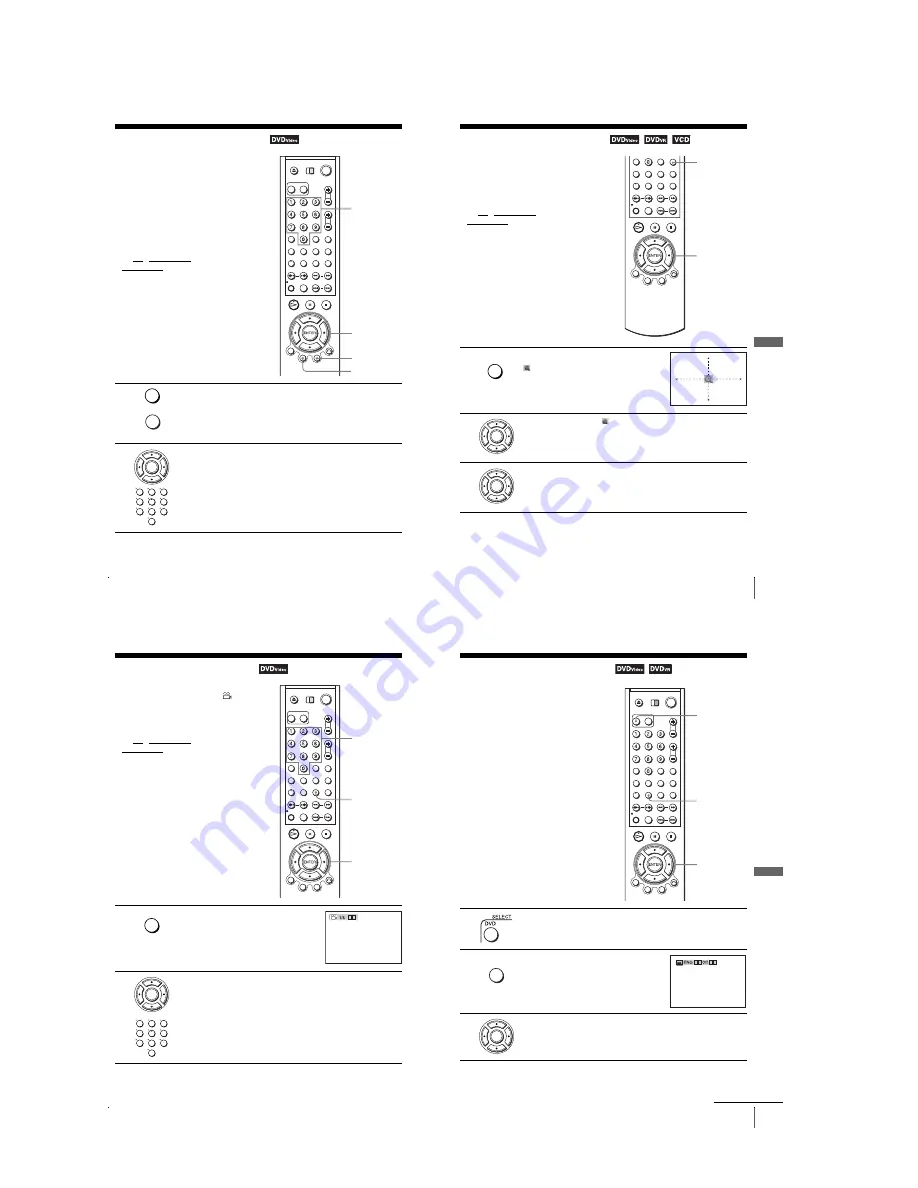
1-16
66
Using the DVD’s menu
DVD Additional Operations
Using the DVD’s menu
Note
• Depending on the DVD VIDEO, you may not be able to use the TOP MENU button or search
a point by setting the time.
A DVD is divided into long sections of a
picture or a music feature called “titles.”
When you play a DVD VIDEO which
contains several titles, you can select the title
you want using the TOP MENU button.
When you play DVD VIDEOs that allow you
to select items such as the language for the
subtitles and the language for the sound,
select these items using the MENU button.
Before you start...
• Set TV / DVD·VIDEO switch to
DVD·VIDEO on the remote (page 10).
1
Press TOP MENU or MENU.
The disc’s menu appears on the TV screen.
The contents of the menu vary from disc to disc.
2
Press
V/v/B/b
to select the item you want to play or change, then press
ENTER.
You can also use the number buttons to select the item.
Number
buttons
V/v/B/b
ENTER
MENU
TOP MENU
TOP MENU
MENU
ENTER
1
2
3
4
5
6
7
8
9
0
67
Zooming into a scene
DV
D Ad
diti
onal
O
p
eratio
ns
Zooming into a scene
Notes
• You cannot use 4
×
magnification when you play VIDEO CDs.
• The zoom function may not work depending on the DVD.
You can zoom into a scene during playback
or still mode.
To zoom into a JPEG image, see “Playing
JPEG image files” on page 85.
Before you start...
• Set TV / DVD·VIDEO switch to
DVD·VIDEO on the remote (page 10).
1
Press ZOOM.
“
” appears.
2
Press
V/v/B/b
to move “
” to the position where you want to zoom in.
3
Press ENTER repeatedly to change the magnification.
Each time you press the button, the magnification changes as shown below.
2
×
t
4
×
t
2
×
t
normal magnification
ZOOM
V/v/B/b
ENTER
MUTING/
ZOOM
ENTER
ENTER
68
Changing the angles
Changing the angles
Note
• Depending on the DVD VIDEO, you may not be able to change the angles even if multi-
angles are recorded on the DVD VIDEO.
If various angles (multi-angles) for a scene
are recorded on the DVD VIDEO, “
”
appears in the display window. This means
that you can change the viewing angle.
Before you start...
• Set TV / DVD·VIDEO switch to
DVD·VIDEO on the remote (page 10).
1
Press ANGLE during playback.
The angle number appears on the display.
The number after the slash indicates the total
number of angles.
2
Press
B/b
repeatedly or use the number buttons to select the angle number.
The scene changes to the selected angle.
ANGLE
B
/
b
Number
buttons
ANGLE
B b
ENTER
1
2
3
4
5
6
7
8
9
0
69
Displaying the subtitle
DV
D Ad
diti
onal
O
p
eratio
ns
Displaying the subtitle
If subtitles are recorded on the disc, you can
change the subtitles or turn them on and off
whenever you want while playing a DVD.
1
Press SELECT DVD to control the DVD player.
2
Press SUBTITLE during playback.
3
Press
B/b
repeatedly to select the language.
Depending on the DVD, the choice of language varies.
Refer to “DVD Audio/Subtitle Language” on page 118 for the abbreviation
of the language.
SUBTITLE
V/v/B/b
SELECT DVD
SUBTITLE/
TIMER
v
V
b
B
ENTER
continued
Содержание RMT-V503C
Страница 40: ...1 30E MEMO ...
Страница 43: ...2 3 Fig 2 7 Circuit Board Locations 2 2 CIRCUIT BOARD LOCATIONS VHS MAIN PCB DVD MAIN PCB FUNCTION TIMER PCB ...
Страница 68: ...3 4E MEMO ...
Страница 69: ...4 2 4 1 4 PCB Diagrams 4 1 VCR Main 4 3 4 2 DVD Main 4 7 4 3 Function Timer 4 11 SLV D973P E D983P D D983P GI ...
Страница 70: ...4 4 4 3 4 1 VCR Main COMPONENT SIDE ...
Страница 71: ...4 6 4 5 CONDUCTOR SIDE ...
Страница 72: ...4 8 4 7 4 2 DVD Main COMPONENT SIDE ...
Страница 73: ...4 10 4 9 CONDUCTOR SIDE ...
Страница 74: ...4 12E 4 11 4 3 Function Timer COMPONENT SIDE CONDUCTOR SIDE ...
Страница 76: ...5 4 5 3 5 1 S M P S ...
Страница 77: ...5 6 5 5 5 2 Power Drive ...
Страница 78: ...5 8 5 7 5 3 VPS PDC ...
Страница 79: ...5 10 5 9 5 4 A2 NICAM ...
Страница 80: ...5 12 5 11 5 5 A V ...
Страница 81: ...5 14 5 13 5 6 Hi Fi ...
Страница 82: ...5 16 5 15 5 7 I O ...
Страница 83: ...5 18 5 17 5 8 TM ...
Страница 84: ...5 9 Syscon 5 20 5 19 ...
Страница 85: ...5 22 5 21 5 10 Function Timer ...
Страница 86: ...5 11 DVD Decoder Servo 5 24 5 23 ...
Страница 87: ...5 26 5 25 5 12 DVD A V ...
Страница 88: ...5 13 Function Timer 5 28E 5 27 ...
Страница 90: ...6 2 TEST TEST BUTTON ...
Страница 100: ...6 12E MEMO ...






























