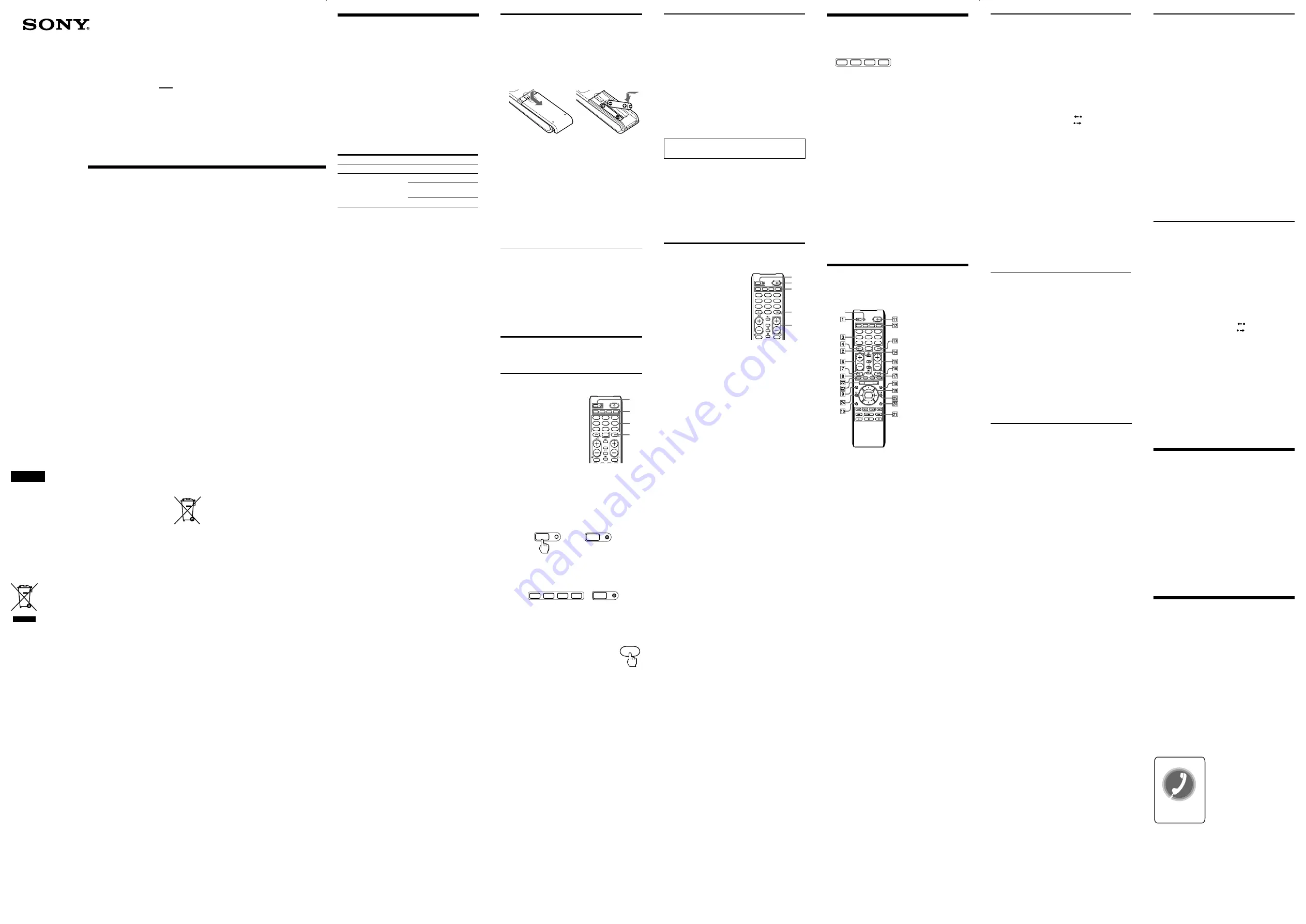
Installing the Batteries
Before replacing the batteries, have new ones
ready beforehand.
Slide open the battery compartment and insert two
R6 (size AA) batteries*.
Be sure to line up the + and – on the batteries with
the + and – on the battery compartment.
1
2
* The supplied manganese batteries are for testing
purposes.
When to replace the batteries
Under normal conditions, batteries will last up to
one year. If the Commander does not operate
properly, the batteries might be worn out. Replace
the batteries with new ones.
Notes
•Replace both batteries with new ones.
•Do not take more than 3 minutes to replace the
batteries; otherwise, your setting of the code
numbers will be erased.
Notes on Batteries
•Do not mix old batteries with new ones or mix
different types of batteries together.
•If the electrolyte inside the battery should leak,
wipe the contaminated area of the battery
compartment with a cloth and replace the old
batteries with new ones. To prevent the
electrolyte from leaking, remove the batteries
when you plan not to use the Commander for a
long period of time.
Setting the Code
Follow the steps 1 and 2 below for each component
you plan to use with the Commander.
Step 1: Entering the Code Number
1
See the supplied
“Component code
numbers”, and find the
four-digit code number
for the desired
component.
If more than one code
number is listed, use
the number that’s listed
first.
For example, if you’re setting up a Sony
TV, you would use the code number 8201.
If your component isn’t listed, see
“Searching for the Correct Code.”
2
Press
SET
more than two seconds.
The SET indicator lights up.
3
Press the button of the component that you
want to set up.
The SET indicator lights up.
4
Press the Number buttons to enter the
four-digit component code number.
5
Press
ENTER
. The SET indicator
turns off. If the SET indicator
flashes five times before lighting
up, it means that the setup is
incomplete. Confirm the
component code number and start over
from Step 4.
If the code setting is not finished
properly
If you do not input anything into the Commander
within 20 seconds between each step, or if you
press
SET
while setting the component code, the
setup procedure will be cancelled.
Start over from Step 2.
3-284-977-
11
(1)
Operating a DVD
2
To change the input
mode.
3
and
qd
Number buttons : To set
items selected from the
screen.
4
To select numbers 10
and above.
8
To switch to Teletext.
9
To bring up the Master
Guide.
q;
To return to the
previous screen.
qd
To enter the setting. To
set items selected from
the screen.
qf
To switch the audio
mode.
qg
:
Programme up.
PROGRAM–
:
Programme
down.
qh
To select a deck.
qj
To switch the subtitle.
qk
To display the DVD
menu.
ql
To move the cursor
upward, downward, to
the left, to the right, or
to enter the selection.
w;
To call up the setup
menu.
Specifications
Operable distance
Approx. 7 m (varies depending of the
component of each manufacturer)
Power requirements
Two R6 (size AA) batteries
Battery life
Approx. 1 year (varies depending on
frequency of button use - up to
approx. 300 times per day.)
Dimensions
Approx. 53
×
220
×
29 mm (w/h/d)
Mass
Approx. 143 g (including batteries)
Supplied accessories
Operating Instructions (1)
Component code numbers (1)
R6 (size AA) batteries (2)*
* The supplied manganese batteries are for testing purposes.
Design and specifications are subject to change without notice.
The validity of the CE marking is restricted to only
those countries where it is legally enforced, mainly
in the countries EEA (European Economic Area).
Troubleshooting
If you have problems setting up or using the Commander:
• When setting up the Commander, carefully go through the
procedures described in “Setting the Code.” If the code that’s
listed first for your component doesn’t work, try all the codes
for your component - in the order in which they’re listed. If
all the codes fail to work (or if your component is not listed
in this manual), try using the procedures in “Searching for
the Correct Code.”
• Check that you’re aiming the Commander directly at the
component, and that there are no obstructions between the
Commander and the component.
• Make sure the batteries you’re using are not worn out, and
that they’re inserted correctly.
• Check that the button of the
TV
,
VCR
,
SAT
, or
DVD
is pressed
to choose your desired component.
• Check that the component has infrared remote capability.
For example, if your component didn’t come with a remote
commander, it probably isn’t capable of being controlled by
a remote commander.
• Should any problem persist, reset the Commander to the
factory setting by pressing the
1
,
t
and
2
–
buttons
simultaneously.
Operating a TV
2
To change the input
mode.
3
To change the
programme.
4
To select double-digit
numbers.
8
To switch to Teletext.
9
To bring up the Master
Guide.
q;
To exit the mode.
qd
To select a number
between 20 and 29.
qg
:
Programme up.
PROGRAM–
:
Programme
down.
qh
To operate JUMP
FLASHBACK or
CHANNEL RETURN
function.
qj
To switch to TV.
qk
To call up the MENU
display.
ql
To move the cursor
upward, downward, to
the left, to the right, or
to enter the selection.
w;
To bring up the EPG.
wa
N
:
To play.
m
:
To rewind.
M
:
To fast-forward.
z
REC
: To record, press
N
while
pressing
z
REC
.
x
:
To stop.
X
:
To pause.
ws
Fastext buttons.
wd
SERVICE
:
To show the
Service screen.
FAVORITE
:
To show the Box
Office screen.
wf
To show the interactive
screen.
wg
To show the Help
screen.
Operating a cable box
ENTER
About tactile dots
The number
5
button, the
N
button and
each
have a tactile dot for convenient use.
Note on the
2
+,
2
– and
%
buttons
The Commander controls or mutes the TV’s volume when you
select a visual component. The Commander outputs the signals
to control or to mute a TV’s own volume when you have set
TV components.
SET
SET
TV
VCR
SAT
DVD
SET
Setting Up the Remote
Commander
About Presetting the Commander
The Commander is preset at the factory to operate
Sony brand components.
If you’re using the Commander with a Sony
component, you won’t need to preset the
Commander before you start using it.
To set up the Commander to use with other (non-
Sony) manufacturers’ components, or to use with a
component that is not preset at the factory, you’ll
need to follow the instructions in this manual to
preset the Commander with the correct code
number for your components. (See the supplied
“Component code numbers” also).
Notes
• The Commander can be set up to operate only
one component per button – unless their code
numbers happen to be the same. For example,
you cannot set up the Commander to operate a
Sony TV and a Panasonic TV simultaneously
(because they use different code numbers).
• You may not be able to operate even a Sony
brand component with the factory presetting. In
such a case, follow the procedure in “Setting the
Code.”
Operating Instructions
Mode d'emploi (au verso)
Component that can be preset
TV
VCR/Satellite receiver/
DVD/TV/Cable box
Button
TV
VCR
SAT
DVD
Factory setting
Sony TV
Sony VHS VCR
Sony satellite
receiver
Sony DVD player
Operating a VCR
2
To change the input
mode.
qg
:
Programme up.
PROGRAM–
:
Programme
down.
qj
To switch the antenna
output.
wa
N
:
To play.
x
:
To stop.
m
:
To rewind.
M
:
To fast-forward.
z
REC
: To record, press
N
while pressing
z
REC
.
X
:
To pause.
wf
To expose the on-screen
display.
Notes
• There may be cases you may turn on/off the cable box by
pressing
or
PROGRAM–
on the Commander.
• If your cable box can control volume, be sure to set its
volume control to a medium position. If the volume on the
cable box is turned down completely, you will not be able to
adjust your TV’s volume with the Commander.
Step 2: Checking if the Code Number
Works
1
Power on the component you want to set
up.
2
Aim the Remote Commander at the
component and press a button to check if
that button works.
For example, press the
1
button to see if it
works on your component .
3
Check that the other buttons of the
Commander are operating the
corresponding functions of the component.
You can write down the code number on the
label inside the battery compartment lid.
If the Commander Doesn’t Seem to Be
Working...
• First, try repeating these setup procedures using
the other codes listed for your component (see
the supplied “Component code numbers”).
• If – after trying all the codes listed for your
component – you still cannot get the Commander
to work properly, try the search method
described in “Searching for the Correct Code.”
Searching for the Correct Code
You can find a code number
available for a component
that doesn’t have one in the
supplied “Component code
numbers.”
Before starting the Search
function
Set each component to the
following status so that the
Search function works
effectively.
TV: Power-on
Other components: Power-off
* If any of these components are
assigned to any of the
Component Select buttons, you
can set a component code using
the Search function.
1
Press
SET
more than two seconds. The SET
indicator lights up.
2
Press the Component Select button for the
desired component. The SET indicator
lights up.
3
Press
or
PROGRAM–
and
1
in turn until the component reacts as
follows:
TV: Powers off
Other components: Powers on
Press
to go to the next code
number.
Press
PROGRAM–
to go back to the
previous code number.
The SET indicator flashes once after the
numbers have turned one cycle.
One cycle means, for example, that the
commander finishes searching all the
component code numbers allocated to the
component.
4
Press
ENTER
.
The SET indicator and the Component
button turn off.
If the SET indicator flashes five times
before turning off, it means that the setup
is incomplete. Start over from Step 3.
If the component does not operate properly, repeat
steps 1 to 4 and search for another code.
If you still cannot get the Commander to work
properly, see “Troubleshooting.”
2
To change the input
mode.
3
To change the
programme.
4
To select double-digit
numbers.
8
To switch to Teletext.
9
To bring up Master
Guide.
q;
To exit the menu.
qd
To select a number
between 20 and 29.
qf
To select DIGITAL.
qg
:
Programme up.
PROGRAM–
:
Programme
down.
qh
To operate JUMP,
FLASHBACK or
CHANNEL RETURN
function on the TV.
qj
To return from Teletext
to TV.
qk
To call up the MENU
display.
ql
To move the cursor
upward, downward, to
the left, to the right, or
to enter the selection.
w;
To call up the option
menu.
wa
N
:
To play.
m
:
To rewind.
M
:
To fast-forward.
z
REC
: To record, press
N
while
pressing
z
REC
.
x
:
To stop.
X
:
To pause.
.
: To proceed to
the previous
location.
>
:
To proceed to
the next
location.
:
To replay.
:
To advance
forward.
REC STOP:
To stop
recording, press
x
while
pressing
z
REC
.
REC PAUSE:
To pause
recording, press
X
while
pressing
z
REC
.
ws
Fastext buttons.
wd
SERVICE
:
Press once to
display a frozen
image.
FAVORITE
:
To switch to
Wide Mode.
wf
To display the current
programme on TV.
wg
To operate the Picture-
in-Picture function.
Operating a satellite receiver
2
To change the input
mode.
3
To change the
programme.
4
To select double-digit
numbers.
8
To switch to Teletext.
9
To bring up the Master
Guide.
q;
To exit the mode.
qd
To select a number
between 20 and 29.
qf
To switch to Wide
Mode.
qg
:
Programme up.
PROGRAM–
:
Programme
down.
qh
To operate JUMP
FLASHBACK or
CHANNEL RETURN
function.
qj
To switch to TV.
qk
To call up the MENU
display.
ql
To move the cursor
upward, downward, to
the left, to the right, or
to enter the selection.
w;
To bring up the EPG.
wa
N
:
To play.
m
:
To rewind.
M
:
To fast-forward.
z
REC
: To record, press
N
while
pressing
z
REC
.
x
:
To stop.
X
:
To pause.
ws
Fastext buttons.
wd
SERVICE
:
To show the
Service screen.
FAVORITE
:
To show the Box
Office screen.
wf
To show the interactive
screen.
wg
To show the Help
screen.
Customer Service
If you have any questions or
problems concerning the
Remote Commander that are
not covered in this manual,
please call the customer remote
helpline. The number is
mentioned in the warranty
card.
Remote
Commander
© 2007 Sony Corporation Printed in China
RM-V210T
SET
TV
VCR
SAT
DVD
1
2
3
4
5
6
7
8
9
PROGRAM
0
DIGITAL
ENTER
1
3
2
4
3
Helpline available
English
Notice for the customer in the
countries applying EU Directives
The manufacturer of this product is Sony
Corporation, 1-7-1 Konan, Minato-ku, Tokyo,
Japan. The Authorized Representative for EMC
and product safety is Sony Deutschland GmbH,
Hedelfinger Strasse 61, 70327 Stuttgart, Germany.
For any service or guarantee matters please refer to
the addresses given in separate service or
guarantee documents.
Disposal of Old Electrical &
Electronic Equipment
(Applicable in the European
Union and other European
countries with separate
collection systems)
This symbol on the product or on its packaging
indicates that this product shall not be treated as
household waste. Instead it shall be handed over to
the applicable collection point for the recycling of
electrical and electronic equipment. By ensuring
this product is disposed of correctly, you will help
prevent potential negative consequences for the
environment and human health, which could
otherwise be caused by inappropriate waste
handling of this product. The recycling of materials
will help to conserve natural resources. For more
detailed information about recycling of this
product, please contact your local Civic Office,
your household waste disposal service or the shop
where you purchased the product.
Disposal of waste batteries
(applicable in the European
Union and other European
countries with separate
collection systems)
This symbol on the battery or on the packaging
indicates that the battery provided with this
product shall not be treated as household waste.
By ensuring these batteries are disposed of
correctly, you will help prevent potentially
negative consequences for the environment and
human health which could otherwise be caused by
inappropriate waste handling of the battery. The
recycling of the materials will help to conserve
natural resources.
In case of products that for safety, performance or
data integrity reasons require a permanent
connection with an incorporated battery, this
battery should be replaced by qualified service
staff only.
To ensure that the battery will be treated properly,
hand over the product at end-of-life to the
applicable collection point for the recycling of
electrical and electronic equipment.
For all other batteries, please view the section on
how to remove the battery from the product safely.
Hand the battery over to the applicable collection
point for the recycling of waste batteries.
For more detailed information about recycling of
this product or battery, please contact your local
Civic Office, your household waste disposal
service or the shop where you purchased the
product.
wa
N
:
To play.
m
:
To rewind.
M
:
To fast-forward.
z
REC
: To record, press
N
while
pressing
z
REC
.
x
:
To stop.
X
:
To pause.
.
: To proceed to
the previous
location.
>
:
To proceed to
the next
location.
:
To replay.
:
To advance
forward.
REC STOP:
To stop
recording, press
x
while
pressing
z
REC
.
ws
Fastext buttons.
wd
SERVICE
:
Timer on/off.
FAVORITE
:
To display the
title menu.
wf
To show the current
play status on the
screen.
wg
To display the program
explanation.
SET
TV
VCR
SAT
DVD
1
2
3
4
5
6
7
8
9
PROGRAM
0
DIGITAL
ENTER
2
3
4
5
Operating a Component
1
Press the button of the desired component
on the Commander.
TV
VCR
SAT
DVD
2
Point the Commander directly at the
component.
3
Press the button for the function you want
to use.
See “Remote Button Descriptions” for complete
descriptions of the buttons on the Commander.
Notes on Using the Remote Commander
Basically, use this Commander in the same way as
the Commanders supplied with your components.
•Using this Commander will not increase the
functions of your components. The functions of
the Commander are limited to the functions of
the components themselves. For example, if your
TV does not have a MUTING function,
%
on this
Commander will not function with your TV.
•Some functions of the component may not work
with this Commander.
•If your cable box can control volume, be sure to
set its volume switch to a medium position. If the
volume on the cable box is turned down
completely, you will not be able to adjust your
TV’s volume with the Commander.
Remote Button Descriptions
General
1
To set up the
Commander, press
SET
more than two
seconds.
6
2
+
: Volume up
2
–
: Volume down
7
To mute the volume
on a TV.
qa
To turn on and off the
power of the selected
component.
qs
Component select
buttons. Press to select
a component to
operate.
SET
TV
VCR
SAT
DVD
1
2
3
4
5
6
7
8
9
PROGRAM
0
DIGITAL
GUIDE
MENU
RETURN
TOOLS
FAVORITE
SERVICE
ENTER
OK
SET
indicator




















