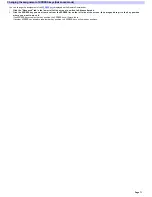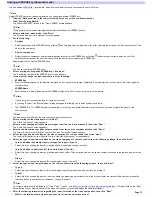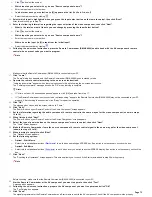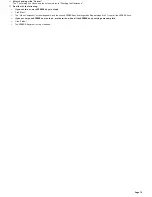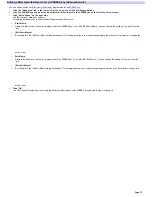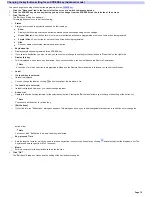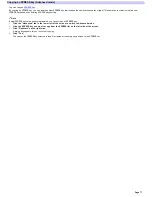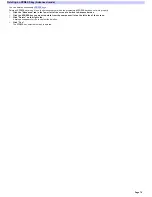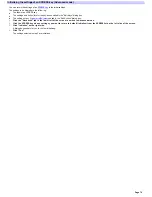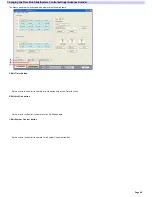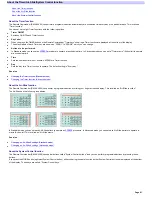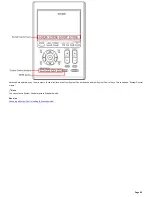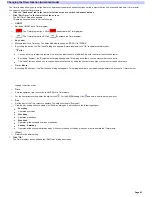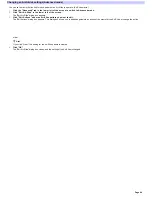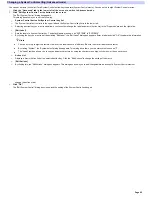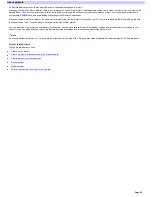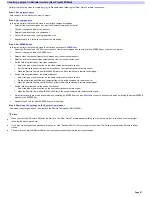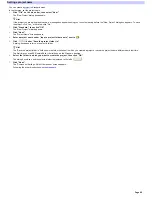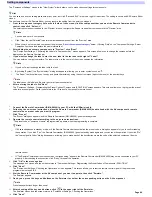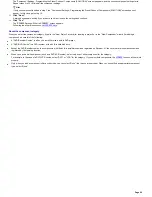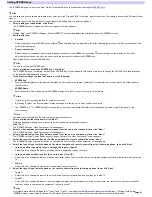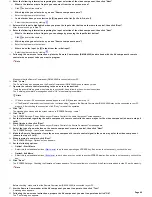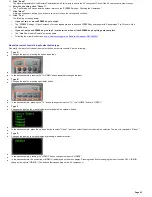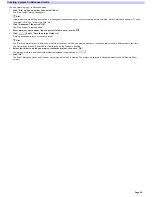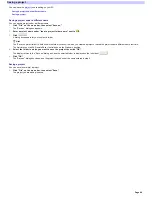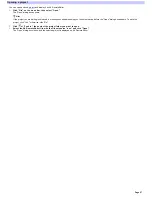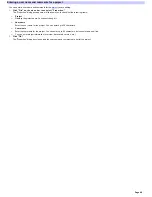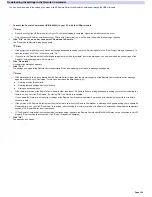Changing a System Control setting (Advanced mode)
You can set a macro (Action list) for a System Control button/key to operate (System Control macro). You can set up to eight System Control macros.
1.
Click the "Advance d" tab in the low e r le ft of the s cre e n to s w itch to Advance d m ode .
2.
Click "Edit Sys te m Control" at the bottom of the s cre e n.
The "Edit System Control" dialog box appears.
This dialog box allow s you to set the follow ing:
o
Sys te m Control button lis t/Sys te m Control k e y lis t
o
The System Control button list is in the upper left and the System Control key list is in the low er left.
o
Selecting a button/key you w ant to edit allow s you to confirm/change the label and macro (Action list) in the "Properties" area on the right side.
o
[Edit Labe l]
o
Sets the label of a System Control key. The default labels are show n as "SYSTEM5" to "SYSTEM8."
o
By clicking the key you w ant to edit and clicking "Edit Label," the "Edit Label" dialog box appears. Enter a label and click "OK" to update the information.
Hints
You can enter up to eight characters. How ever, the label cannot be left blank. Be sure to enter at least one character.
By clicking "Symbol," the "Symbol select" dialog box appears. This dialog box allow s you to enter symbols such as
.
The "Label" text box allow s you to copy and paste characters by using the shortcut menu (right-click menu) or the shortcut keys.
o
Action Lis t
o
Displays a macro (Action list) of the selected button/key. Click the "Edit Actions" to change the setting of the macro.
o
[
Edit Actions ]
o
By clicking this, the "Edit Actions" dialog box appears. This dialog box allow s you to add/change/delete an action of a System Control macro or
change the action order.
3.
Click "OK."
The "Edit System Control" dialog box closes, and the setting of the System Control is changed.
Page 85
Содержание RM-AX4000 - Integrated Remote Commander
Страница 32: ...Page 32 ...
Страница 110: ...Page 110 ...