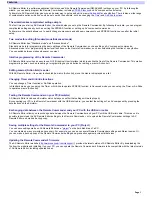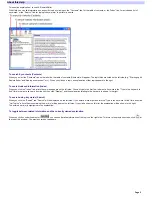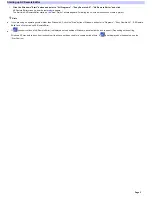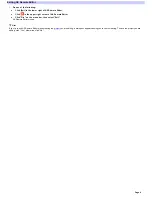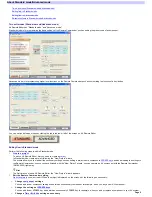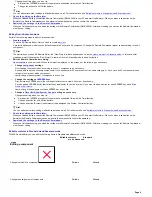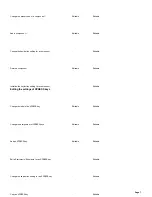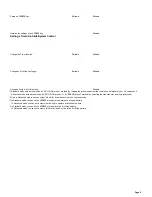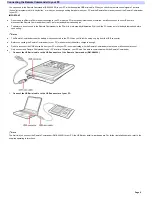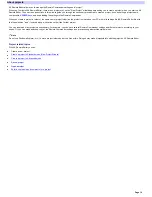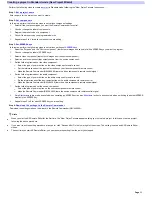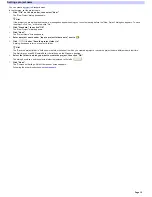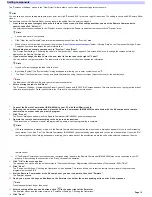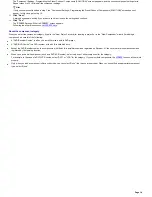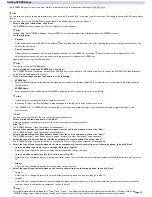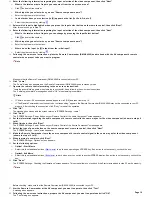Features
AX Remote Editor is a software application that lets you edit the Remote Commander (RM-AX4000) settings on your PC. By following the
wizard, you can easily program the Remote Commander, including
XPRESS function
and AV component control setup.
Furthermore, AX Remote Editor gives you and easier way to set up and edit a macro (
Action list
) for a key/button. There is also a wide range
of customizable options which can only be set up with the software, such as changing the
Timer
and
Air-Slide functions
.
The wizard makes complicated settings simple
The first time you start up AX Remote Editor, the wizard helps you set up the Remote Commander. By following the wizard, you can program
complicated settings easily, such as setting the XPRESS function or setting up AV component commands.
Furthermore, the wizard allows you to easily change components and add new components and XPRESS functions even after the initial
setup.
Two modes for editing (Standard mode/Advanced mode)
AX Remote Editor has "Standard mode" and "Advanced mode."
Standard mode is for programming the basic settings of the Remote Commander, such as setting up AV component commands.
Advanced mode is for programming higher level functions on the Remote Commander, such as customizing the function of a key/button.
You can switch between modes whenever you want.
Intuitive programming of the Remote Commander
AX Remote Editor provides an easy to use GUI (Graphical User Interface) which looks like the front of the Remote Commander. This makes
programming easier, such as renaming or programming keys and buttons or editing a macro (Action list).
Editing macros (Action lists) is easier
With AX Remote Editor, it is easier to check/edit a macro (Action list), since the macro is displayed as a list.
Changing Timer and Air-Slide functions
You can change a Timer function or Air-Slide operation.
In Standard mode you can set up the Timer or Air-Slide to operate XPRESS function. In Advanced mode you can set up the Timer or Air-Slide
to operate a macro (Action list).
Testing the Remote Commander on your PC (Emulator)
AX Remote Editor includes an Emulator which helps you confirm that settings will work properly.
By connecting your PC to the Remote Commander with the USB mini cable, you can test the settings of an AV component by pressing the
keys/buttons on the Emulator.
Exchanging data between the Remote Commander and your PC with the USB mini cable
AX Remote Editor allows you to exchange data between the Remote Commander and your PC with the USB mini cable. This means it is
possible to download the AX Remote Editor settings to the Remote Commander, or to upload the Remote Commander settings to AX
Remote Editor and make a backup copy.
Saving multiple settings for the Remote Commander to your PC (Project)
You can save settings made on AX Remote Editor as a "
project
" on the hard disk drive of a PC.
You can create as many projects as necessary. For example, you can save several Remote Commander settings as different names. Or,
you can make a backup copy of the Remote Commander settings as a precaution against accidental data loss.
Updating the Remote Commander's firmware
The AX Remote Editor website (
http://www.sony.com/remotesupport/
) provides the latest version of AX Remote Editor. By downloading the
file from the website and installing it on your PC, you can update the Remote Commander's firmware to be compatible with the latest version
of AX Remote Editor, including updated codes.
Page 1
Содержание RM-AX4000 - Integrated Remote Commander
Страница 32: ...Page 32 ...
Страница 110: ...Page 110 ...