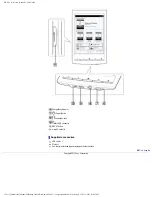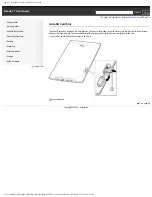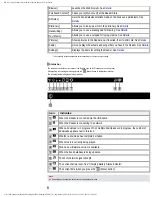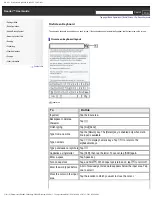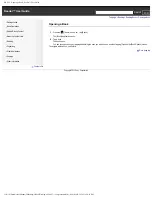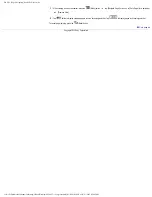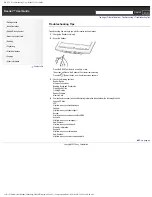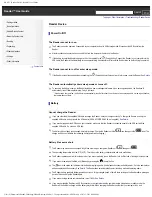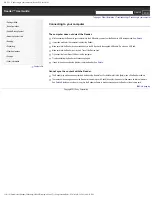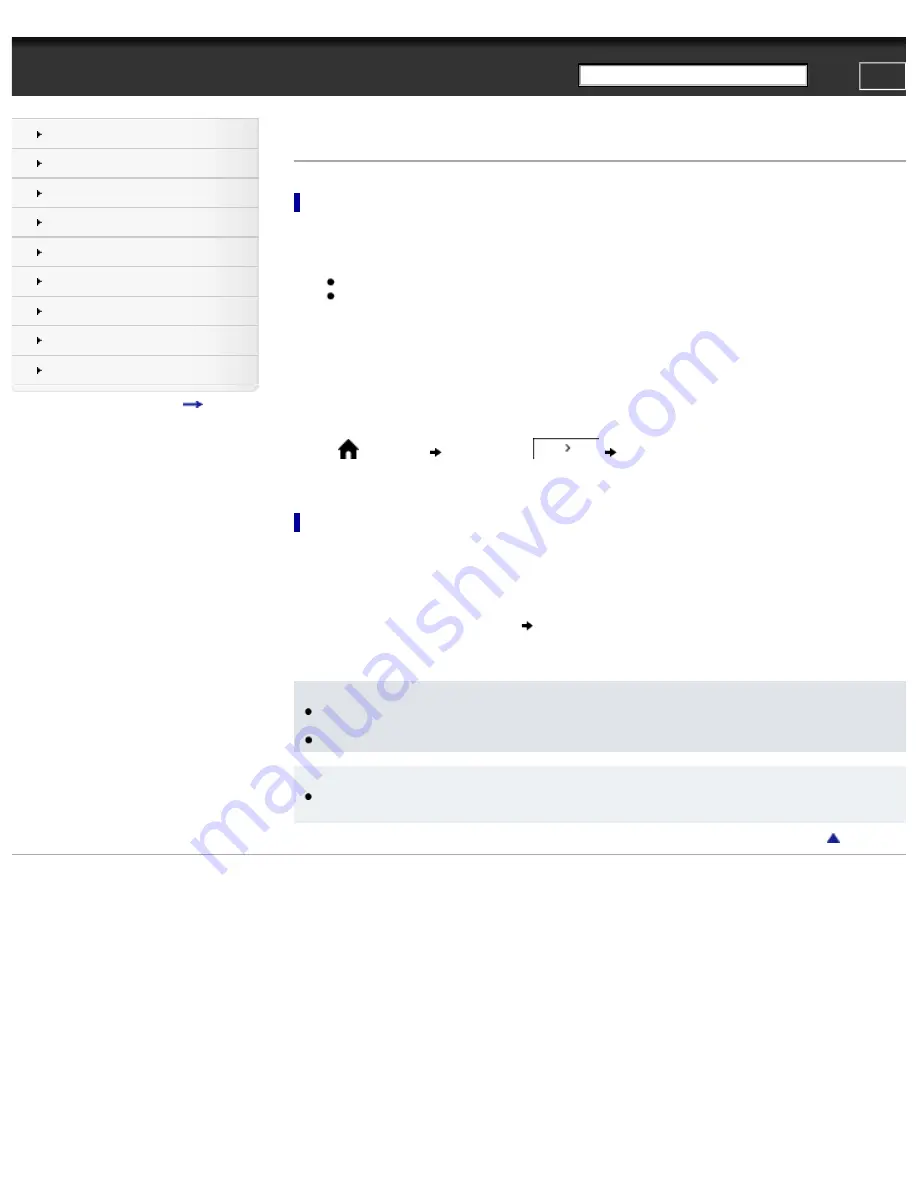
PRS-T1 | Adding Content | Reader™ User Guide
Search
Top page > Adding/Getting Content > Adding Content > Adding Content
Adding Content
Transferring content via the Reader software
You can use the Reader software to add books, audio and pictures to the Reader. You will need to install the Reader software and organize
content on your computer in advance. See
.
1.
Make sure that:
●
The Reader is turned on.
●
Your computer is turned on.
2.
Connect the Reader to your computer, and set the Reader to [Data Transfer Mode]. See
Use the supplied USB cable.
3.
Launch the Reader software.
4.
Sync the books, audio and pictures that you want to transfer to the Reader.
For details, refer to the [Help] menu of the Reader software.
5.
Disconnect the Reader.
Remove the USB cable from your computer and the Reader.
Press the
(Home) button
tap [Books], or tap
[Pictures]/[Audio] to find new books, pictures and audio that you
have transferred to the Reader.
Transferring content via drag-and-drop
You can directly transfer data by drag-and-drop from/to your computer, or by using the Reader software. For details on using the Reader
software to transfer data, refer to the [Help] menu of the Reader software. See
.
1.
Connect the Reader to your computer using the supplied USB cable.
Make sure the Reader is in [Data Transfer Mode]. See
.
2.
For Windows users, click on the [Start] menu
[Computer] ([My Computer] for Windows XP users), and then drag and drop your
data onto the [READER] drive.
For Mac users, drag and drop your data onto the [READER] drive.
Note
●
Data transferred via drag-and-drop may not be displayable on the Reader, or thumbnails of the data may not be properly displayed on
the Reader. Sony recommends that you transfer data via the Reader software.
●
Do not delete any system default folders created by the Reader on the [READER] drive, the [SETTING] drive or the microSD card.
Tip
●
Before you transfer data to the microSD card, insert the microSD card to the Reader in Step 1, and drag-and-drop to the microSD drive
in Step 2 above.
Copyright 2011 Sony Corporation
file:///F|/Documents%20and%20Settings/203098/Desktop/4-288-613-11/eng/contents/03/01/02/02.html7/11/2011 8:58:33 PM