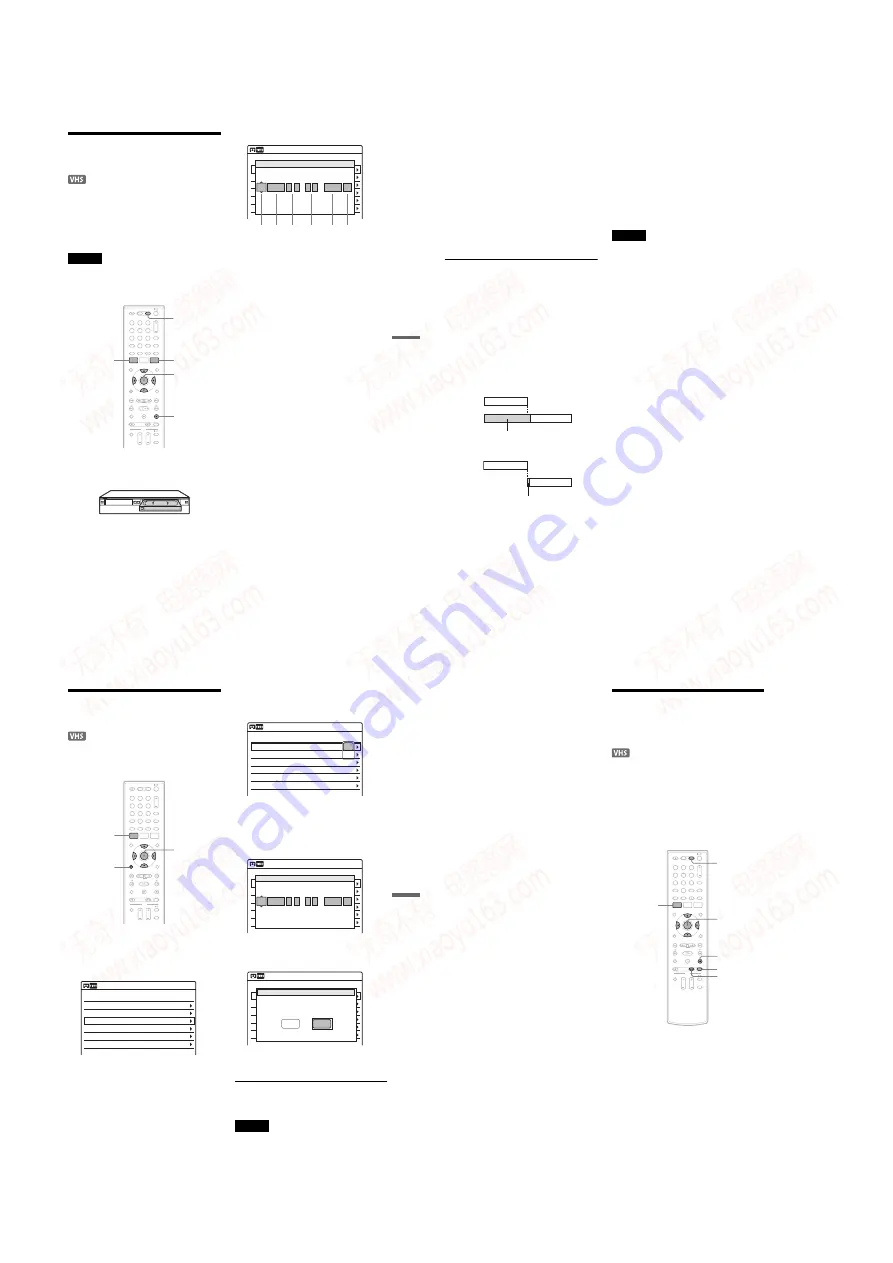
1-18
VCR
R
e
co
rdi
ng
77
US
VCR Timer Recording From
Connected Equipment
You can set the timer for a total of 12 programs
together with DVD and VCR timer recording, up
to one month in advance.
If you record from connected equipment that has a
timer function, you can use the Synchro Rec
function (page 80).
Note
Do not operate your cable box or satellite receiver just
before or during a timer recording. This may prevent the
accurate recording of a program.
1
Press VIDEO to operate the VCR.
2
Insert a tape with its safety tab in place.
3
Press TIMER.
4
Select an item using
<
/
,
and adjust
using
M
/
m
.
A
“Media”: Select “VCR.”
B
“Date”: Sets the date using
M
.
To record the same program every day or
the same day every week, press
m
.
The item changes as follows:
Today
y
Sun-Sat (Sunday to Saturday)
y
Mon-Sat (Monday to Saturday)
y
Mon-Fri (Monday to Friday)
y
Sun
(every Sunday)
y
Mon (every Monday)
y
…
y
Sat (every Saturday)
y
1 month later
y
…
y
Today
C
“Start”: Sets the start time.
D
“End”: Sets the stop time.
E
“Ch”: Selects the channel or input
source.
• When using the cable box/satellite
receiver control, select the channel.
• When not using the cable box/satellite
receiver control, select the input, LINE1
or LINE2. Select the channel on the
connected cable box/satellite receiver’s
side before the timer recording starts.
F
“Mode”: Selects the recording mode;
“SP” or “EP.” To use the Rec Mode
Adjust function (page 78), select
“AUTO.”
If you make a mistake, select the item and
change the setting.
5
Press ENTER.
The Timer List menu (page 79) appears. The
c
indicator lights up in the front panel
display, and the recorder is ready to start
recording.
1
1
2
2
3
3
4
4
5
5
6
6
7
7
8
8
0
0
9
9
M
/
m
/
<
/
,
,
ENTER
SYSTEM
MENU
TIMER
x
STOP
VIDEO
01
VHS
4/15
09:00PM
10:00PM
CH8
---
--/--
--:--
--:--
----
---
04
---
--/--
--:--
--:--
----
---
05
---
--/--
--:--
--:--
----
---
06
03
---
--/--
--:--
--:--
----
---
02
VHS
4/30
09:15PM
09:45PM
CH11
10:10 AM
No Rec To
Date
Start
End
Source
Mode Edit
No.01
:
PM
VCR
PM
:
Today
09
00
10
00
Line1
SP
1 2 3
4
5 6
Timer – Standard
Media
Date
Start
End
Ch
Mode
,
continued
78
US
• If the
c
indicator flashes in the front panel
display, check that a tape with its safety tab
in place is inserted.
• If timer settings overlap, a message appears.
To change or cancel a timer recording, select
“Edit” from the Timer List (page 79).
6
Press SYSTEM MENU to turn off the menu.
There is no need to turn off the recorder before
the timer recording starts.
Leave the cable box/satellite receiver turned
on and do not change the channel selected on
the cable box/satellite receiver until the
recorder finishes the timer recording.
To stop recording
Press
x
STOP twice.
If timer settings overlap
The program that starts first has priority and the
second program starts recording only after the first
program has finished. If the programs start at the
same time, the program listed first in the menu has
priority. If the end time of one setting and the start
time of another timer setting is the same, the
beginning of the program that starts later will be
cut.
To change or cancel timer recording
See “Changing or Canceling VCR Timer Settings
(Timer List)” on page 79.
To use the Rec Mode Adjust function
If the remaining tape length is too short for the
current recording, the VCR automatically changes
the recording mode from SP to EP.
When setting the timer, select “AUTO” in
“Mode,” and check that the “Tape Length” setting
is correct for the inserted tape (“VCR Function” -
“Tape Length” of “Features” in the “Setup”
display (page 103)).
z
Hints
• When the start time and the channel or input source to
be recorded are the same but the “Media” setting
differs, the program is recorded to both the DVD disc
and the VHS tape.
• You can also turn on the Timer programming menu
from the System Menu. Press SYSTEM MENU to
select “Timer,” and select “Timer-Standard.”
Notes
• Even when correctly set, the program may not be
recorded if another recording is underway, or other
prioritized timer setting overlaps.
• You cannot record on a tape with its safety tab
removed.
• Before the timer recording starts, “TIMER REC”
flashes in the front panel display.
• The recorder automatically turns off when a timer
recording finishes, even if the recording started with
the recorder turned on.
7:00
8:00
9:00
10:00
7:00
8:00
9:00
10:00
Program 1
Program 2
Program 1
will be cut off
will be cut off
Program 2
VCR
R
e
co
rdi
ng
79
US
Changing or Canceling VCR
Timer Settings (Timer List)
You can change or cancel timer settings using the
Timer List menu.
Select “Timer,” and press ENTER.
Select “Timer List,” and press ENTER.
Timer information displays the recording
date, time, recording mode, etc.
If there are more than six timer settings, press
m
to display the next page.
4
Select the timer setting you want to change
or cancel, and press ENTER.
The sub-menu appears.
5
Select one of the options, and press
ENTER.
“Edit”: Changes the timer setting.
Select an item using
<
/
,
and adjust using
. Press ENTER.
“Erase”: Erases the timer setting.
Select “OK” and press ENTER when asked
for confirmation.
6
Press SYSTEM MENU to turn off the Timer
List.
To return to the previous display
Press
O
RETURN.
Notes
• Even when correctly set, the program may not be
recorded if another recording is underway, or other
prioritized timer setting overlaps. For priority, see
page 78.
1
1
2
2
3
3
4
4
5
5
6
6
7
7
8
8
9
9
---
--/--
--:--
--:--
----
---
04
---
--/--
--:--
--:--
----
---
05
---
--/--
--:--
--:--
----
---
06
03
---
--/--
--:--
--:--
----
---
02
VCR
04/30
09:15PM
09:45PM
Line1
SP
01
VCR
04/15
09:00PM
10:00PM
Line1
---
--/--
--:--
--:--
----
---
04
---
--/--
--:--
--:--
----
---
05
---
--/--
--:--
--:--
----
---
06
03
---
--/--
--:--
--:--
----
---
02
VCR
04/30
09:15PM
09:45PM
Line1
10:10 AM
Timer List
No. Media
Date
Start
End
Ch
Mode Edit
Erase
Edit
04/15
09:00PM
10:00PM
CH8
--/--
--:--
--:--
----
---
--/--
--:--
--:--
----
---
--/--
--:--
--:--
----
---
--/--
--:--
--:--
----
---
04/30
09:15PM
09:45PM
CH11
10:10 AM
Date
Start
End
Source
Mode Edit
:
PM
PM
:
09
00
10
00
Line1
SP
Start
End
Ch
Mode
4/15
09:00PM
10:00PM
CH8
---
--/--
--:--
--:--
----
---
04
---
--/--
--:--
--:--
----
---
05
---
--/--
--:--
--:--
----
---
06
03
---
--/--
--:--
--:--
----
---
4/30
09:15PM
09:45PM
CH11
10:10 AM
Date
Start
End
Source
Mode Edit
Do you want to erase “No.01”?
OK
Cancel
,
continued
80
US
• You cannot change the timer settings for a recording
currently underway.
• The Timer List displays both the DVD recorder and
VCR timer settings.
Recording From Connected
Equipment With a Timer
(Synchro Rec)
You can set the recorder to automatically record
programs from connected equipment that has a
timer function (such as a satellite tuner). Connect
the equipment to the LINE 1 IN (VIDEO/AUDIO)
jacks on the rear of the recorder (page 13).
When the connected equipment turns on, the
recorder starts recording a program from the LINE
1 IN jacks.
1
Press VIDEO to operate the VCR.
2
Insert a tape with its safety tab in place.
3
Press REC MODE repeatedly to select the
recording mode, “SP” or “EP.”
4
Press SYSTEM MENU while the recorder is
in stop mode.
5
Select “Setup,” and press ENTER.
6
Select “Features,” and press ENTER.
The “Features” setup appears.
7
Select “Synchro Recording,” and press
ENTER.
SYNCHRO
REC
x
STOP
REC MODE
SYSTEM
MENU
M
/
m
/
<
/
,
,
ENTER
1
1
2
2
3
3
4
4
5
5
6
6
7
7
8
8
0
0
9
9
VIDEO
www. xiaoyu163. com
QQ 376315150
9
9
2
8
9
4
2
9
8
TEL 13942296513
9
9
2
8
9
4
2
9
8
0
5
1
5
1
3
6
7
3
Q
Q
TEL 13942296513 QQ 376315150 892498299
TEL 13942296513 QQ 376315150 892498299






























