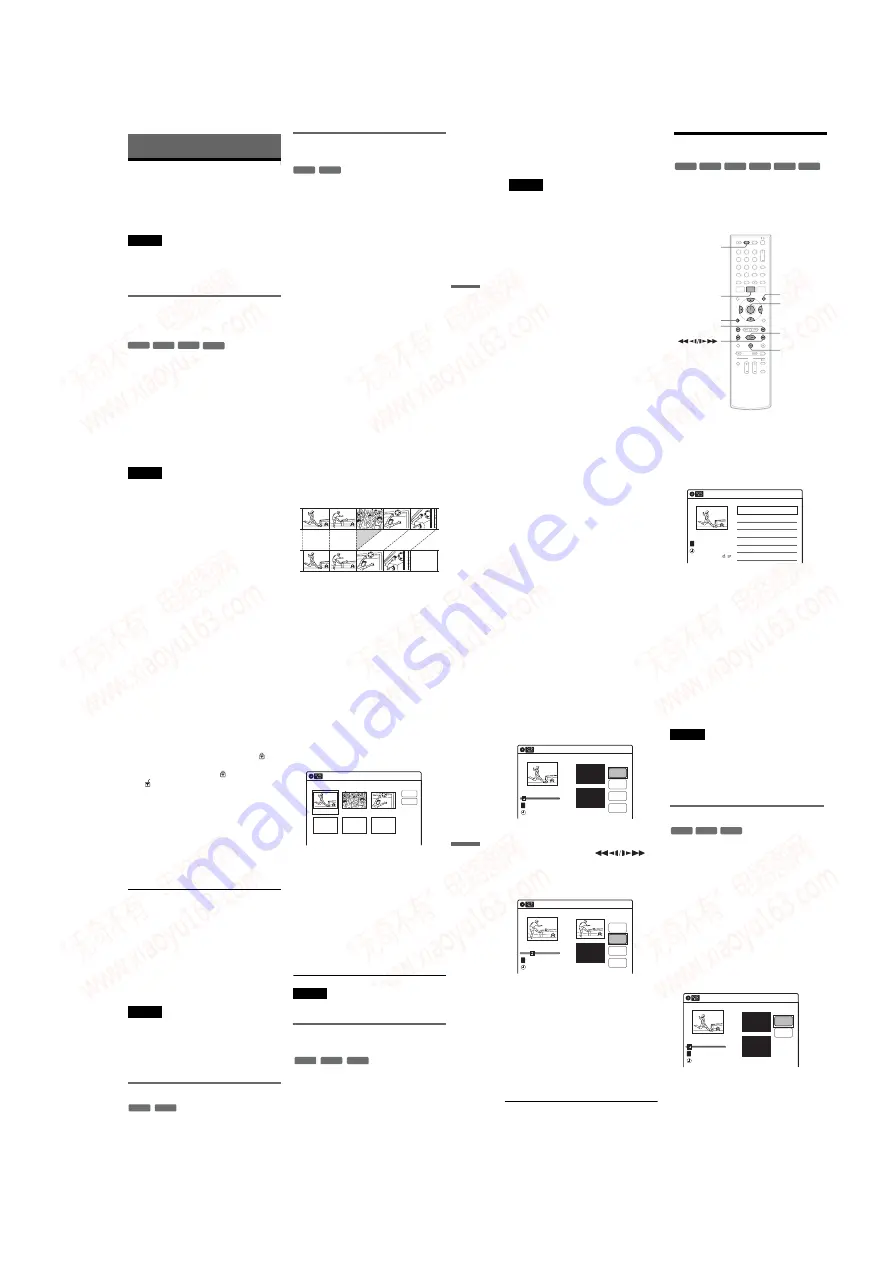
1-13
DV
D
E
d
it
in
g
57
US
DVD Editing
Before Editing
This recorder offers various edit options for
various disc types. Before you edit, check the disc
type in the “Disc Information” display (page 64),
and select the option available for your disc.
Notes
• You may lose the edited contents if you remove the disc
or a timer recording starts while editing.
• You cannot edit recordings on DVD-RWs (Video
mode), DVD+Rs, or DVD-Rs (Video mode) recorded
on other DVD equipment.
Edit options for DVD+RWs/DVD-RWs
(Video mode)/DVD+Rs/DVD-Rs
(Video mode)
You can perform simple edits. Since Video mode
titles are actual recordings on the disc, you cannot
undo any edits you make. The edit functions
available for Video mode titles are:
– Renaming a title (page 61).
– Erasing a title (page 58).
– Setting protection against erasure (DVD+RWs
only) (page 58).
– Erasing a section of a title (A-B Erase)
(DVD+RWs only) (page 59).
– Dividing a title (DVD+RWs only) (page 60).
Notes
• Once the disc is finalized, you cannot edit or record on
the disc (except for DVD+RWs).
• If a message appears and indicates that the disc’s
control information is full, erase unnecessary titles.
Edit options for DVD-RWs (VR mode)/
DVD-Rs (VR mode)
You can enjoy advanced edit functions. First you
have two options for a DVD-RW (VR mode) and
DVD-R (VR mode): editing either the original
recording (called the “original”), or the playback
information created from the original (called a
“Playlist”). Since each is different in nature and
offers different merits, read the following and
select the one that better suits your needs.
To edit original titles
Edits made to the original titles are final. If you
plan to retain an unaltered original recording,
create a Playlist (see below). The edit functions
available for original titles are:
– Renaming a title (page 61).
– Erasing a title (page 58).
– Erasing a chapter (page 59).
– Setting protection against erasure (page 58).
– Erasing a section of a title (A-B Erase) (page 59).
– Dividing a title (page 60).
To create Playlist titles
A Playlist is a group of Playlist titles created from
the original title. When you create a Playlist, only
the control information necessary for playback,
such as the playback order, is stored on the disc.
The original titles are left unaltered.
If you erase an original title used in a Playlist, that
Playlist is also erased.
Example: You have recorded the final few
matches of a soccer tournament on a DVD-RW
(VR mode). You want to create a digest with the
goal scenes and other highlights, but you also want
to keep the original recording.
In this case, you can compile highlight scenes as a
Playlist title.
-RW
Video
+
RW
+
R
-R
Video
-RWVR
-RVR
,
continued
58
US
z
Hints
• You can switch the Title List to show original or
Playlist. While the Title List menu is turned on, press
ORIGINAL/PLAYLIST repeatedly.
• You can rename or erase a Playlist title (page 64).
Notes
• You cannot protect Playlist titles.
• If a message appears and indicates that the disc’s
control information is full, erase unnecessary titles.
• You cannot create or edit Playlist titles on a finalized
disc. When you want to edit or record on the DVD-RW
again, unfinalize the disc (page 66).
Editing a Title
This section explains the basic edit functions. Note
that editing is irreversible. To edit a DVD-RW
(VR mode) or DVD-R (VR mode) without
changing the original recordings, create a Playlist
title (page 62).
1
Press DVD to operate the DVD recorder.
2
Press TITLE LIST.
When editing a DVD-RW (VR mode) or
DVD-R (VR mode), press ORIGINAL/
PLAYLIST to switch to the “Title List
(Original),” if necessary.
3
Select a title, and press ENTER.
The sub-menu appears.
-RWVR -RW
Video
+
RW
+
R
-R
Video
-RVR
1
1
2
2
3
3
4
4
5
5
6
6
7
7
8
8
0
0
9
9
M
/
m
/
<
/
,
,
ENTER
TITLE LIST
H
PLAY
X
PAUSE
DVD
ORIGINAL/
PLAYLIST
.
PREV/
>
NEXT
O
RETURN
Title List (Original)
10:10 AM
>
>
LINE
1
08:00 PM
May/02/2008
T
No. Title
Length
Edit
01 LINE 1
01:29:03
02 LINE 1
00:31:23
03 LINE 1
>
01:59:00
04 LINE 1
>
00:58:56
1/4
DV
D
E
d
it
in
g
59
US
4
Select an option, and press ENTER.
You can select from the following:
“Title Erase”: Erases the selected title. Select
“OK” when asked for confirmation.
“Chapter Erase”
*1
: Allows you to select a
chapter in the title and erase it (see below).
“Protect”
*2
: Protects the title. Select “On”
when the Protection display appears. “
”
appears for the protected title. To cancel the
protection, select “Off.” “
” changes to
“
.”
“Title Name”: Allows you to rename the title
(page 61).
“A-B Erase”
*2
: Erases a section of the title
DVD-RWs (VR mode) and DVD-Rs (VR mode)
only
DVD+RWs, DVD-RWs (VR mode), and DVD-R
(VR mode) only
(Video mode) only when you erase the last title
or chapter.
– cannot free up disc space on a DVD+R/DVD+R
You can also rename a disc (page 64).
Notes
• When editing a DVD-RW (Video mode), DVD+R, or
DVD-R, finish all editing before finalizing the disc.
You cannot edit a finalized disc.
• You cannot erase protected titles or erase chapters from
a protected title.
• If you erase an original title used in a Playlist, that
Playlist is also erased.
Erasing a chapter (Chapter Erase)
You can select a chapter within a title and erase it.
Note that erasing chapters from original titles
cannot be undone.
1
Press TITLE LIST.
Press ORIGINAL/PLAYLIST to switch to the
“Title List (Original),” if necessary.
2
Select a title, and press ENTER.
The sub-menu appears.
3
Select “Chapter Erase,” and press ENTER.
The display for erasing chapters appears.
4
Select the chapter you want to erase, and
press ENTER.
“Check” is selected. To preview the chapter,
press ENTER. When playback finishes or
when you press
O
RETURN, the display
returns to “Chapter Erase (Original).”
5
Select “Erase,” and press ENTER.
The display asks for confirmation.
6
Select “OK,” and press ENTER.
The selected chapter is erased from the title.
To erase other chapters, repeat from step 4.
Note
If you erase an original title used in a Playlist, that Playlist
is also erased.
Erasing a section of a title
(A-B Erase)
You can select a section (scene) within a title and
erase it. Note that erasing scenes from original
titles cannot be undone.
1
Press TITLE LIST.
When editing a DVD-RW (VR mode) or
DVD-R (VR mode), press ORIGINAL/
PLAYLIST to switch to the “Title List
(Original),” if necessary.
-RWVR
-RVR
Chapter Erase (Original)
10:10 AM
Chapter No. 1 / 3
Title No.01
03 00:04:20
02 00:00:10
01
00:00:34
Check
Erase
-RWVR
-RVR
+
RW
,
continued
60
US
2
Select a title, and press ENTER.
The sub-menu appears.
3
Select “A-B Erase,” and press ENTER.
The display for setting point A and B appears.
“Start” is selected.
4
Press ENTER at the start point of the
section to be erased (point A).
You can use
H
PLAY, ,
.
PREV/
>
NEXT, and
X
PAUSE to
find the point. At the point you want to select,
press
H
PLAY or
X
PAUSE, and press
ENTER. “End” is selected.
5
Press ENTER at the end point of the section
(point B).
“Erase” is selected.
To reset the start or end point, select “Start” or
“End” and repeat from step 4 or 5.
6
Press ENTER.
The display asks for confirmation.
7
Select “OK,” and press ENTER.
The scene is erased.
To continue, repeat from step 4.
To finish, select “Finish,” and press ENTER.
z
Hint
A chapter mark is inserted after the scene was erased. The
chapter mark divides the title into separate chapters on
either side of the mark.
Notes
• Images or sound may be momentarily interrupted at the
point where you erase a section of a title.
• Sections shorter than five seconds may not be erased.
• The start and end points of a title may be different from
what you have set.
• If you erase an original title used in a Playlist, that
Playlist is also erased.
Dividing a title into two (Divide Title)
You can divide a title into two. Note that dividing
original titles cannot be undone.
1
Press TITLE LIST.
When editing a DVD-RW (VR mode) or
DVD-R (VR mode), press ORIGINAL/
PLAYLIST to switch to the “Title List
(Original),” if necessary.
2
Select a title, and press ENTER.
The sub-menu appears.
3
Select “Divide Title,” and press ENTER.
The display for setting the dividing point
appears.
“Point” is selected.
A-B Erase
10:10 AM
Title No.01
End 00:00:00
Start 00:00:00
Start
End
Erase
Finish
00:00:07
T
Title No.01
May/02/2008 08:00 PM
A-B Erase
10:10 AM
Title No.01
End 00:00:00
Start 00:00:10
Start
End
Erase
Finish
00:00:10
T
Title No.01
May/02/2008 08:00 PM
-RWVR
+
RW
-RVR
Divide Title (Original)
10:10 AM
Title No.01
T
Point
Divide
00:00:07
Title No. 01
Start 00:00:00
End 00:00:00
May/02/2008 08:00 PM
www. xiaoyu163. com
QQ 376315150
9
9
2
8
9
4
2
9
8
TEL 13942296513
9
9
2
8
9
4
2
9
8
0
5
1
5
1
3
6
7
3
Q
Q
TEL 13942296513 QQ 376315150 892498299
TEL 13942296513 QQ 376315150 892498299






























