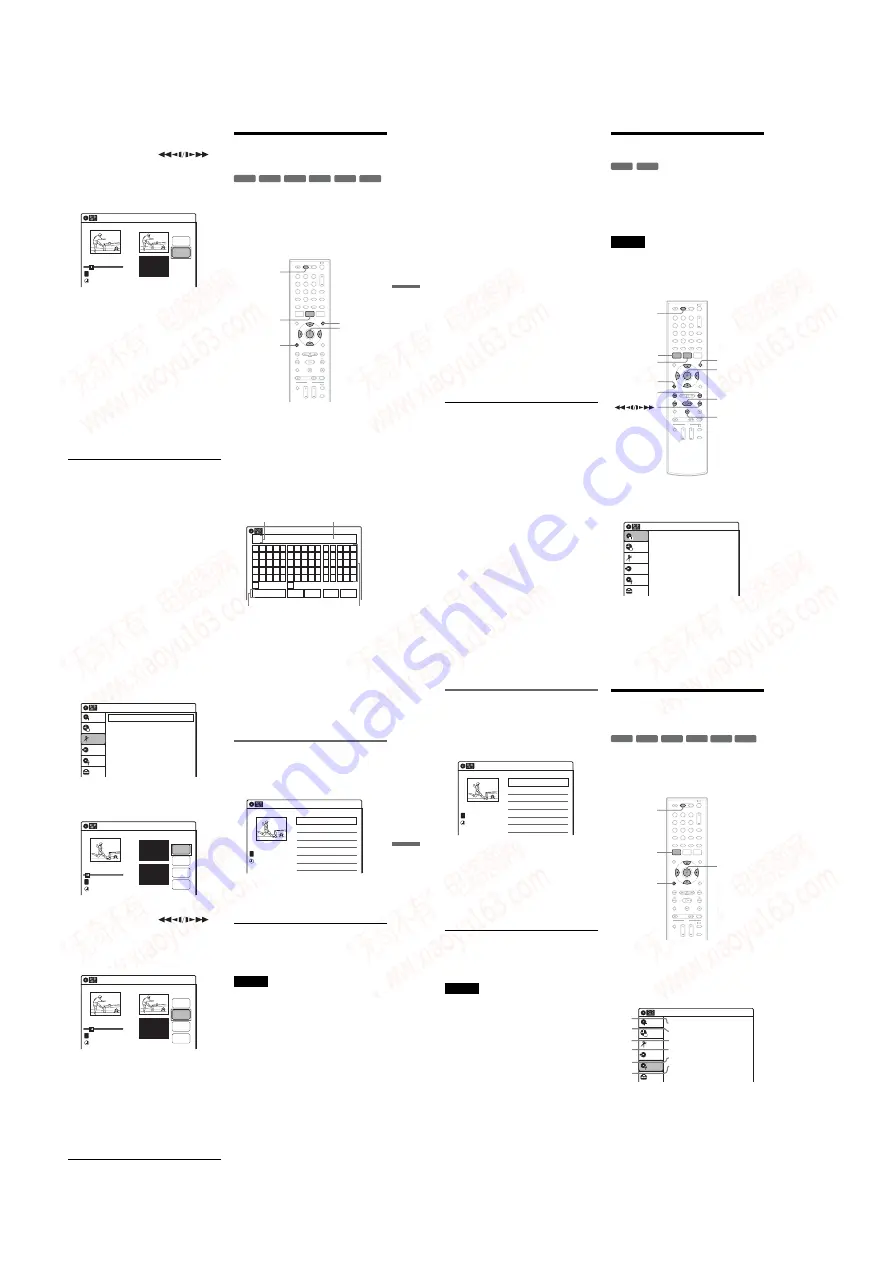
1-14
DV
D
E
d
it
in
g
61
US
4
Press ENTER at the point where you want to
divide the title.
You can use
H
PLAY, ,
.
PREV/
>
NEXT, and
X
PAUSE to
find the point. At the point you want to select,
press
H
PLAY or
X
PAUSE, and press
ENTER.
“Divide” is selected.
5
Press ENTER.
The display asks for confirmation.
To reset the dividing point, select “No” and
press ENTER, then repeat from step 4.
6
Select “Yes,” and press ENTER.
The display asks whether to rename the title.
To use the same name as before, select “No”
and press ENTER to finish.
7
Select “Yes,” and press ENTER.
The “Title Name” display appears.
8
Follow steps 5 to 7 of “Changing the Name
of a Title” (page 61) to complete
renaming.
The divided title appears in the Title List with
the new name.
z
Hint
If the dividing point is set too close to the beginning of the
title, the title cannot be divided.
Changing the Name of a
Title
You can enter a title name of up to 32 characters.
Since the displayed number of characters is
limited, their appearance in menus such as Title
List may be different. When the display for
entering characters appears, follow the steps
below.
1
Press DVD to operate the DVD recorder.
2
Press TITLE LIST.
When editing a DVD-RW (VR mode) or
DVD-R (VR mode), press ORIGINAL/
PLAYLIST to switch to the “Title List
(Original),” if necessary.
3
Select a title, and press ENTER.
The sub-menu appears.
4
Select “Title Name,” and press ENTER.
The “Title Name” display appears.
10:10 AM
Title No.01
T
00:00:10
Divide Title (Original)
Title No. 01
End 00:00:10
Start 00:00:00
Point
Divide
May/02/2008 08:00 PM
+
R
-RWVR -RW
Video
+
RW
-RVR
-R
Video
1
1
2
2
3
3
4
4
5
5
6
6
7
7
8
8
0
0
9
9
M
/
m
/
<
/
,
,
ENTER
O
RETURN
TITLE LIST
DVD
ORIGINAL/
PLAYLIST
Title Name
K _
A
B
C
D
E
F
G
H
I
J
K
L
M
N
O
P
Q
R
S
T
U
V W X
Y
Z
a
b
c
d
e
f
g
h
i
j
k
l
m
n
o
p
q
r
s
t
u
v
w
x
y
z
1
2
3
4
5
6
7
8
9
0
-
_
+
=
.
~
!
@
#
$
%
^
&
(
)
Backspace
Space
Delete
Clear
Finish
10:10 AM
Input row
Character palette
Setting buttons
Cursor
,
continued
62
US
5
Select the character you want to enter
using
M
/
m
/
<
/
,
, and press ENTER.
The selected character appears in the input
row.
You can only enter characters and symbols
that are displayed.
• To change the cursor position, select the
input row using
M
, and press
<
/
,
.
• To erase a character, select either of the
following setting buttons and press ENTER.
“Backspace”: Erases the character to the left
of the cursor.
“Delete”: Erases the character at the cursor
position.
“Clear”: Erases all the characters in the input
row.
• To insert a space, move the cursor to the
desired position, select “Space,” and press
ENTER.
• To insert a character, move the cursor to the
desired position, select the character, and
press ENTER.
6
Repeat step 5 to enter the remaining
characters.
To return to the Title List without renaming
the title, press
O
RETURN.
7
Select “Finish,” and press ENTER.
z
Hint
You can also rename a disc (page 64). Follow steps 5 to
7 above when the “Disc Name” display appears.
Creating a Playlist
Playlist titles allow you to edit without changing
the original recordings (see “Edit options for
DVD-RWs (VR mode)/DVD-Rs (VR mode)” on
page 57). You can create a Playlist title by
combining up to 99 sections (scenes) from original
titles.
Notes
• If you erase an original title used in a Playlist, that
Playlist is also erased.
• You cannot create or edit Playlist titles on a finalized
disc. When you want to edit or record on the DVD-RW
again, unfinalize the disc (page 66).
1
Press DVD to operate the DVD recorder.
2
Press SYSTEM MENU while the recorder is
in stop mode.
-RWVR
-RVR
1
1
2
2
3
3
4
4
5
5
6
6
7
7
8
8
0
0
9
9
M
/
m
/
<
/
,
,
ENTER
SYSTEM
MENU
H
PLAY
TITLE LIST
X
PAUSE
DVD
ORIGINAL/
PLAYLIST
.
PREV/
>
NEXT
O
RETURN
Press ENTER :
Title Menu for DVD Title List.
10:10 AM
Title List (Original)
Setup
Disc Setting
Edit
Title List
Timer
Dubbing
DV
D
E
d
it
in
g
63
US
3
Select “Edit,” and press ENTER.
4
Select “Create Playlist,” and press ENTER.
The display for creating a Playlist appears.
“Start” is selected.
Press ENTER at the start point.
find the point. At the point you want to select,
press
6
Press ENTER at the end point.
“Make” is selected.
To reset the start or end point, select “Start” or
“End” and repeat step 5 or 6.
7
Press ENTER.
The selected section is captured as a scene. To
continue, repeat from step 5.
8
When you finish capturing scenes, select
“Finish” and press ENTER.
To return to the previous display
Press
O
RETURN.
To turn off the display
Press SYSTEM MENU.
Playing a Playlist title
1
Press TITLE LIST.
2
Press ORIGINAL/PLAYLIST to switch to the
“Playlist” Title List.
Select a Playlist title, and press ENTER.
The sub-menu appears.
Select “Play,” and press ENTER.
When a Playlist title is created, the start and end points
will become chapter marks, and each scene will become
a chapter.
• The picture may pause when an edited scene is played.
• The start and end points in a title may be different from
what you have set.
10:10 AM
Create Playlist
Edit Playlist
Edit
Setup
Disc Setting
Edit
Title List
Timer
Dubbing
T
Finish
00:00:10
Playlist No. 01
End 00:00:00
Start 00:00:10
End
Make
---/--/---- --:--
Playlist
10:10 AM
01 LINE 1
>
00:05:04
02 LINE 1
>
00:00:51
No. Title
Length
Edit
1/2
,
continued
64
US
Renaming and erasing a Playlist
title
1
Press TITLE LIST.
2
Press ORIGINAL/PLAYLIST to switch to the
“Playlist” Title List.
3
Select a Playlist title, and press ENTER.
The sub-menu appears.
4
Select an option, and press ENTER.
Select from the following options.
“Title Erase”: Erases the title. Select “OK”
when asked for confirmation.
“Title Name”: Allows you to rename the title
(page 61).
z
Hint
You can also edit Playlist titles from the System Menu.
Press SYSTEM MENU to select “Edit,” and select “Edit
Playlist.”
Note
You cannot create or edit Playlist titles on a finalized
disc. When you want to edit or record on the DVD-RW
again, unfinalize the disc (page 66).
Formatting/Renaming/
Protecting a Disc
The “Disc Setting” display allows you to check the
disc information or change the disc name.
Depending on the disc type, you can also format or
set protection.
1
Press DVD to operate the DVD recorder.
2
Press SYSTEM MENU while the recorder is
in stop mode.
3
Select “Disc Setting,” and press ENTER.
The “Disc Setting” display appears.
4
Select an option, and press ENTER.
A
“Disc Name”: Allows you to rename a
disc.
For details on how to enter characters,
see page 61.
Playlist
10:10 AM
01 LINE 1
>
00:05:04
02 LINE 1
>
00:00:51
03:25 PM
May/02/2008
T
No. Title
Length
Edit
1/2
LINE
1
+
RW
-RWVR -RW
Video
+
R
-RVR
-R
Video
1
1
2
2
3
3
4
4
5
5
6
6
7
7
8
8
0
0
9
9
SYSTEM
MENU
DVD
M
/
m
/
<
/
,
,
ENTER
O
RETURN
Disc Setting
10:10 AM
Disc Name
:
Disc Protect
: Not Protected
Disc Format
: VR Mode
Disc Finalize
: Unfinalized
Disc Information
Erase All Titles
Setup
Disc Setting
Edit
Title List
Timer
Dubbing
2
3
4
5
1
6
www. xiaoyu163. com
QQ 376315150
9
9
2
8
9
4
2
9
8
TEL 13942296513
9
9
2
8
9
4
2
9
8
0
5
1
5
1
3
6
7
3
Q
Q
TEL 13942296513 QQ 376315150 892498299
TEL 13942296513 QQ 376315150 892498299






























