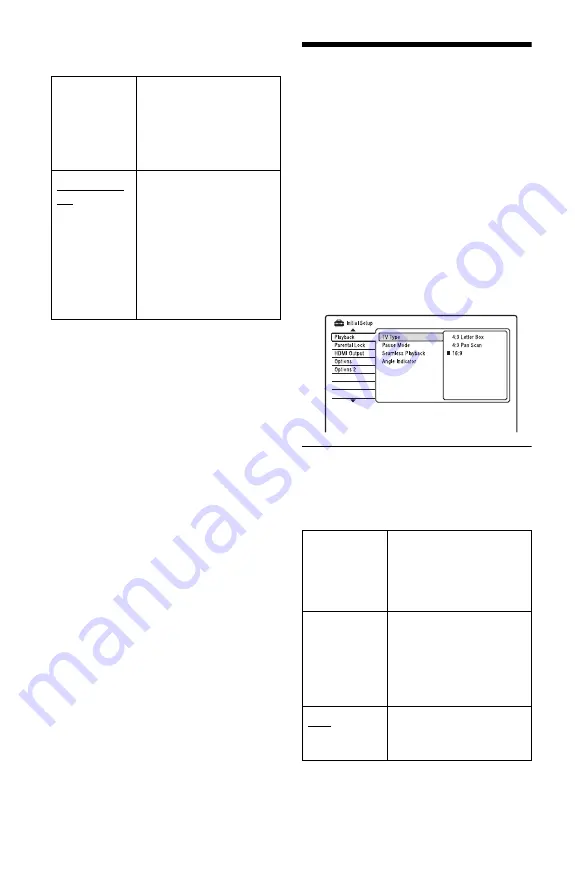
144
HDD Recording Format
Selects the HDD recording format.
z
Hint
The HDD contents recorded in Video mode can be
dubbed to a disc at high speed (page 98).
Playback Settings
(Playback)
The “Playback” setup allows you to adjust
the playback settings.
1
Press SYSTEM MENU while the
recorder is in stop mode.
2
Select “Initial Setup,” and press
ENTER.
3
Select “Playback,” and press ENTER.
The “Playback” setup appears with the
following options. The default settings
are underlined.
TV Type
Select the playback picture size according to
the type of connected TV (wide-screen/wide
mode TV or conventional 4:3 screen TV).
Video Mode
Off
Records to the HDD in VR
mode.
When recording stereo and
bilingual programmes, both
main and sub sounds can be
recorded.
Video Mode
On
Records to the HDD in
Video mode.
When recording stereo and
bilingual programmes, only
one sound track (main or
sub) can be recorded.
Set “Bilingual Recording”
to “A/L” (default) or “B/R”
in the “Audio In” setup
(page 138).
4:3 Letter Box
Select this when connecting
to a 4:3 screen TV. Displays
a wide picture with bands
on the upper and lower
portions of the screen.
4:3 Pan Scan
Select this when connecting
to a 4:3 screen TV.
Automatically displays a
wide picture on the entire
screen and cuts off the
portions that do not fit.
16:9
Select this when connecting
to a wide-screen TV or TV
with a wide mode function.
















































