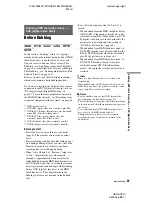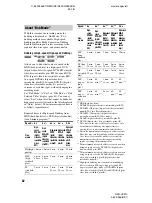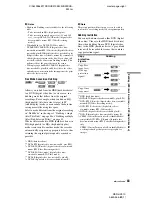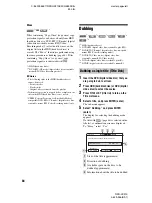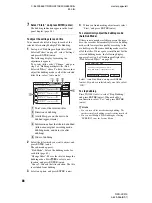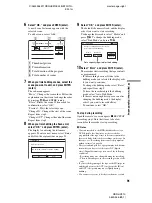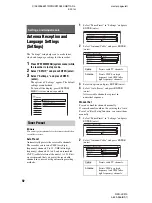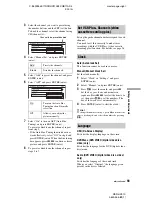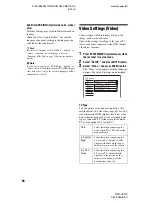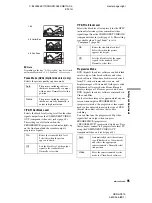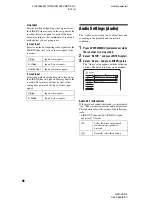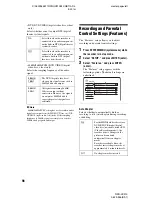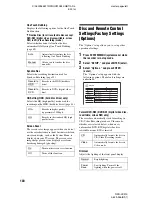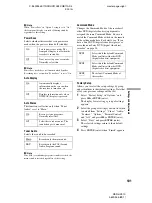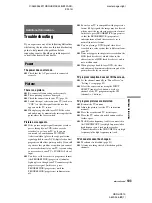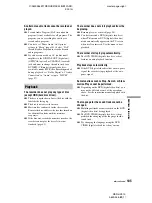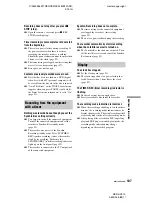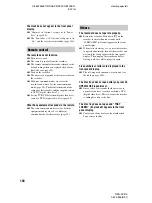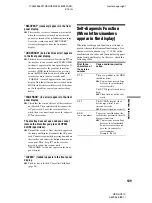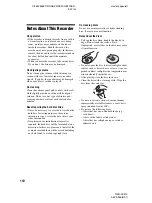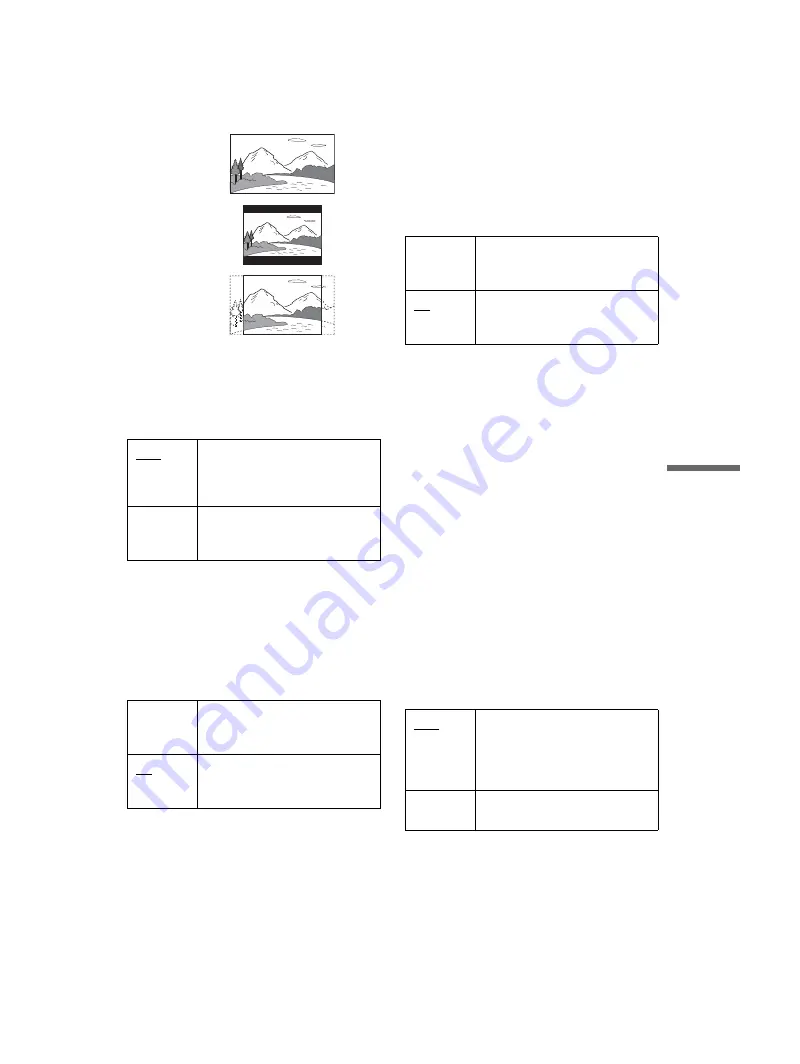
C:\2629955E11RDRHX910E32\GB11ADJ-
E32.fm
master page=right
95
Settings
and Adjustments
RDR-HX910
2-629-955-
E1
(1)
b
Note
Depending on the disc, “4:3 Letter Box” may be selected
automatically instead of “4:3 Pan Scan” or vice versa.
Pause Mode (DVDs (digital video disc) only)
Selects the picture quality in pause mode.
Y/Pb/Pr Out Black Level
Selects the black level (setup level) for the video
signals output from the COMPONENT VIDEO
OUT (component video out) jacks (page 18).
This setting is not effective when the
PROGRESSIVE (progressive) indicator lights up
on the front panel and the recorder outputs
progressive signals.
Y/Pb/Pr In Black Level
Selects the black level (setup level) for the NTSC
(national television system committee) video
signals input from the COMPONENT VIDEO IN
(component video in) jacks (page 15). This setting
is available when “Line1 Input” is set to
“Component” (page 96).
Progressive Mode
DVD (digital video disc) software can be divided
into two types: film based software and video
based software. Video based software is derived
from TV, such as dramas and sit-coms, and
displays images at 30 frames/60 fields per second.
Film based software is derived from film and
displays images at 24 frames per second. Some
DVD (digital video disc) software contains both
Video and Film.
In order for these images to appear natural on your
screen when output in PROGRESSIVE
(progressive) mode, the progressive video signal
needs to be converted to match the type of DVD
(digital video disc) software that you are
watching.
You can fine-tune the progressive 480p video
signals that are output when you press
PROGRESSIVE (progressive)
(“PROGRESSIVE” (progressive) lights up). Note
that you must connect to a progressive format TV
using the COMPONENT VIDEO OUT
(component video out) jacks (page 18).
Auto
The picture, including subjects
that move dynamically, is output
with no jitter. Normally select this
position.
Frame
The picture, including subjects
that do not move dynamically, is
output in high resolution.
On
Raises the standard black level.
Select this when the picture
appears too dark.
Off
Sets the black level of the output
signal to the standard level.
Normally, select this.
16:9
4:3 Letter Box
4:3 Pan Scan
On
Raises the standard black level.
Select this when the picture
appears too bright.
Off
Sets the black level of the input
signals to the standard level.
Normally, select this.
Auto
Automatically detects the software
type (Film-based or Video-based)
and selects the appropriate
conversion mode. Normally select
this position.
Video
Fixes the conversion mode to the
mode for Video-based software.
,
continued