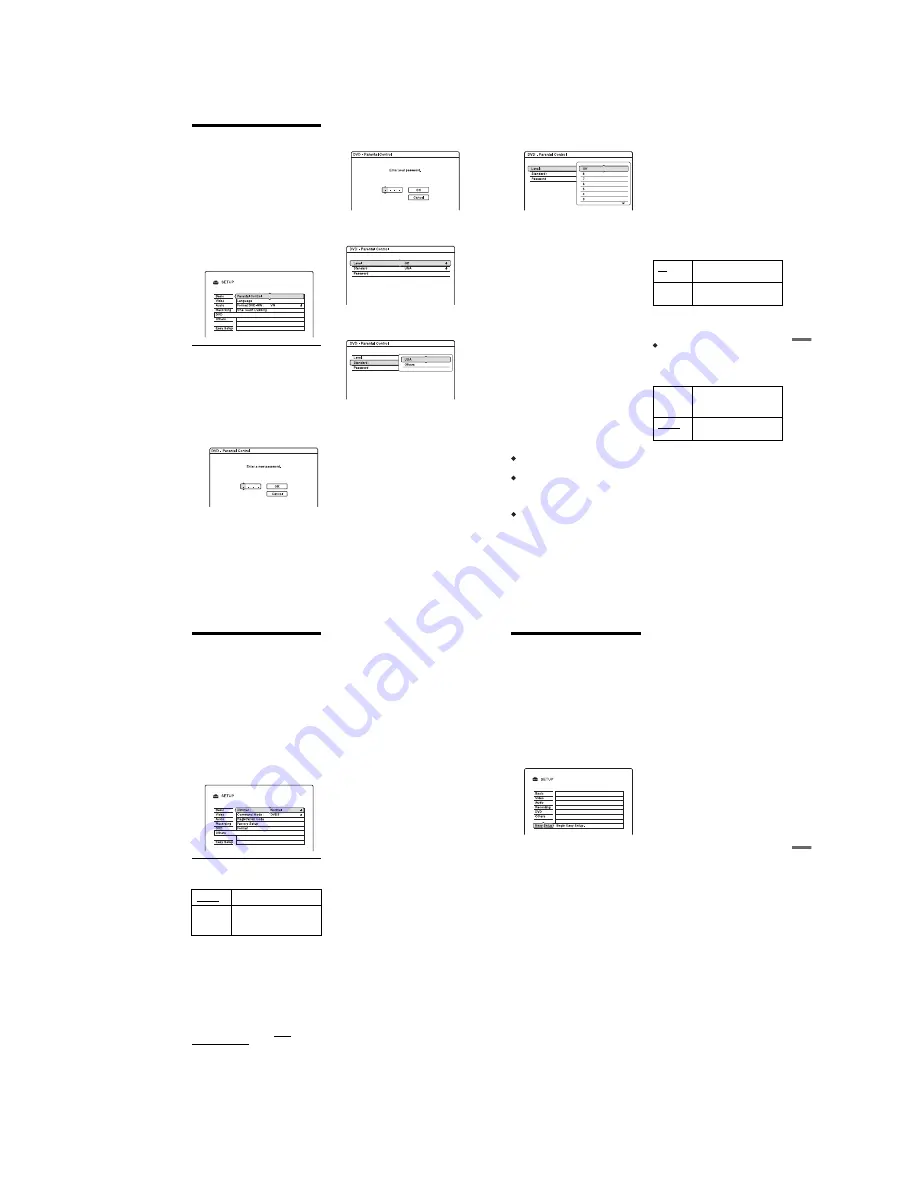
1-27
108
Disc Settings (DVD)
The “DVD” setup allows you to adjust
parental control, language and other DVD
related settings.
1
Press SYSTEM MENU while the
recorder is in stop mode.
2
Select “SETUP,” and press ENTER.
3
Select “DVD,” and press ENTER.
The “DVD” setup appears with the
following options. The default settings
are underlined.
Parental Control (DVD VIDEO only)
Playback of some DVD VIDEOs can be
limited according to a predetermined level,
such as the age of the users. Scenes may be
blocked or replaced with different scenes.
1
Select “Parental Control” in “DVD,” and
press ENTER.
• If you have not entered a password, the
display for registering a new password
appears.
• When you have already registered a
password, the display for entering the
password appears.
2
Enter your four-digit password using the
number buttons, then select “OK” and
press ENTER.
3
Select “Standard,” and press ENTER.
The selection items for “Standard” are
displayed.
4
Select a geographic area as the playback
limitation level, and press ENTER.
The area is selected.
• When you select “Others,” press the
number buttons to select and enter an
area code in the table (page 127). Then
select “OK” and press ENTER.
109
Set
tings
a
nd
Adj
us
tm
e
nt
s
5
Select “Level,” and press ENTER.
The selection items for “Level” are
displayed.
The lower the value, the stricter the
limitation.
Discs rated higher than the selected level
will be restricted.
6
Select the level, and press ENTER.
The Parental Control setting is complete.
To cancel the Parental Control setting for
the disc, set “Level” to “Off” in step 6.
To change the password, select
“Password” in step 3, and press ENTER.
When the display for registering a
password appears, enter a new four-digit
password using the number buttons, then
select “OK” and press ENTER.
b
Notes
• If you forget your password, you will have to
reset it by selecting “Parental Control” of
“Factory Setup” in the “Others” setup (page 110).
• When you play discs which do not have the
Parental Control function, playback cannot be
limited on this recorder.
• Depending on the disc, you may be asked to
change the Parental Control level while playing
the disc. In this case, enter your password, then
change the level.
Language (DVD VIDEO only)
DVD Menu
Switches the language for the DVD menu.
Audio
Switches the language of the sound track.
When you select “Original,” the language
given priority in the disc is selected.
Subtitle
Switches the language of the subtitles
recorded on the disc.
When you select “Audio Follow,” the subtitle
language changes according to the language
you selected for the sound track.
z
Hint
If you select “Others” in “DVD Menu,” “Subtitle,”
or “Audio,” select and enter a language code from
“Language Code List” on page 127 using the
number buttons.
b
Note
If you select a language in “DVD Menu,”
“Subtitle,” or “Audio” that is not recorded on the
DVD VIDEO, one of the recorded languages will
be automatically selected.
Format DVD-RW (DVD-RW only)
The recorder automatically starts formatting
in VR mode or Video mode, whichever is
selected below, when a new, unformatted
DVD-RW is inserted.
One Touch Dubbing
Displays the following options for the One
Touch Dub function.
Finalise Disc (for all recordable discs
except DVD-RW in VR mode)
Selects whether or not to finalise the disc
automatically following One Touch Dubbing
(page 93).
VR
Automatically formats the
disc in VR mode.
Video
Automatically formats the
disc in Video mode.
Auto
Automatically finalises the
disc following One Touch
Dubbing.
Manual
Allows you to finalise the
disc manually.
110
Remote Control Settings/
Factory Settings (Others)
The “Others” setup allows you to set up other
operational settings.
1
Press SYSTEM MENU while the
recorder is in stop mode.
2
Select “SETUP,” and press ENTER.
3
Select “Others,” and press ENTER.
The “Others” setup appears with the
following options. The default settings
are underlined.
Dimmer
Adjusts the lighting of the front panel display.
Command Mode
Changes the Command Mode of the recorder
if other DVD equipment is assigned the same
Command Mode. For details, see “If you
have a Sony DVD player or more than one
Sony DVD recorder” on page 23.
Registration Code
Displays the registration code of DivX video
files for this recorder.
For more information, go to http://
www.divx.com/vod on the Internet.
Factory Setup
Allows you to select the setup settings by
group, and return them to their default
settings. Note that all of your previous
settings will be lost.
1
Select “Factory Setup” in “Others,” and
press
,
or ENTER.
The display for selecting a group of
settings appears.
2
Select the group of settings you want to
return to default from “Basic,” “Video,”
“Audio,” “Recording,” “DVD,”
“Others,” “Parental Control,” and “All,”
and press
,
or ENTER.
3
Select “Start,” and press ENTER.
The selected settings return to their
default settings.
4
Press ENTER when “Finish” appears.
Format
You can erase all titles recorded on the HDD.
Normal
Bright lighting.
Save
Power
Low lighting. Turns off the
lighting when the power is
off.
111
Set
tings
a
nd
Adj
us
tm
e
nt
s
Easy Setup
(Resetting the Recorder)
Select this to run the “Easy Setup”
programme.
1
Press SYSTEM MENU while the
recorder is in stop mode.
2
Select “SETUP,” and press ENTER.
3
Select “Easy Setup,” and press
ENTER.
4
Select “Start.”
5
Follow the instructions for “Easy
Setup” (page 25) from step 2.
Содержание RDR-HX820
Страница 38: ...1 32E MEMO ...
Страница 46: ...2 8E 2 12 CIRCUIT BOARDS LOCATION AV 106 board FR 257 board RD 064 board FL 166 board Power block ...
Страница 52: ...RDR HX820 HX825 MEMO 3 11 3 12E ...
Страница 91: ...5 12E Pin No Pin Name I O Function Y25 VSS Digital GND ...






























