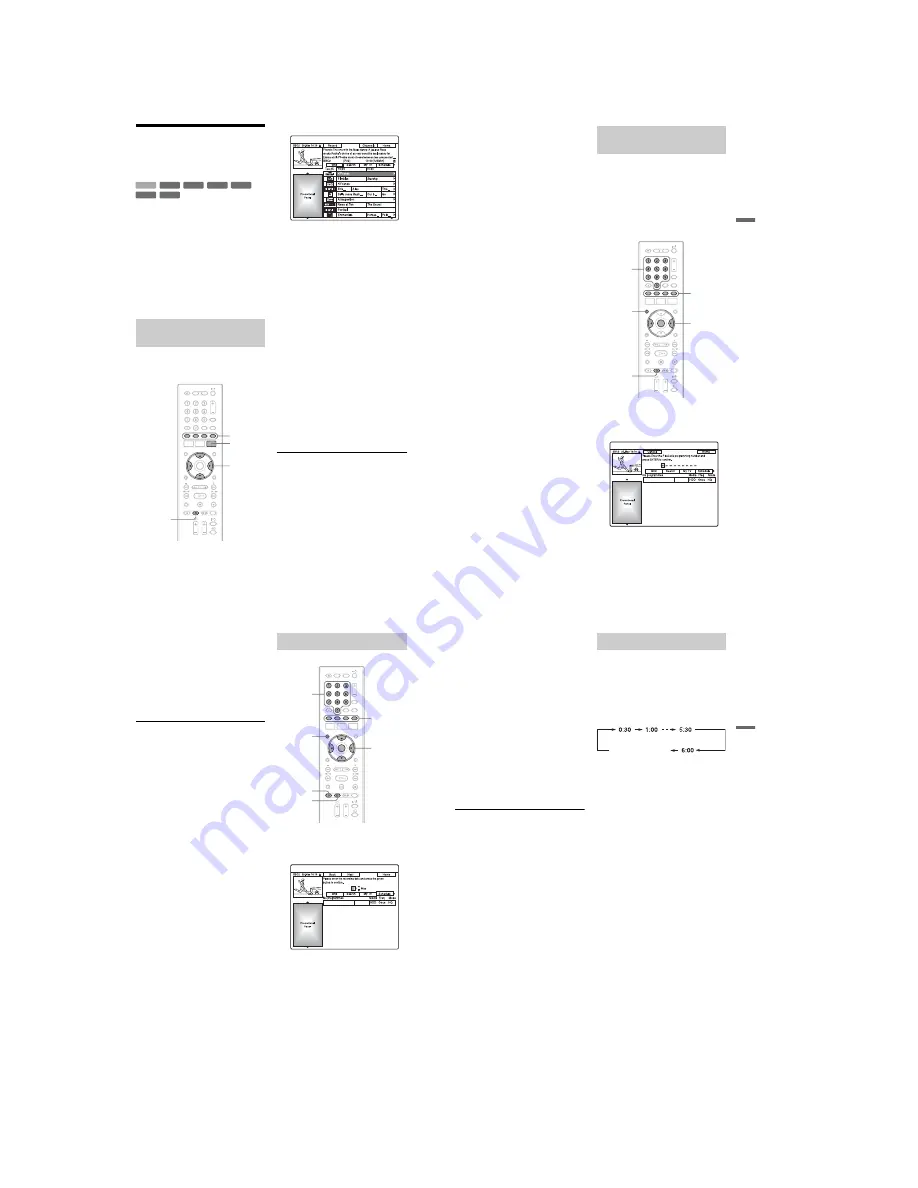
1-14
56
Timer Recording (GUIDE
Plus+/ShowView/
Manual)
There are three methods to setting the timer
within the GUIDE Plus+ system: One Button
Recording, ShowView, and setting the timer
manually.
b
Notes
• When the recorder is connected to a set top box
receiver and you want to record using the GUIDE
Plus+ system, turn on the set top box receiver and
connect the set top box controller.
• Do not operate your set top box receiver just
before or during a timer recording. This may
prevent the accurate recording of a programme.
You can use the GUIDE Plus+ system to set
the timer to record a programme up to seven
days in advance.
1
Press TV GUIDE.
2
Select a programme using
<
/
M
/
m
/
,
.
To search for a programme by category
or by keyword, select “Search” in the
Menu Bar. See “Searching for a
Programme using the GUIDE Plus+
System” on page 48 for more
information about searching for a
programme.
You can select a programme from “My
TV.”
3
Press the red button (“Record”).
The set programme and Time Slot
change colour and the recorder is ready
to start recording. When recording from a
set top box receiver, be sure to turn it on.
Unlike a VCR, there is no need to turn off
the recorder before the timer recording
starts.
• To record on a DVD
See “Checking/Changing/Cancelling
Timer Settings” on page 61.
• To make more detailed timer settings
See “Checking/Changing/Cancelling
Timer Settings” on page 61.
To confirm, change, or cancel a timer
recording
See “Checking/Changing/Cancelling Timer
Settings” on page 61.
To stop recording during timer recording
Press
x
REC STOP.
Note that it may take a few seconds for the
recorder to stop recording, and that the
recording cannot be stopped within the first
minute of recording.
One Button Recording (GUIDE
Plus+)
+
RW
-RW
VR
-RW
Video
-R
VR
+
R
HDD
-R
Video
<
/
M
/
m
/
,
x
REC
STOP
TV GUIDE
Colour
buttons
57
Ti
me
r
Re
co
rd
in
g
To adjust the recording quality
See step 3 of “Adjusting the recording picture
quality and size” on page 60.
Rec. Mode Adjust
If there is not enough available disc space for
the recording, the recorder automatically
adjusts the recording mode to enable the
entire programme to be recorded. Set “Rec.
Mode Adjust” of the “Timer Settings” to
“On” in the “Recording” setup (page 107).
Auto Title Erase (HDD only)
If there is not enough space for a timer
recording, the recorder automatically erases
old titles recorded on the HDD.
The oldest played title is erased. Set “Auto
Title Erase” of the “Timer Settings” to “On”
in the “Recording” setup (page 107).
Protected titles are not erased.
If the timer settings overlap
If one or more timer settings overlap, a
message appears. To change the timer
settings, see “Checking/Changing/
Cancelling Timer Settings” on page 61.
z
Hint
If you are recording to the HDD or a DVD-RW (VR
mode) at a recording mode that is SP or lower and
is a 2x-speed or higher disc, you can play the title as
it is being recorded by selecting the programme title
on the Title List (page 71).
b
Notes
• If a message indicating that the disc is full appears
on the screen, change the disc, or make available
space for the recording (HDD/DVD+RW/DVD-
RW only) (page 79).
• The last recording mode you selected manually
becomes the default recording mode for timer
recordings made from the GUIDE Plus+ system.
• You cannot adjust the recording quality (HDD or
DVD) once the recording starts.
• The beginning of some recordings may not be
made when using the PDC/VPS function.
• You cannot extend the recording duration time
when “PDC/VPS” is set to “On” (page 62).
The ShowView system is a feature that
simplifies setting the timer. Just enter the
ShowView programming number listed in
the TV programme guide. The date, time, and
programme position of that programme are
set automatically.
Check that the programme positions are
correctly set in “Programme Setting” in the
“Basic” setup (page 96).
1
With the GUIDE Plus+ system turned
off, press SCHEDULE.
2
Press the red button (“ShowView”).
3
Press the number buttons to enter the
ShowView programming number.
• If you make a mistake, press
<
and re-
enter the correct number.
Recording TV programmes
using the ShowView system
<
/
,
,
ENTER
Number
buttons
x
REC
STOP
Colour
buttons
SCHEDULE
,
continued
58
4
Press ENTER.
The date, start and stop times,
programme position, etc. setting appear.
The recorder is ready to start recording.
• To record on a DVD
See “Checking/Changing/Cancelling
Timer Settings” on page 61.
• To make more detailed timer settings
See “Checking/Changing/Cancelling
Timer Settings” on page 61.
To confirm, change, or cancel a timer
recording
See “Checking/Changing/Cancelling Timer
Settings” on page 61.
To stop recording during timer recording
Press
x
REC STOP.
Note that it may take a few seconds for the
recorder to stop recording.
Rec. Mode Adjust
If there is not enough available disc space for
the recording, the recorder automatically
adjusts the recording mode to enable the
entire programme to be recorded. Set “Rec.
Mode Adjust” of the “Timer Settings” to
“On” in the “Recording” setup (page 107).
Auto Title Erase (HDD only)
If there is not enough space for a timer
recording, the recorder automatically erases
old titles recorded on the HDD.
The oldest played title is erased. Set “Auto
Title Erase” of the “Timer Settings” to “On”
in the “Recording” setup (page 107).
Protected titles are not erased.
1
With the GUIDE Plus+ system turned
off, press SCHEDULE.
2
Press the green button (“Manual”).
3
Set the date using the number buttons
and
<
/
M
/
m
/
,
. Then press the
green button (“Next”).
4
Set the start time using the number
buttons and
<
/
M
/
m
/
,
. Then press
the green button (“Next”).
5
Set the stop time using the number
buttons and
<
/
M
/
m
/
,
. Then press
the green button (“Next”).
Setting the timer manually
<
/
M
/
m
/
,
,
ENTER
SCHEDULE
Number
buttons
x
REC
STOP
Colour
buttons
z
REC
59
Ti
me
r
Re
co
rd
in
g
6
Select the input source using
M
/
m
,
and select the programme position
using the number buttons or
M
/
m
.
You can also select the programme
position using the yellow button
(“Channels”).
7
Press the green button (“Next”).
The display for entering characters
appears.
To change the title name, select a
character on the keyboard using
<
/
M
/
m
/
,
, and press ENTER.
To switch between upper-case, lower-
case, or characters with accents, press the
yellow button (“Keyboard”).
8
Press the green button (“Save”).
The date, start and stop times,
programme position, etc. setting appear.
The recorder is ready to start recording.
To confirm, change, or cancel a timer
recording
See “Checking/Changing/Cancelling Timer
Settings” on page 61.
To stop recording during timer recording
Press
x
REC STOP.
Note that it may take a few seconds for the
recorder to stop recording.
Rec. Mode Adjust
If there is not enough available disc space for
the recording, the recorder automatically
adjusts the recording mode to enable the
entire programme to be recorded. Set “Rec.
Mode Adjust” in the “Recording” setup to
“On” (page 107).
Auto Title Erase (HDD only)
If there is not enough space for a timer
recording, the recorder automatically erases
old titles recorded on the HDD.
Set “Auto Title Erase” in the “Recording”
setup to “On” (page 107). The oldest played
title is erased. Protected titles are not erased.
If the timer settings overlap
If one or more timer settings overlap, a
message appears. To change the timer
settings, see “Checking/Changing/
Cancelling Timer Settings” on page 61.
You can set the recorder to record in
30 minute increments.
Press
z
REC repeatedly to set the
duration.
Each press advances the time in 30 minute
increments. The maximum duration is six
hours.
The time counter decreases minute by minute
to 0:00, then the recorder stops recording (the
power does not turn off). Even if you turn off
the recorder during recording, the recorder
continues to record until the time counter
runs out.
Note that the Quick Timer function does not
work if “TV Direct Rec.” is set to “On” in the
“Recording” setup (page 107).
To cancel the Quick Timer
Press
z
REC repeatedly until the counter
appears in the front panel display. The
recorder returns to normal recording mode.
Using the Quick Timer function
(normal recording)
,
continued
Содержание RDR-HX820
Страница 38: ...1 32E MEMO ...
Страница 46: ...2 8E 2 12 CIRCUIT BOARDS LOCATION AV 106 board FR 257 board RD 064 board FL 166 board Power block ...
Страница 52: ...RDR HX820 HX825 MEMO 3 11 3 12E ...
Страница 91: ...5 12E Pin No Pin Name I O Function Y25 VSS Digital GND ...






























