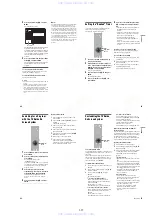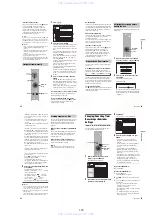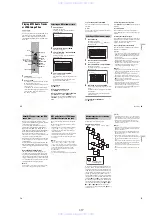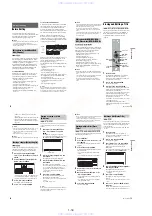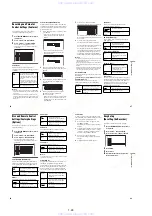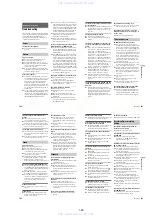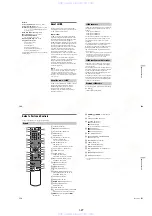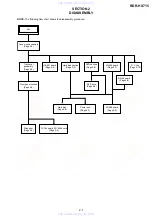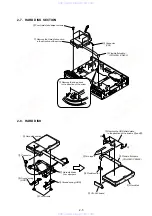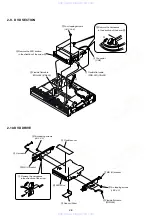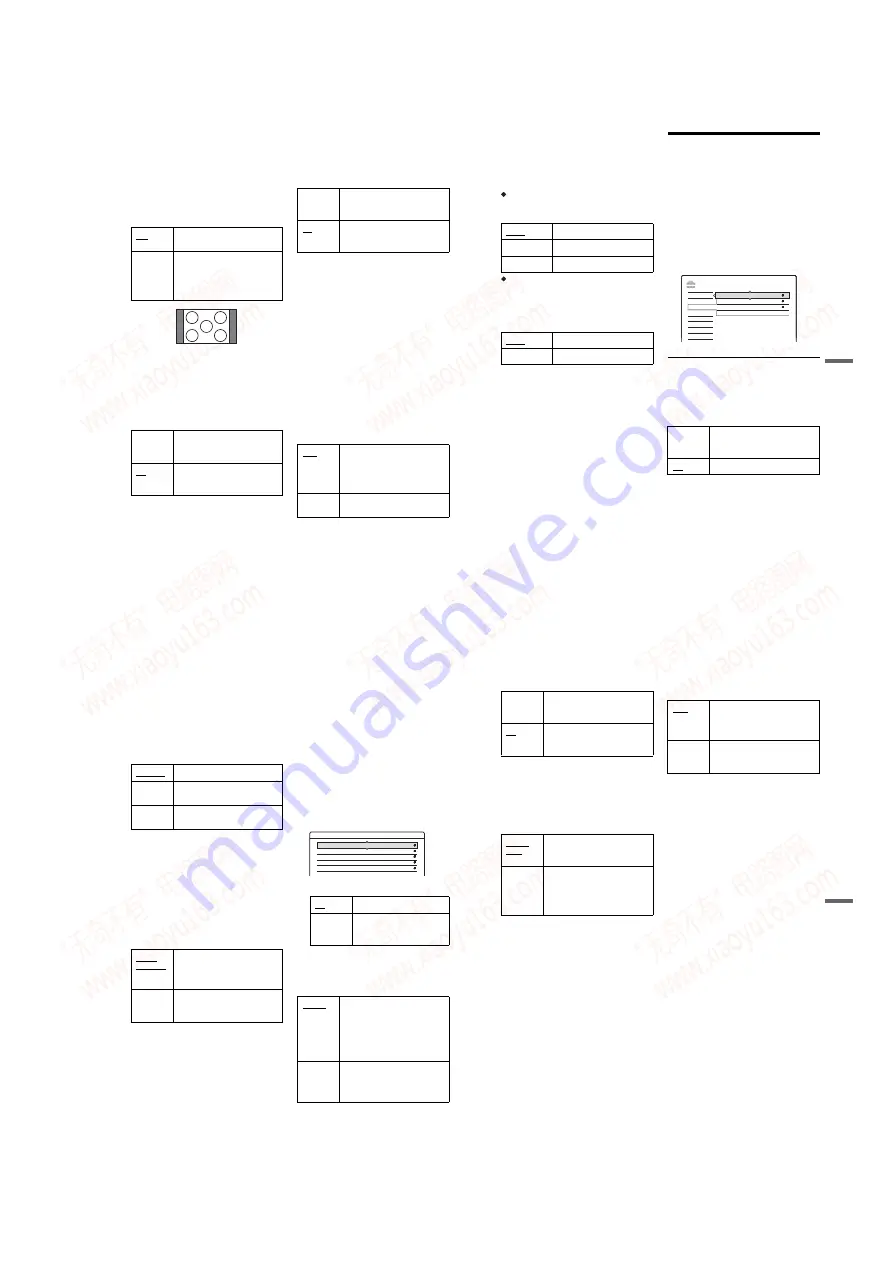
1-23
92
4:3 Output
This setting is effective only when you set “TV
Type” in “Video” to “16:9.”
Adjust this to watch 4:3 aspect ratio progressive
signals. If you can change the aspect ratio on your
progressive format (480p) compatible TV, change
the setting on your TV, not the recorder. Note that
this setting is effective only for HDMI connection
or progressive signals output from the
COMPONENT VIDEO OUT jacks.
Y/Pb/Pr Out Black Level
Selects the black level (setup level) for the video
signals output from the COMPONENT VIDEO
OUT jacks (page 18).
This setting is not effective when the
PROGRESSIVE indicator lights up on the front
panel and the recorder outputs progressive signals.
Y/Pb/Pr In Black Level
Selects the black level (setup level) for the NTSC
video signals input from the COMPONENT
VIDEO IN jacks (page 15). This setting is
available when “Line1 Input” is set to
“Component” (page 93).
Progressive Mode
DVD software can be divided into two types: film
based software and video based software. Video
based software is derived from TV, such as
dramas and sit-coms, and displays images at 30
frames/60 fields per second. Film based software
is derived from film and displays images at 24
frames per second. Some DVD software contains
both Video and Film.
In order for these images to appear natural on your
screen when output in PROGRESSIVE mode, the
progressive video signal needs to be converted to
match the type of DVD software that you are
watching.
You can fine-tune the progressive 480p video
signals that are output when you press
PROGRESSIVE (“PROGRESSIVE” lights up).
Note that you must connect to a progressive
format TV using the COMPONENT VIDEO OUT
jacks (page 18).
Full
Select this when you can change
the aspect ratio on your TV.
Normal
Select this when you cannot
change the aspect ratio on your
TV. Shows a 16:9 aspect ratio
signal with black bands on left and
right sides of the image.
On
Raises the standard black level.
Select this when the picture
appears too dark.
Off
Sets the black level of the output
signal to the standard level.
Normally, select this.
16:9 aspect ratio TV
On
Raises the standard black level.
Select this when the picture
appears too bright.
Off
Sets the black level of the input
signals to the standard level.
Normally, select this.
Auto
Automatically detects the software
type (Film-based or Video-based)
and selects the appropriate
conversion mode. Normally select
this position.
Video
Fixes the conversion mode to the
mode for Video-based software.
93
Set
tings
a
nd
Adj
us
tm
e
n
ts
Line Input
Sets the method of inputting video signals from
the LINE IN jacks on the rear panel of the
recorder. Select an option for each of the items
below according to the combination of jacks and
methods that you are going to use.
Line1 Input
Selects a method of inputting video signals for the
LINE IN 1 jack on the rear panel of the recorder.
Line3 Input
Selects the method of inputting video signals for
the LINE IN 3 jack on the rear panel of the
recorder. The pictures will not be clear if this
setting does not match the type of video input
signal.
Audio Settings (Audio)
The “Audio” setup allows you to adjust the sound
according to the playback and connection
conditions.
1
Press SYSTEM MENU while the recorder is
in stop mode.
2
Select “SETUP,” and press ENTER.
3
Select “Audio,” and press ENTER.
The “Audio” setup appears with the following
options. The default settings are underlined.
Audio ATT (attenuation)
If the playback sound is distorted, set this item to
“On.” The recorder reduces the audio output level.
This function affects the output of the following
jacks:
– LINE OUT (R-AUDIO-L) 1/2 jacks
Video
Inputs video signals.
S Video
Inputs S video signals.
Component
Inputs component signals.
Video
Inputs video signals.
S Video
Inputs S video signals.
On
Select this when the playback
sound from the speakers is
distorted.
Off
Normally select this position.
SETUP
Off
Audio ATT :
Easy Setup
Settings
Options
Features
Audio
Video
Audio Connection
Downmix :
Audio DRC :
Dolby Surround
Standard
,
continued
94
Audio DRC (Dynamic Range Control) (DVDs
only)
Makes the sound clear when the volume is turned
down when playing a DVD that conforms to
“Audio DRC.” This affects the output from the
following jacks:
– LINE OUT (R-AUDIO-L) 1/2 jacks
– DIGITAL OUT (OPTICAL or COAXIAL)/
HDMI OUT jack only when “Dolby Digital” is
set to “D-PCM” (page 94).
Switches the method for mixing down to two
channels when you play a DVD which has rear
sound elements (channels) or is recorded in Dolby
Digital format. For details on the rear signal
components, see “4. Displaying the Playing Time
and Play Information” on page 36. This function
affects the output of the following jacks:
– LINE OUT (R-AUDIO-L) 1/2 jacks
– DIGITAL OUT (OPTICAL or COAXIAL)/
HDMI OUT jack when “Dolby Digital” is set to
“D-PCM” (page 94).
Audio Connection
The following setup items switch the method of
outputting audio signals when you connect a
component such as an amplifier (receiver) with a
digital input jack.
For connection details, see “Step 4: Connecting
the Audio Cords” on page 20.
Select “Dolby Digital,” “DTS,” “48kHz/96kHz
PCM,” and “Audio(HDMI)” after setting “Digital
Out” to “On.”
If you connect a component that does not accept
the selected audio signal, a loud noise (or no
sound) will come out from the speakers, and may
affect your ears or cause speaker damage.
1
Select “Audio Connection” in “Audio,” and
press ENTER.
2
Select “Digital Out,” and press ENTER.
3
Select “On,” and press ENTER.
4
Set the digital output signal.
• Dolby Digital (HDD/DVDs only)
Selects the type of Dolby Digital signal.
b
Note
If the HDMI OUT jack is connected to equipment not
compatible with DOLBY DIGITAL signals, the “D-
PCM” signals will be automatically output even when
you select “Dolby Digital.”
Standard
Normally select this position.
TV Mode
Makes low sounds clear even if
you turn the volume down.
Wide
Range
Gives you the feeling of being at a
live performance.
Multi-channel audio signals are
downmixed to two channels for
use with your stereo.
On
Normally select this position.
Off
The influence of the digital
circuit upon the analog circuit
is minimal.
D-PCM
Select this when the recorder is
connected to an audio component
lacking a built-in Dolby Digital
decoder. The surround effects of
output signals are determined by
the “Downmix” setting item in
“Audio” setup.
Dolby
Digital
Select this when the recorder is
connected to an audio component
with a built-in Dolby Digital
decoder.
Audio - Audio Connection
Digital Out :
On
DTS :
Dolby Digital :
Off
D-PCM
48kHz/96kHz PCM :
48kHz/16bit
Audio(HDMI) :
Auto
95
Set
tings
a
nd
Adj
us
tm
e
n
ts
• DTS (DVD VIDEO only)
Selects whether or not to output DTS signals.
b
Note
When HDMI output is performed to equipment not
compatible with DTS signals, the signals will not be
output regardless of the “DTS” setting.
• 48kHz/96kHz PCM (DVD VIDEO only)
Selects the sampling frequency of the audio
signal.
b
Notes
• “48kHz/96kHz PCM” setting has no effect when audio
signals are output from the LINE OUT 2 (R-AUDIO-
L) jacks. If the sampling frequency is 96kHz, signals
are simply converted to 96kHz analog signals and
output.
• If the HDMI OUT jack is connected to equipment not
compatible with 96 kHz signals, 48kHz PCM will be
automatically output even when you select “96kHz/
24bit.”
• Audio(HDMI)
Selects the type of audio signal output from the
HDMI OUT jack.
b
Notes
• A loud noise (or no sound) will be output if you connect
the recorder to a TV that is not compatible with
DOLBY DIGITAL/DTS signals and “Auto” is
selected. In this case, select “PCM.”
• Set “Digital Out” to “On” when outputting compressed
audio signals to an HDMI compatible TV.
On
Select this when the recorder is
connected to an audio component
with a built-in DTS decoder.
Off
Select this when the recorder is
connected to an audio component
without a built-in DTS decoder.
48kHz/
16bit
The DVD video audio signal is
converted to 48kHz/16bit and
output.
96kHz/
24bit
All signals containing 96kHz/24bit
are output without conversion.
However, the signals are output at
48kHz/16bit if copyright-protected
signals are contained.
Auto
Normally, select this. Outputs the
optimum audio signal that can be
received by the TV based on the
“Digital Out” setting (page 94).
PCM
Converts Dolby Digital or 96 kHz
PCM signals to 48 kHz/16 bit
PCM.
www. xiaoyu163. com
QQ 376315150
9
9
2
8
9
4
2
9
8
TEL 13942296513
9
9
2
8
9
4
2
9
8
0
5
1
5
1
3
6
7
3
Q
Q
TEL 13942296513 QQ 376315150 892498299
TEL 13942296513 QQ 376315150 892498299