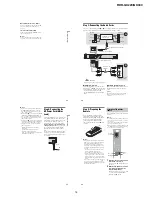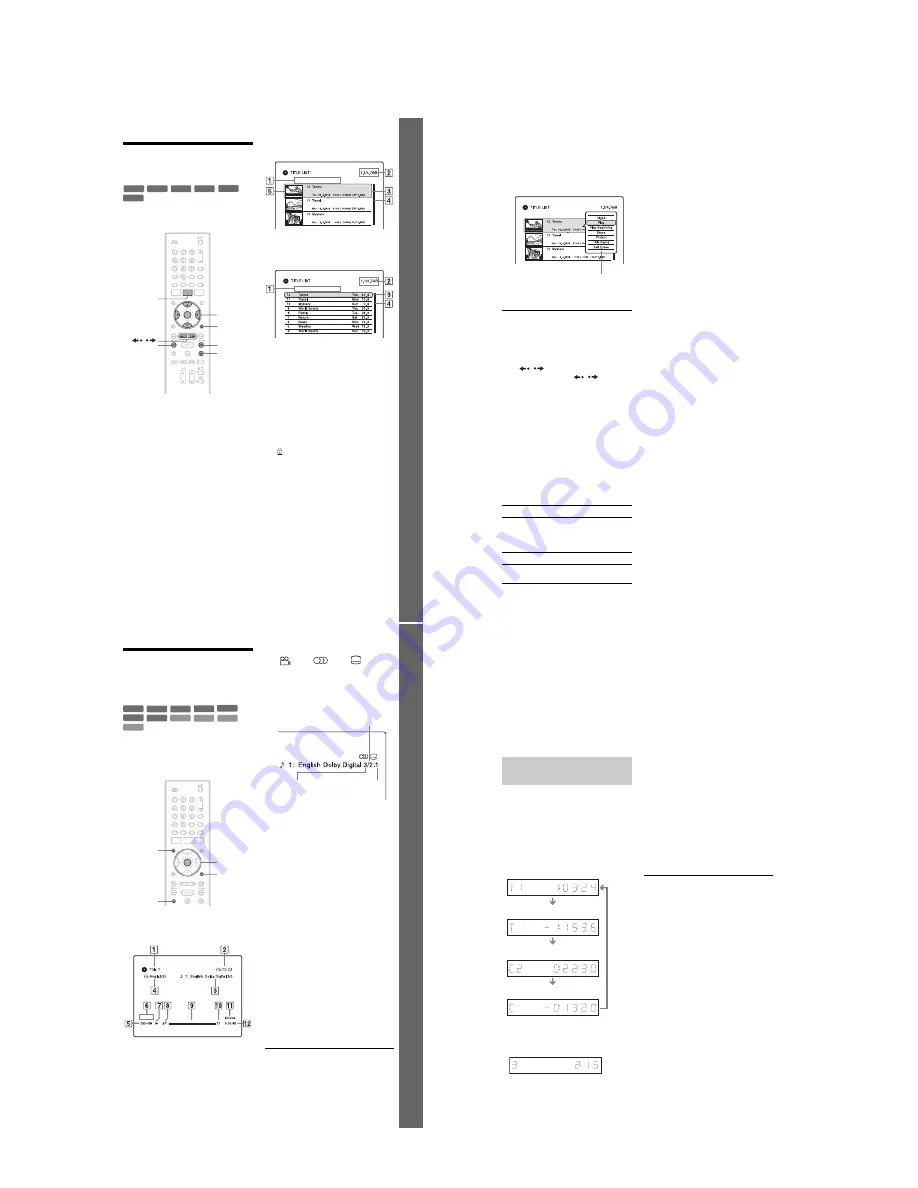
1-6
RDR-GX220/GX330
25
E
igh
t Bas
ic
Op
erat
ions
—
Ge
tt
in
g to Kno
w You
r
D
V
D
Re
cor
der
3. Playing the Recorded
Programme (Title List)
To play a recorded title, select the title from
the Title List.
1
Insert a DVD.
See “1. Inserting a Disc” on page 23.
Playback starts automatically depending
on the disc.
2
Press TITLE LIST.
To show the extended Title List, press
OPTIONS to select “Display List,” and
press ENTER.
Title List with Thumbnail Images
(Example: DVD+RW)
Extended Title List
A
Title type:
Displays the title type (Original or
Playlist) for DVD-RWs/DVD-Rs (VR
mode).
B
Disc space (remainder/total)
C
Title information:
Displays the title number, title name, and
recording date. Title size is shown in the
Thumbnail title list.
z
(red): Indicates that the title is
currently being recorded.
: Indicates the protected title.
D
Scroll bar:
Appears when all of the titles do not fit
on the list. To view the hidden titles,
press
M
/
m
.
E
Title’s thumbnail picture:
The still images for each title are
displayed.
+
RW
-RW
VR
-RW
Video
+
R
-R
VR
-R
Video
OPTIONS
x
<
/
M
/
m
/
,
,
ENTER
TITLE LIST
/
CM
mc
m
,
continued
26
3
Select a title, and press ENTER.
The sub-menu appears.
The sub-menu displays options
applicable only to the selected item. The
displayed options differ depending upon
the model, situation, and disc type.
4
Select “Play,” and press ENTER.
Playback starts from the selected title.
To stop playback
Press
x
(stop).
To scroll the list display by page (Page
mode)
Press
/
while the list display is turned
on. Each time you press
/
, the entire
Title List changes to the next/previous page
of titles.
About the Title List for DVD-RWs/DVD-Rs
(VR mode)
You can switch the Title List to show
Original or Playlist titles.
While the Title List menu is turned on, press
<
/
,
.
To change the title order (Sort)
While the Title List menu is turned on, press
OPTIONS to select “Sort Titles.” Press
M
/
m
to select the item, and press ENTER.
To change a title thumbnail picture
(Thumbnail) (DVD-RW/DVD-R in VR mode
only)
You can select a favourite scene for the
thumbnail picture shown in the Title List
menu.
1
Press TITLE LIST.
Press
<
/
,
to switch the Title Lists, if
necessary.
2
Select a title, and press ENTER.
The sub-menu appears.
3
Select “Set Thumbnail,” and press
ENTER.
The display for setting the thumbnail
point appears and the title starts to play.
4
While watching the playback picture,
press
m
/
M
to select the scene you
want to set for a thumbnail picture, and
press ENTER.
Playback pauses.
5
Press ENTER if the scene is correct.
If the scene is incorrect, press
c
/
C
to
select the scene you want to set for a
thumbnail picture, and press ENTER.
The display asks for confirmation.
• To change the thumbnail, press
M
.
6
Select “OK,” and press ENTER.
The scene is set for the title’s thumbnail
picture.
To turn off the Title List
Press TITLE LIST.
z
Hints
• After recording, the first scene of the recording
(the title) is automatically set as the thumbnail
picture.
• You can select “TITLE LIST” from the System
Menu.
b
Notes
• The title names may not appear for DVDs created
on other DVD recorders.
• It may take a few seconds for the thumbnail
pictures to be displayed.
• After editing, the title thumbnail picture may
change to the first scene of the recording (title).
Order
Sorted
By Date
In order of when the titles
were recorded. The title that is
recorded most recently is
listed at the top.
By Title
In alphabetical order.
By Number
In order of recorded title
number.
Sub-menu
27
E
igh
t Bas
ic
Op
erat
ions
—
Ge
tt
in
g to Kno
w You
r
D
V
D
Re
cor
der
4. Displaying the
Playing/Remaining Time
and Play Information
You can check the playing time and
remaining time of the current title, chapter,
track, or disc. Also, you can check the disc
name recorded on the DVD/CD.
Press DISPLAY.
The displays differ depending on the disc
type or playing status.
A
Title number/name
(Shows either track number, track
name, scene number, or file name for
CDs, VIDEO CDs, DATA DVDs, or
DATA CDs.)
B
Available functions for DVD VIDEOs
(
angle/
audio/
subtitle,
etc.), or playback data for DATA
DVDs and DATA CDs
C
The current selected function or audio
setting (appears only temporarily)
Example: Dolby Digital 5.1 ch
D
The current selected angle
E
Disc type
*1
/format (page 7)
F
Title type (only appears for Playlists)
G
Play mode
H
Recording mode (page 35)
I
Playing status bar
*2
J
Title number (chapter number
*3
)
(page 51)
(Shows either track number, scene
number, album number
*3
, or file
number for CDs, VIDEO CDs, DATA
DVDs, or DATA CDs.)
K
Album name appears for DATA DVDs
or DATA CDs.
For CDs with CD text, press TIME/
TEXT.
L
Playing time (remaining time
*3
)
*1
Displays Super VIDEO CDs as “SVCD,” DATA
CDs as “CD” and DATA DVDs as “DVD.”
*2
Does not appear with VIDEO CDs, DATA
DVDs, and DATA CDs.
*3
Displayed when you press TIME/TEXT
repeatedly.
+
R
DVD
VCD
CD
DATA CD
-RW
VR
-RW
Video
+
RW
DATA DVD
-R
Video
-R
VR
ENTER
DISPLAY
TIME/TEXT
OPTIONS
Rear (L/R)
Front (L/R) +
Centre
LFE (Low Frequency
Effect)
,
continued
28
z
Hints
• If “DTS” of “Audio Connection” is set to “Off” in
the “Audio” setup, the DTS track selection option
will not appear on the screen even if the disc
contains DTS tracks (page 75).
• When “Auto Display” is set to “On” (default) in
the “Video” setup (page 74), information
automatically appears on the screen when the
recorder is operated.
b
Note
Playing time of MP3 audio tracks may not be
displayed correctly.
You can view the playing or time information
displayed on the front panel display.
Press TIME/TEXT repeatedly.
The displays differ depending on the disc
type or playing status.
Example: When playing a DVD
Example: When playing a VIDEO CD
Example: When playing a CD
Track playing time and the current track/index
number
m
Remaining time of the current track
m
Playing time of the disc
m
Remaining time of the disc
m
CD text (when available)
Example: When playing an MP3 audio track
Playing time and number of the current track
m
Current album number
Example: When viewing a JPEG image
Current file number and total number of files in the
current album
m
Current album number and total number of
albums
Example: When playing a DivX video file
Current file number and playing time of the current
file
m
Current album number
b
Notes
• The recorder can only display the first level of a
CD’s text, such as the disc name.
• Playing time of MP3 audio tracks may not be
displayed correctly.
Checking the playing/
remaining time
Playing time and number of the
current title
Remaining time of the current title
Playing time and number of the
current chapter
Remaining time of the current chapter
Playing time and number of the current
scene or track