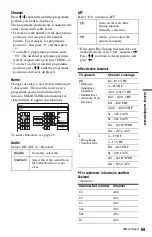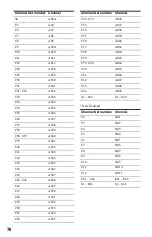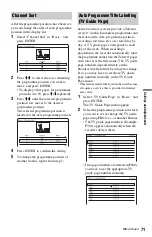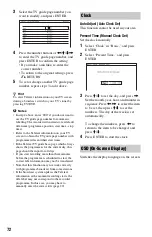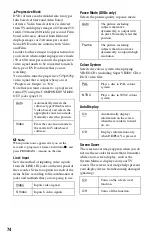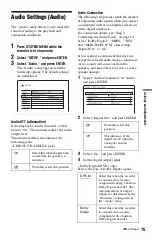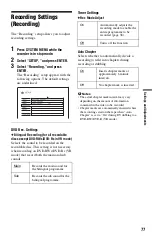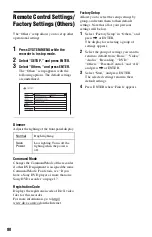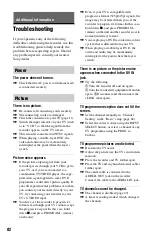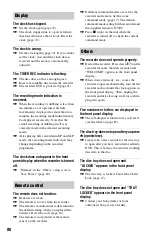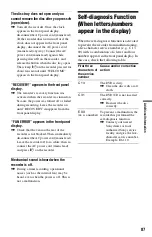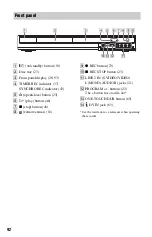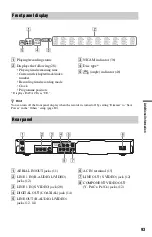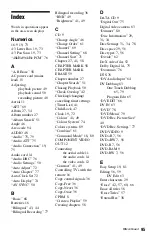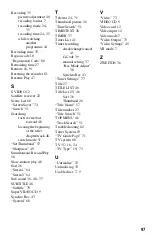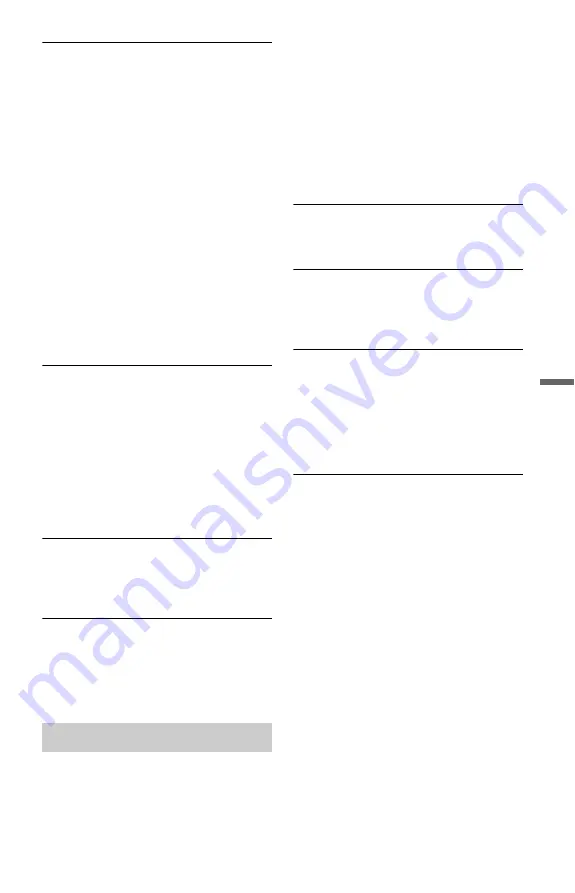
83
A
d
d
iti
o
n
a
l In
fo
rm
a
tio
n
The picture from equipment connected to
the recorder’s input jack does not appear
on the screen.
,
If the equipment is connected to the LINE 1
IN jack, select “L1” in the front panel
display by pressing PROG +/– or INPUT
SELECT.
If the equipment is connected to the LINE 2
IN jacks, select “L2” in the front panel
display by pressing PROG +/– or INPUT
SELECT.
If the equipment is connected to the DV IN
jack, (this is usually for a digital video
camera connection), select “DV” in the
front panel display by pressing INPUT
SELECT.
,
When an S video cable is connected to the
recorder’s LINE 1 IN jack, set “Line1
Input” to “S Video” in the “Video” setup
(page 74).
The playback picture or TV programme
from the equipment connected through the
recorder is distorted.
,
If the playback picture output from a DVD
player, VCR, or tuner goes through your
recorder before reaching your TV, the copy-
protection signal applied to some
programmes could affect picture quality.
Disconnect the playback equipment in
question and connect it directly to your TV.
The picture does not fill the screen.
,
Set “TV Type” of the “Video Output” in the
“Video” setup in accordance with the
screen size of your TV (page 73).
The picture does not fill the screen, even
though the picture size is set in “TV Type”
of the “Video Output” in the “Video”
setup.
,
The picture size of the title is fixed.
There is no sound.
,
Re-connect all connections securely.
,
The connecting cord is damaged.
,
The input source setting on the amplifier or
the connection to the amplifier is incorrect.
,
The recorder is in reverse play, fast-
forward, slow motion, or pause mode.
,
If the audio signal does not come through
the DIGITAL OUT (COAXIAL) jack,
check the “Audio Connection” settings in
the “Audio” setup (page 75).
,
The recorder supports only MP3 audio and
MPEG audio for DivX video files. Press
AUDIO and select MP3 audio or MPEG
audio.
Sound distortion occurs.
,
Set “Audio ATT” in the “Audio” setup to
“On” (page 75).
Sound is noisy.
,
When playing a CD with DTS sound tracks,
noise will come from the LINE OUT R-
AUDIO-L jacks (page 49).
The sound volume is low.
,
The sound volume is low on some DVDs.
The sound volume may improve if you set
“Audio DRC” in the “Audio” setup to “TV
Mode” (page 76).
,
Set “Audio ATT” in the “Audio” setup to
“Off” (page 75).
An alternate audio track cannot be
recorded or played.
,
When recording from connected
equipment, set “Line Audio Input” in
OPTIONS menu to “Bilingual” (page 44).
,
Multilingual tracks (main and sub) cannot
be recorded on DVD+RWs, DVD-RWs
(Video mode), DVD+Rs, or DVD-Rs
(Video mode). To record the language, set
“Bilingual Recording” of the “DVD Rec.
Settings” in the “Recording” setup to
“Main” or “Sub” before recording
(page 77). To record both the main and sub
sounds, record on DVD-RWs/DVD-Rs
(VR mode).
,
Any discs other than DVD-RWs/DVD-Rs
(VR mode) cannot be used for recording
both main and sub sounds.
,
If you have connected an AV amplifier to
the DIGITAL OUT (COAXIAL) jack and
want to change the audio track for DVD-
RWs/DVD-Rs (VR mode) during playback,
set “Dolby Digital” of the “Audio
Connection” in the “Audio” setup to “D-
PCM” (page 75).
Sound
,
continued
Содержание RDR-GX220
Страница 1: ...2 679 362 11 1 2006 Sony Corporation RDR GX220 DVD Recorder Operating Instructions ...
Страница 98: ...98 ...
Страница 99: ...99 ...