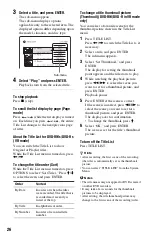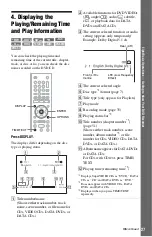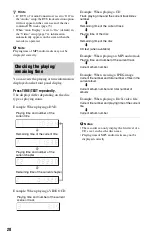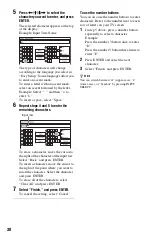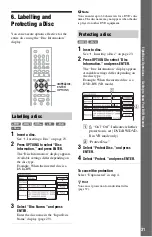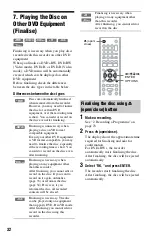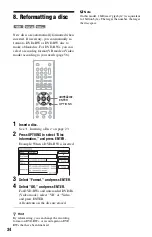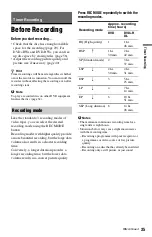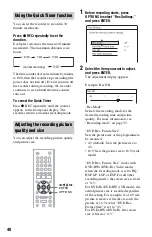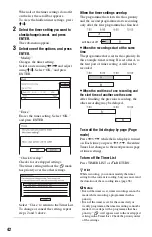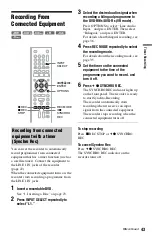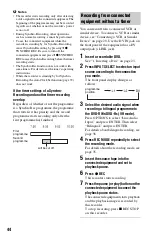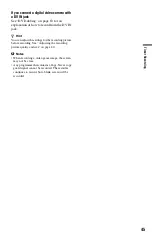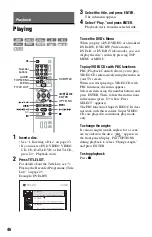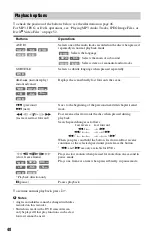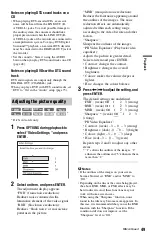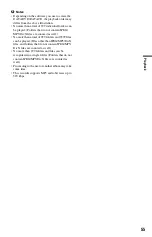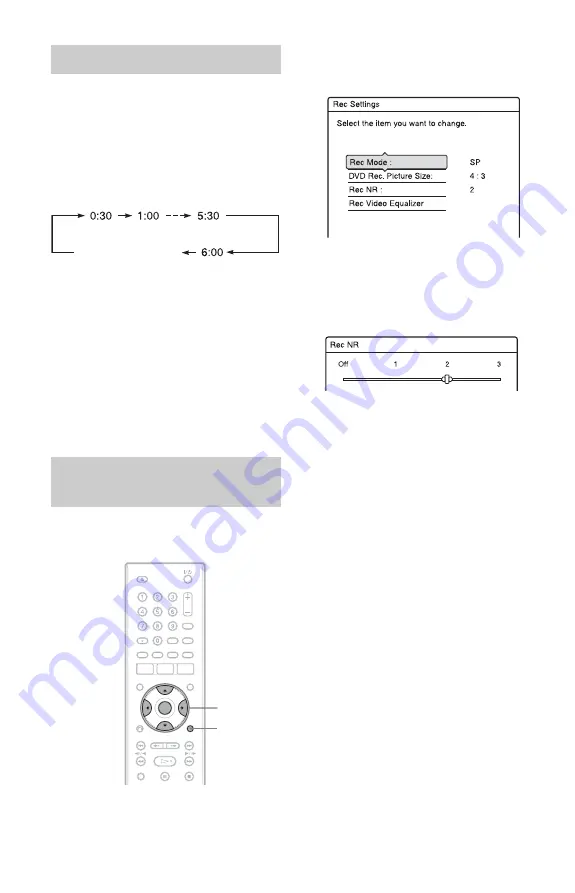
40
You can set the recorder to record in 30
minute increments.
Press
z
REC repeatedly to set the
duration.
Each press advances the time in 30 minute
increments. The maximum duration is six
hours.
The time counter decreases minute by minute
to 0:00, then the recorder stops recording (the
power does not turn off). Even if you turn off
the recorder during recording, the recorder
continues to record until the time counter
runs out.
To cancel the Quick Timer
Press
z
REC repeatedly until the counter
appears in the front panel display. The
recorder returns to normal recording mode.
You can adjust the recording picture quality
and picture size.
1
Before recording starts, press
OPTIONS to select “Rec Settings,”
and press ENTER.
2
Select the item you want to adjust,
and press ENTER.
The adjustment display appears.
Example: Rec NR
“Rec Mode”:
Selects the recording mode for the
desired recording time and picture
quality. For more information, see
“Recording mode” on page 35.
“DVD Rec. Picture Size”:
Sets the picture size of the programme to
be recorded.
• 4:3 (default): Sets the picture size to
4:3.
• 16:9: Sets the picture size to 16:9 (wide
mode).
“DVD Rec. Picture Size” works with
DVD-RWs/DVD-Rs (Video mode)
when the recording mode is set to HQ,
HSP, SP, LSP, or ESP. For all other
recording modes, the screen size is fixed
at “4:3.”
For DVD-Rs/DVD-RWs (VR mode), the
actual picture size is recorded regardless
of the setting. For example, if a 16:9 size
picture is received, the disc records the
picture as 16:9 even if “DVD Rec.
Picture Size” is set to “4:3.”
For DVD+RWs/DVD+Rs, the screen
size is fixed at “4:3.”
Using the Quick Timer function
Adjusting the recording picture
quality and size
(normal recording)
<
/
M
/
m
/
,
,
ENTER
OPTIONS
Содержание RDR-GX220
Страница 1: ...2 679 362 11 1 2006 Sony Corporation RDR GX220 DVD Recorder Operating Instructions ...
Страница 98: ...98 ...
Страница 99: ...99 ...