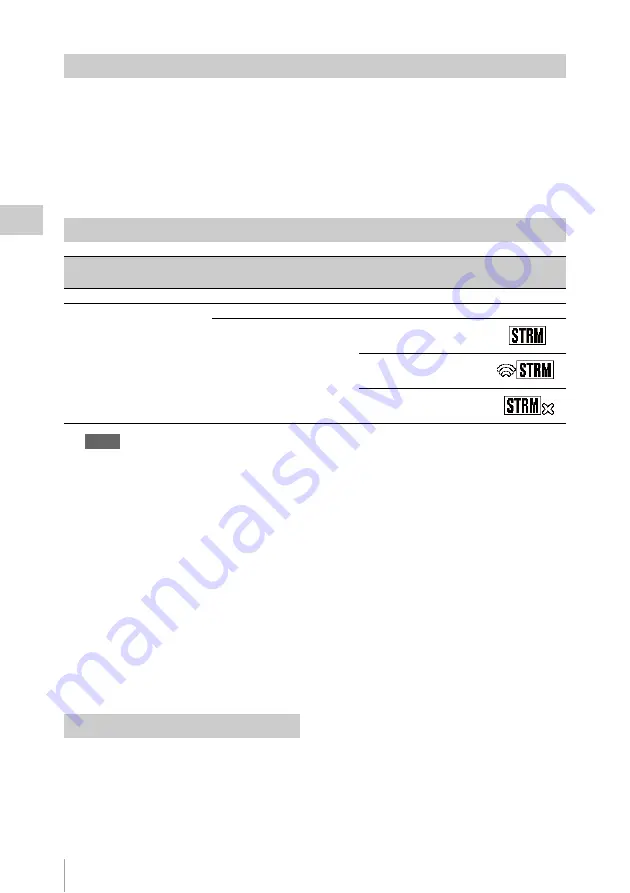
Transmitting streaming video and audio
70
Record
ing
1
Set “Setting” to “On” in “Streaming” of the NETWORK SET menu
.
The streaming status is displayed on the LCD monitor/EVF screen, and streaming starts.
You can assign the “Streaming” to an assignable button. For details about assigning, refer to
“Assignable Buttons” (page 40)
in the Operating Guide.
The streaming status is displayed in the streaming status indication area
on the LCD monitor/
EVF screen.
Notes
• You cannot start streaming when “NW&Proxy/USB” in the NETWORK SET menu is set to “USB A” or “Off.”
• The setting automatically turns to “Off” when the camcorder is turned off. To transmit streaming again, set
“Setting” to “On” in “Streaming.”
• It may take several tens of seconds to stream actual video or audio after starting streaming.
• If you set the transmission destination of the streaming incorrectly or the camcorder does not connect to the
network, “×” appears on the screen as the streaming status indication.
• Video/audio data is transmitted via the Internet as is. Therefore, there is a possibility of data leakage. Make sure
that the destination is able to receive the streaming data. Data may be transmitted to an unexpected receiver due
to the incorrect setting of an address, etc.
• Depending on the network conditions, not all frames may be played back.
• The picture quality deteriorates at scenes where there is quick motion.
• When streaming is set to a large size and small bit rate, not all frames may be played back.
To improve this situation, select a smaller size in “Size.”
• When you start streaming, proxy recording and file transferring are not available.
When you start streaming during proxy recording or a file transfer, proxy recording or file transferring
automatically stops.
• When you start streaming during proxy recording or file transfer by pressing the assignable button to which
“Streaming” is assigned, proxy recording or file transferring automatically stops. If streaming stops after the proxy
recording is stopped, proxy recording starts. In this case, the clip of the proxy recording is different from that of
the stopped one. In the case of a file transfer, file transferring resumes.
1
Set “Setting” to “Off” in “Streaming”
of the NETWORK SET menu
.
Streaming also stops by pressing the
assignable button to which “Streaming” is
assigned.
When the camcorder is connected to a device via
Wireless LAN
or is connecting to the
Internet with the wireless LAN station mode
, you can also set the transmission
Starting streaming
Conditions
NETWORK SET
menu>Network Mode
NETWORK SET
menu>Streaming>Setting
Streaming status
Icon
Off
–
–
No display
Except for “Off”
Off
–
No display
On
No streaming
Streaming video
Error
Stop streaming






























