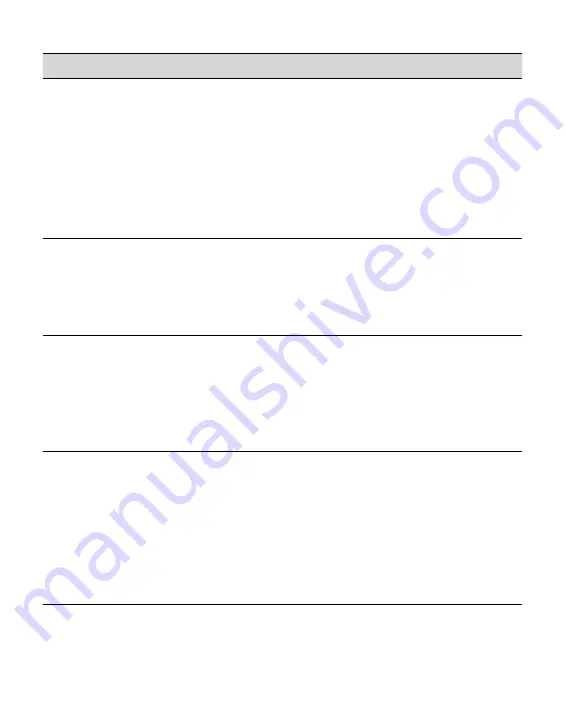
PRS-505.GB.3-277-508-01(2)
Symptom
Cause or corrective action
Content cannot be
transferred to the
Reader from your
computer.
The USB cable is not connected
properly. Disconnect the USB cable,
then reconnect it.
There is not enough free space on
the Readers memory. Transfer any
unnecessary content back to eBook
Library, then delete it to increase free
space on the Reader.
There is no response
from eBook Library
during
communication with
the Reader.
Disconnect the USB cable from the
Reader, then reconnect it.
The Reader
becomes unstable
while it is connected
to the computer.
Are you using a USB hub or USB
extension cable?
Connecting the Reader via a USB
hub or extension cable may not work
and is not supported. Connect the
USB cable directly to the computer.
The Reader’s battery
cannot be charged.
(The indicator does
not light up.)
Is the USB cable connected
properly? Verify and try again.
Are you using a USB hub or USB
extension cable? Connecting the
Reader via a USB hub or extension
cable may not work and is not
supported. Connect the USB cable
directly to the computer.
Connection to the computer (continued)
Continued
73
US
















































