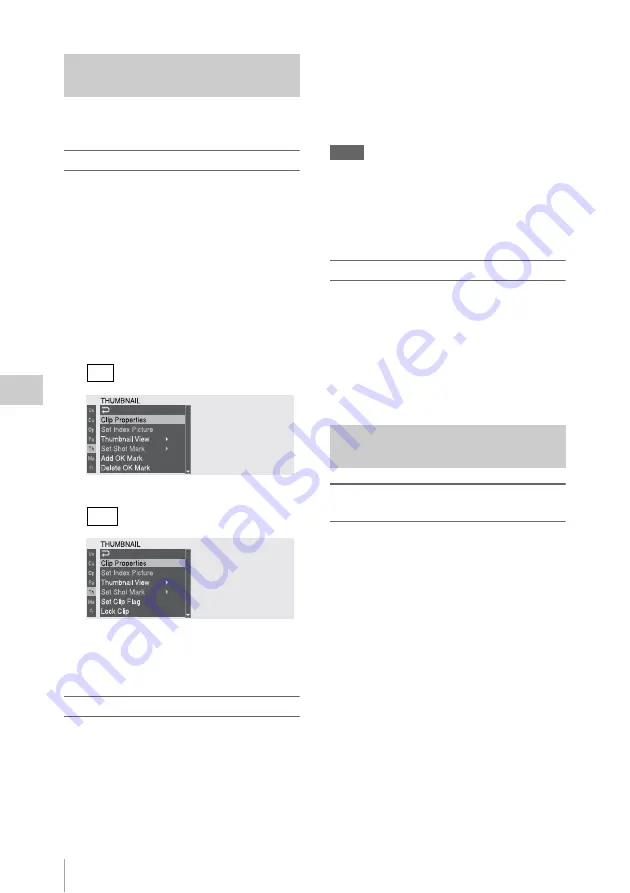
Thumbnail Operations
98
Chap
te
r 5
Clip
O
per
at
ion
s
See “Basic Setup Menu Operations” (page 109) for
information about menu operations.
To display the THUMBNAIL menu
1
Press the THUMBNAIL button to
display the thumbnail screen.
2
Set the MENU ON/OFF switch to ON,
or press the MENU button.
3
Turn the MENU knob to select “TH”,
and then press the knob. Or press the
J
or
j
button to select “TH”, and then
press the SET button.
The THUMBNAIL menu appears.
in FAT mode
in UDF mode
To hide the THUMBNAIL menu, press the
MENU button again.
To select menu items and sub-items
Do one of the following.
• Turn the MENU knob to select an item or sub-
item, and then press the knob.
• Press the arrow buttons (
J
,
j
,
K
,
k
) to
select an item or sub-item, and then press the
SET button.
According to the selected item or sub-item, a
selection list or a clip properties screen appears
.
To return to the previous state, push the MENU
CANCEL/PRST/ESCAPE switch down to the
ESCAPE side.
Notes
• When an SxS memory card is write protected, it is not
possible to copy, delete, or divide clips, to change
index pictures, or to add and delete OK/NG/KP marks
and shot marks.
• Some items cannot be selected, depending on the state
of the camcorder when the menu was displayed.
To hide the clip properties screen
Do one of the following.
Press the RESET/RETURN button:
This
returns to the THUMBNAIL menu.
Press the THUMBNAIL button:
The
camcorder enters E-E mode, and the camera
picture appears.
Press the PLAY/PAUSE button:
Playback from
the selected clip starts.
To display OK/NG/KP/None clip
thumbnails
When the recording mode is UDF, from among
all clips stored on the currently selected SxS
memory card, only clips which have been marked
with a OK, NG or KP mark can be displayed, or
only clips with no marks (None clips) can be
displayed.
When the recording mode is FAT, from among all
clips stored on the currently selected SxS memory
card, only clips which have been marked with an
OK mark can be displayed.
When the normal thumbnail screen is displayed,
you can select THUMBNAIL >Filter Clips to
switch to the screen.
In FAT-HD mode:
Switched to the OK clip
thumbnail screen.
In UDF mode:
By selecting one of OK, NG, KP
(Keep) and None in the setting area, you can
display the thumbnail screen containing only
clips which have been marked with the
selected mark or only clips which have been
marked with no marks (None clips).
Basic THUMBNAIL Menu
Operations
FAT
UDF
Changing the Thumbnail Screen
Type
Содержание PMW-500
Страница 201: ...Index 201 Index Z ZEBRA switch 28 29 Zoom position 31 ...
Страница 202: ...Index 202 Index ...






























