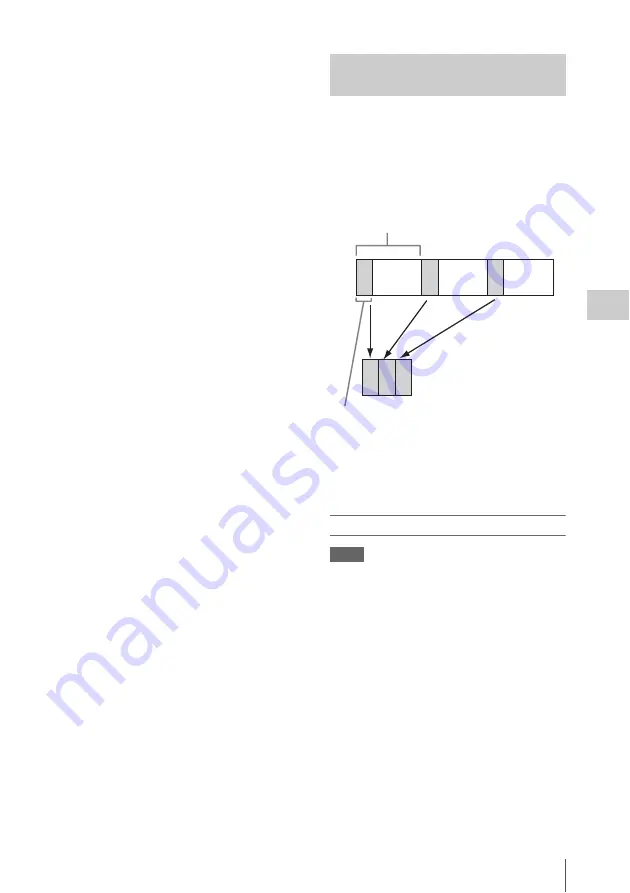
Advanced Operations
79
Ch
apt
er 4
S
hoo
tin
g
• If you start recording while the media is being
accessed, the start point of the video that is
actually recorded may be later than the
currently specified picture cache time. Because
the delay increases as the number of recorded
clips increases, you should avoid rapid start-
and-stop recording operations in picture cache
mode.
• Regardless of the setting of the F-RUN/SET/
R-RUN switch, the advance mode of the
internal timecode generator is always F-RUN.
• In picture cache mode, you cannot set time data
by setting the F-RUN/SET/R-RUN switch to
SET.
To set time data, exit picture cache mode.
• If the remaining free capacity of the media in
the currently selected slot is less than the picture
cache time, and the media in the other slot has
enough remaining capacity, then data is
recorded to the media in the other slot.
However, no data is recorded when there is no
media in the other slot, and when the media in
the other slot does not have enough remaining
capacity. (A message appears in the viewfinder
to inform you that there is not enough remaining
capacity.)
• Shot marks are not recorded if they are set
before the recording start operation.
• When you select a video format that supports
i.LINK HDV output and play a clip that was
recorded in picture cache mode, two or more
frames with the same picture and timecode may
follow on each other.
• i.LINK output is possible during picture cache
recording. However, the picture cache time is
limited.
If power is lost during recording
• If you set the camcorder’s POWER switch to
OFF, the camcorder is powered off
automatically after a few seconds, during which
the media is accessed to record the video and
audio data stored in the camcorder’s memory up
to that point.
• If power is lost because the battery was
removed, the DC cable was disconnected, or the
power was turned off on the AC adaptor side,
then the video and audio data stored in memory
is lost. The data stored in memory is not
recorded. Be careful to avoid this when
exchanging the battery.
The camcorder’s Interval Rec function allows
you to capture time-lapse video to the
camcorder’s internal memory. This function is an
effective way to shoot slow-moving subjects.
When you start recording, the camcorder
automatically records a specified number of
frames at a specified interval time.
A pre-lighting function is available when Interval
Rec is enabled. This function automatically turns
on a video light before recording starts, which
allows you to record pictures under stable light
and color temperature conditions.
Interval Rec settings and shooting
Notes
• The Interval Rec function cannot be used at the same
time as the picture cache, Frame Rec, Slow & Quick
Motion, or Clip Continuous Rec function. When you
select Interval Rec mode, the picture cache, Frame
Rec, Slow & Quick Motion, and Clip Continuous Rec
functions are disabled. When you select picture cache,
Frame Rec, Slow & Quick Motion, or Clip Continuous
Rec mode, the Interval Rec function is disabled.
• The data stored in picture cache memory is cleared
when you change the system settings, for example by
selecting a different video format. Picture data from
before the change is not recorded even if you start
recording immediately after the change. The
camcorder exits picture cache mode automatically.
• Interval Rec settings cannot be changed during
recording.
• Interval Rec is disabled when the following formats
are selected.
- In FAT mode, SP 1440/59.94i or SP 1440/50i, when
the output setting is HD and OPERATION >Input/
Recording Time-lapse Video
(Interval Rec Function)
Interval time
Number of frames in one take
Содержание PMW-500
Страница 201: ...Index 201 Index Z ZEBRA switch 28 29 Zoom position 31 ...
Страница 202: ...Index 202 Index ...
















































