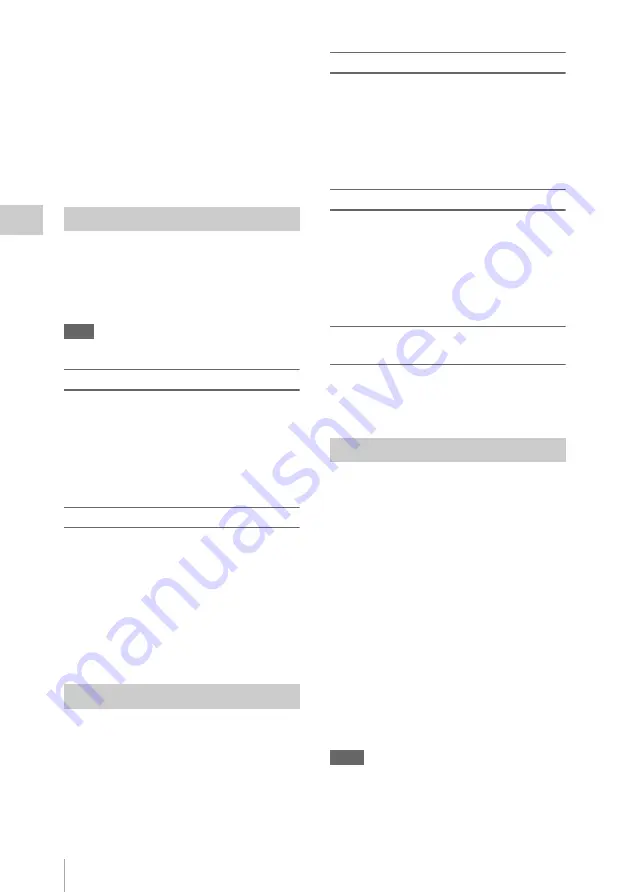
Useful Functions
48
Record
ing
an assignable button
, you can also use
that button.
For operations to add shot marks after recording,
see “Adding Shot Marks During Playback (UDF and
FAT HD Mode)” on page 68 and “Adding/Deleting
Shot Marks (UDF and FAT HD Mode)” on page 74.
For operation to apply a name to a shot mark, see
“Defining Shot Mark names in Planning Metadata”
on page 64.
You can add OK/NG/KP flags to clips recorded
with UDF. By adding flags, you can set the
camcorder to display only clips with certain flag
settings on the thumbnail screen (OK/NG/KP/
None-Clip thumbnail screen)
Note
Use the “Lock Clip” setting
to protect clips.
Adding a flag
During recording or playback, press the
assignable button to which you assigned the
Clip Flag OK/Clip Flag NG/Clip Flag Keep
function.
You can add an OK/NG/KP flag to a clip during
recording or playback.
Deleting a flag
Press the assignable button, twice in
succession, to which you assigned the Clip
Flag OK/Clip Flag NG/Clip Flag Keep
function.
You can delete the OK/NG/KP flag from a clip.
OK/NG/KP flags can also be added and deleted from
the thumbnail screen. For details, see “Adding/
Deleting a Flag (UDF Only)” (page 71).
By adding the OK mark to a clip recorded in FAT
HD Mode, you can prevent the clip from being
deleted or divided inadvertently. You can also set
the camcorder to display only clips with the OK
mark on the thumbnail screen (OK-Clip
thumbnail screen)
.
Adding the OK mark
When recording of a clip ends, press the
assignable button to which you assigned the
OK Mark function.
While standing by to record, you can also add an
OK mark to the last-recorded clip (“Last Clip”)
on the selected memory card.
Deleting the OK mark
Press the assignable button to which you
assigned the OK Mark function, and select
“Execute.”
While standing by to record, you can also delete
the OK mark from the clip with the last-added OK
mark.
Adding or deleting the OK mark to or from
clips before the last one
Make changes via the thumbnail screen.
For details on making settings, see “Adding/Deleting
the OK Mark (FAT HD Mode Only)” (page 71).
You can review the last recorded clip on the
screen (Rec Review).
Press the REC REVIEW button
after recording is finished.
If the Rec Review function is assigned to an
assignable button
, you can also use that
button.
The last 3 seconds, 10 seconds, or the entire part
of the clip is displayed, depending on the “Rec
Review” setting
in the CAMERA SET
menu.
Rec Review is terminated at the end of the clip,
resuming STBY (recording standby) status.
To interrupt Rec Review
Press the REC REVIEW or STOP/CAM button
or the assignable button to which you assigned the
Rec Review function.
Notes
• During Rec Review playback, the playback control
buttons other than the STOP/CAM button are disabled.
• If the video format was changed after recording, Rec
Review cannot be performed (except when the change
was from SP 1440/23.98P to SP 1440/59.94i).
OK/NG/KP Flags (for UDF Only)
OK Mark (for FAT HD Mode Only)
Rec Review
Содержание PMW-100
Страница 142: ......
















































