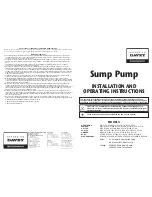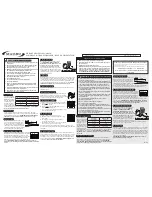About OpenSSL
131
A
ppe
ndic
e
s
*
OTHERWISE) ARISING IN ANY WAY
*
OUT OF THE USE OF THIS SOFTWARE,
*
EVEN IF ADVISED OF THE
*
POSSIBILITY OF SUCH DAMAGE.
*
*
The licence and distribution terms for
*
any publically available version or
*
derivative of this code cannot be
*
changed. i.e. this code cannot simply
*
be copied and put under another
*
distribution licence [including the GNU
*
Public Licence.]
*
/
Содержание PMW-100
Страница 142: ......