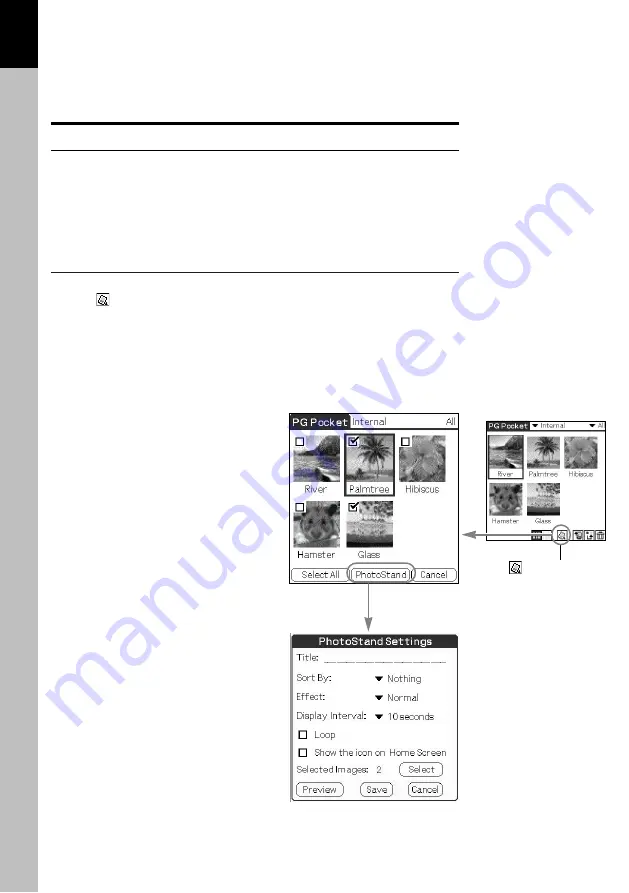
PictureGear Pocket
2.5
Viewing and Organizing Pictures
2
PhotoStand
What is PhotoStand?
The PhotoStand is a function of the CLIE handheld to use your CLIE
handheld with its cradle to display pictures with a effect such as
"
Fade
"
or
"
Tile Clock,
"
like a Photo stand. You can save personal
PhotoStand setting in the CLIE handheld or a Memory Stick media,
and start by clicking the icon on the Home screen.
Using PhotoStand function
Setting PhotoStand
1 Tap
in the command icons at the selection modes, then check
boxes appear.
2 To decide on a picture, select desired check boxes of a
thumbnail or line in the list.
3 To display the settings dialog box, the PhotoStand, then make
selections to the settings, and then tap Save.
Title :
Name of the personal PhotoStand setting
Sort By :
Select a order to display pictures from
Nothing, Date, Title, Random.
Effect :
Select an effect type from Normal, Wind,
Blind, Fade, Block, Analog Clock, Digital
Clock, Tile Clock.
Display Interval :
Select an Interval Time to switch over to the
next picture from 10 sec, 30 sec, 1 minute, 5
minutes, 10 minutes, 30 minutes.
Loop :
When Loop is selected, the PhotoStand
setting play back continuously.
Show the icon on Home Screen :
If you do not display the picture icon of the
PhotoStand on the Home screen of the CLIE
handheld, tap to clear the checkbox.
Autorun :
If Autorun is selected, the PhotoStand setting
starts automatically, when the Memory Stick
media is inserted.
Select :
To select a picture.
Preview :
To play back the PhotoStand setting as a
preview.
Save :
To save the PhotoStand setting.
Cancel :
To cancel to set the PhotoStand setting.
Picture serection screen
PhotoStand Settings dialog box
PhotoStand icon
















































