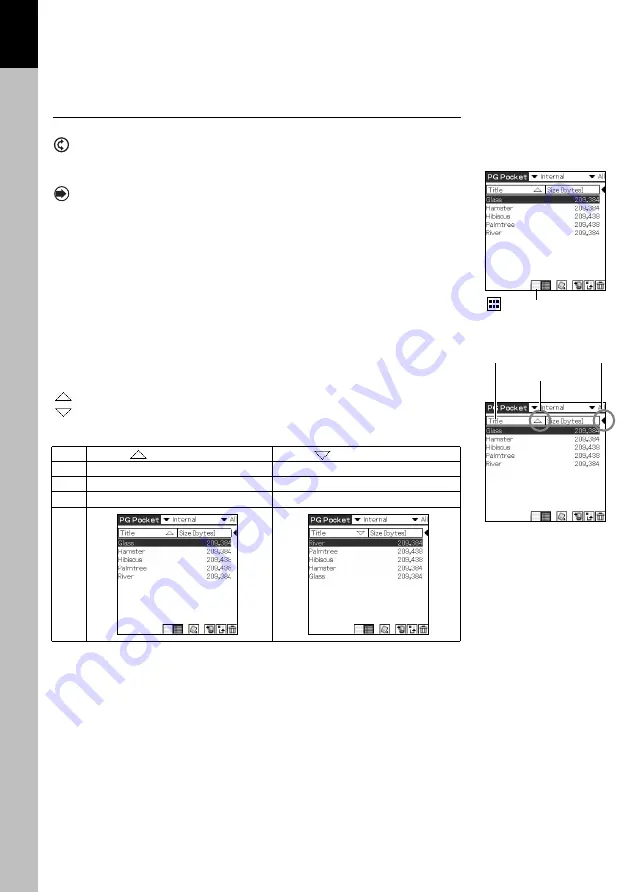
PictureGear Pocket
2.3
Viewing and Organizing Pictures
2
Selecting a picture in List Mode
1. Select a picture.
By rotating the Jog Dial navigator up and down, the bar moves
up and down, line by line, on the list.
2. View the selected picture in Full Screen Mode.
By clicking the Jog Dial navigator, the display mode switches
over to Full Screen Mode and the selected picture is displayed on
the full screen.
3. By tapping the Preview Mode icon at the bottom of the screen,
the display mode switches over to Preview Mode.
Sort
By tapping an item in the Header, the display of the item is
selected.The sort is executed with the reversed item.
The list can be sorted in two ways, in ascending or descending
order.
To sort the list, tap desired item of the header.
: Sorts the list in ascending order.
: Sorts the list in descending order.
:
Ascending order
:
Descending order
Title Lists data from smaller value of text code.
Lists data from larger value of text code.
Date
Lists data from most recent date.
Lists data from oldest date.
Size
Lists data from smallest size.
Lists data from largest size.
*The date display (e.g., year/month/day or day/month/year) format is changed in
accordance with the [Preferences] - [Formats] settings of the CLIE handheld.
To alter an item
Tap the triangle mark to the right of the item field to replace either "Date" or "Size."
"Title" cannot be replaced.
List Mode
Arrow icon
Header
Triangle mark
Preview Mode icon



































