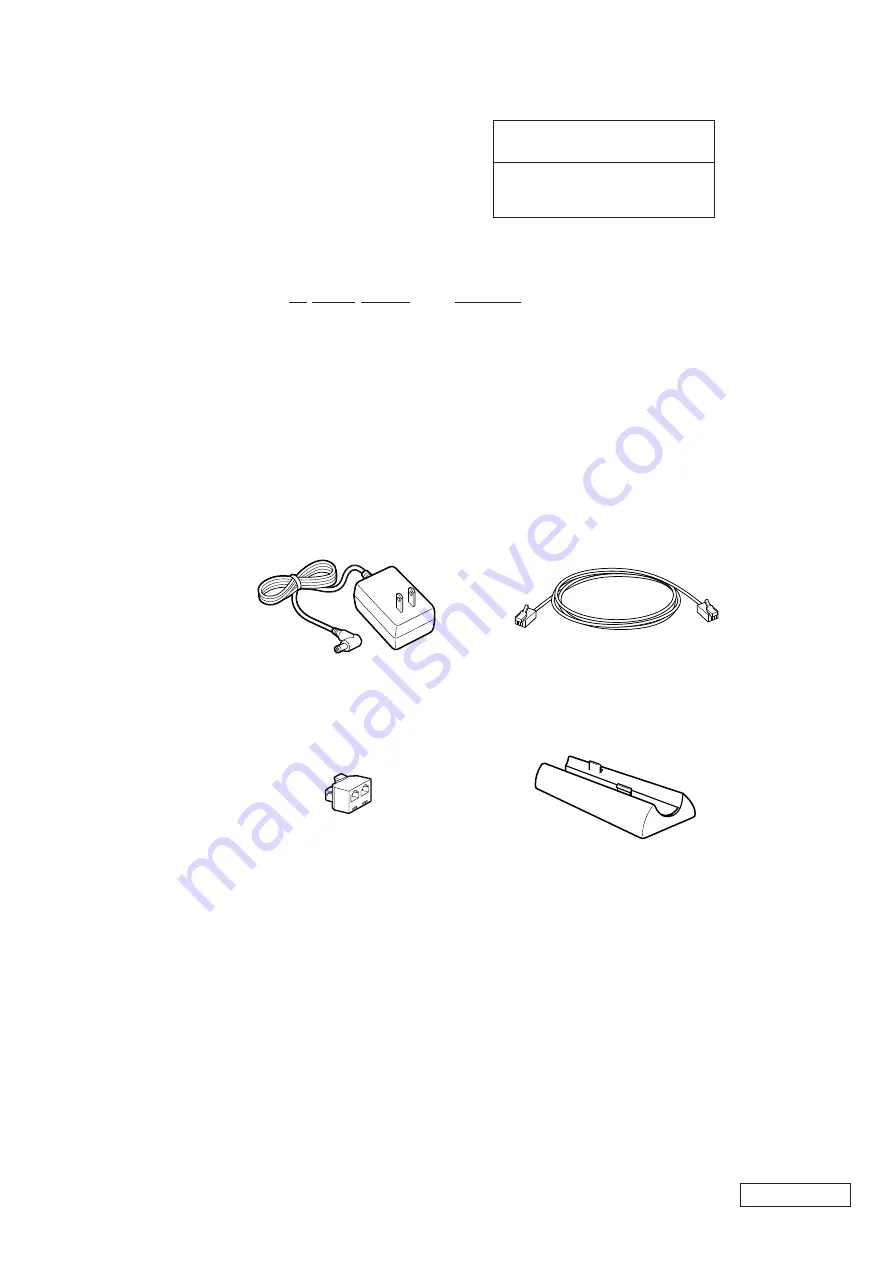
3-1
PCWA-A100/C100 (UC)
Confidential
(END)
SECTION 3
ACCESSORIES & PACKING MATERIALS
NOTE:
•
Items marked “S” in the S/P column are normally required for routine
service work. Items marked “O” are not stocked since they are seldom
required for routine service. Some delay should be anticipated when
ordering these items.
The components identified by mark
!
or
dotted line with mark
!
are critical for safety.
Replace only with part number specified.
Les composants identifiés par une marque
!
sont critiques pour la sécurité.
Ne les remplacer que par une pièce portant
le numéro spécifié.
S/P Ref.No. Part No.
Description
0
S
1
1-468-527-11
ADAPTOR, AC (PCWA-A100)
S
2
1-779-696-11
ADAPTOR, PLUG (PCWA-A100)
S
3
1-783-801-21
CORD, CONNECTION (PCWA-A100)
S
4
X-4622-753-1
STAND ASSY (PCWA-A100)
S
4-647-079-11
MANUAL, INSTRUCTION (PCWA-A100)
S
4-647-085-11
MANUAL, INSTRUCTION (PCWA-A100/C100)
S
4-647-197-11
CD ROM (PCWA-A100/C100)
4
Unit stand (1)
1
AC power adapter (1)
3
Telephone cable (1)
2
Telephone jack splitter (1)
































