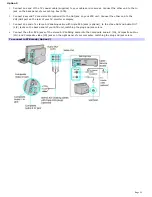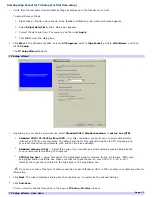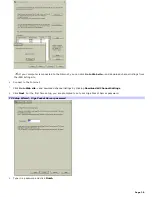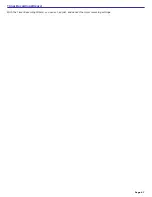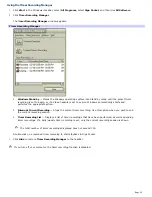Using the Slip Play feature
While a program is being recorded on the TV/Recording deck, you can watch that same program from the beginning, using
the Playback deck. You can begin using Slip Play to view your recording, beginning approximately ten seconds after your
recording session begins.
1.
From the menu bar, click
Functions
.
2.
Select
Start Slip Play
.
Page 44