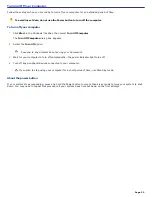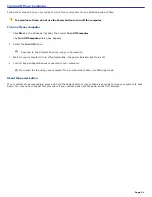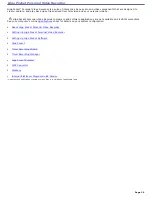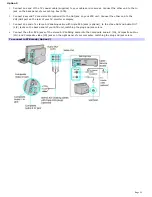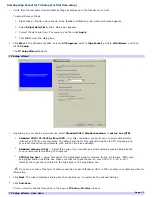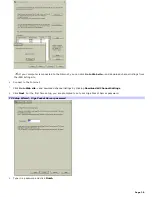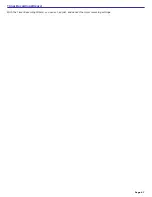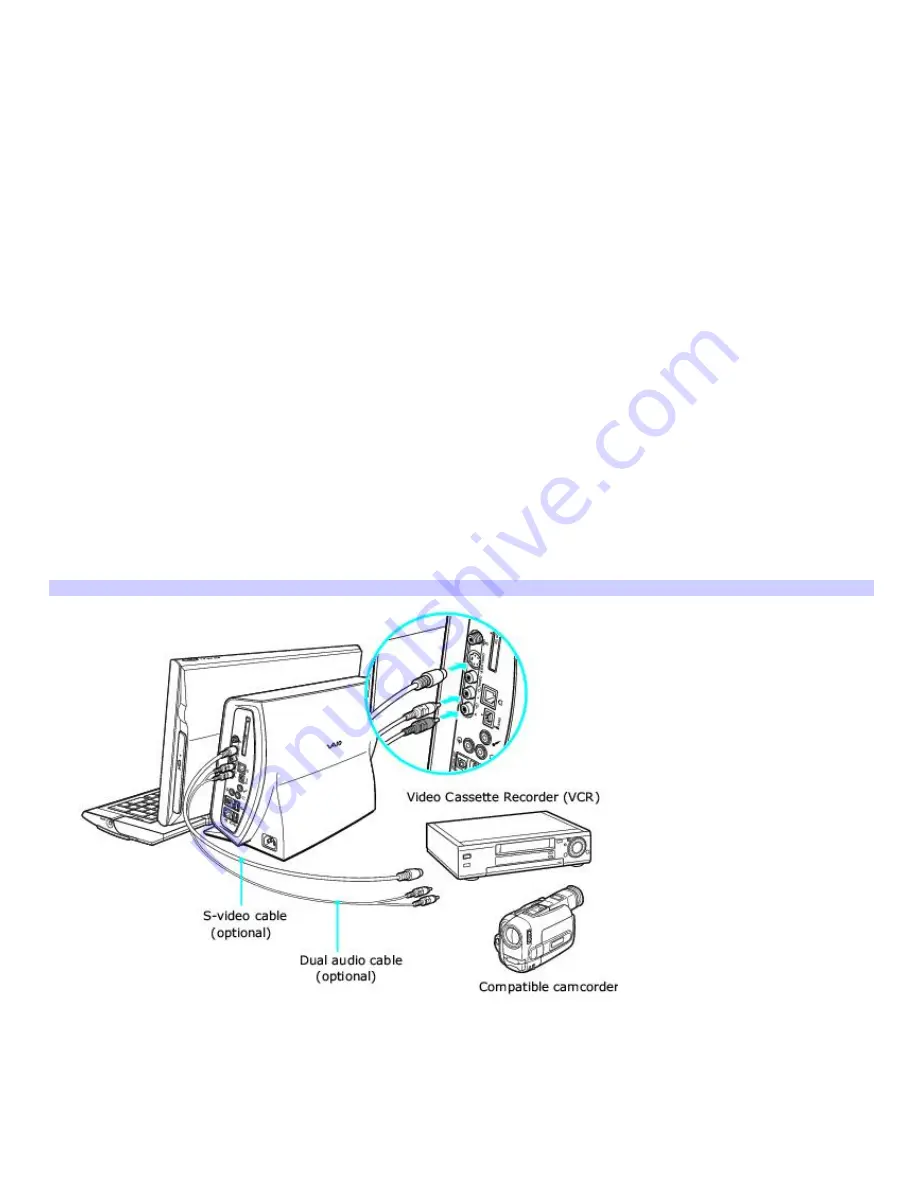
Setting up additional equipment
This section illustrates how to set up additional equipment with the
Giga Pocket
®
Personal Video Recorder System.
To connect a compatible VCR or camcorder
Your VAIO
®
computer has both audio and video connection capability. You can locate the connections on the right panel of
the system unit. You can connect a VCR or camcorder, using the audio jacks and video ports. Your VCR or camcorder may
have either standard video or S-video connection capability.
To connect with an S-video cable
1.
Connect an S-video cable (optional) directly into the S-video jack on the right panel of your computer.
2.
Connect the other end of the S-video cable into the appropriate port on your compatible VCR or camcorder.
To connect with an audio cable (Dual RCA plugs)
1.
Connect an audio cable with double RCA plugs at each end (optional) into the composite audio L and R jacks,
located on the right panel of your computer.
2.
Connect the other ends of the audio cable into the appropriate ports on your compatible VCR or camcorder.
To connect with a stereo A/V dubbing cable (Triple RCA plugs)
1.
Connect a stereo A/V dubbing cable with triple RCA plugs at each end (optional) directly into the composite video
In port, composite audio L and R In jacks, located on the right panel of your computer.
2.
Connect the other ends of the stereo A/V dubbing cable into the appropriate jacks on your compatible VCR or
camcorder.
To connect a com patible VCR or cam corder
Page 34