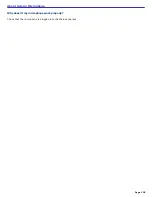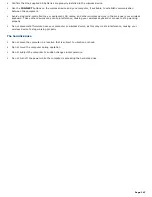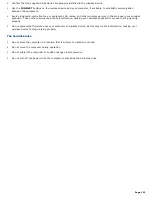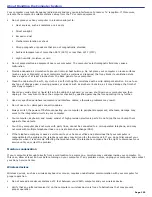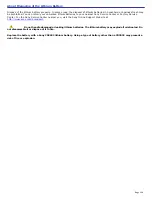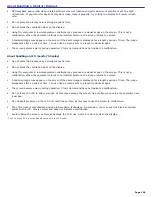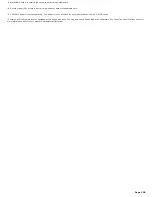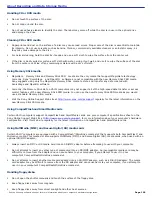About Using Giga Pocket Personal Video Recorder
The information in this section provides guidelines to follow when using Giga Pocket
®
Personal Video Recorder.
Display setup
Always set up your display as follows when you use Giga Pocket:
Color quality: Use factory default settings (32-bit).
Screen resolution: Set to 1024 x 768 pixels. Using other display settings may cause an improper screen image or an
incorrect recording by Giga Pocket software.
Some displays may require the screen resolution to be set to 1280 x 1024 pixels. For information on your display's
setting requirement, see the instructions supplied with your display.
Check your display setup in the Microsoft
®
Windows
®
operating system before starting up Giga Pocket software. For
more information, refer to the operating system manual.
Do not change the display setup while Giga Pocket is running, or your system may operate improperly.
Hard disk drive
When the available free space on your hard disk approaches 100 MB, you are not able to create a new Video
Capsule. Delete unnecessary Video Capsules or files in order to increase available space on your hard disk drive.
If you directly delete, move, or rename a file in the D:\Giga Pocket folder, Giga Pocket Personal Video Recorder
features may not work properly.
Network
Microsoft
®
Windows
®
XP operating system supports a single Giga Pocket user at any given time.
If a different user logs on using the Fast Switch Feature:
Giga Pocket is not available to other user accounts. For more information, see Giga Pocket Help.
The Timer Recording feature is not available to other user accounts. The Timer Recording Manager icon appears in
the taskbar notification area for the first user.
Page 144