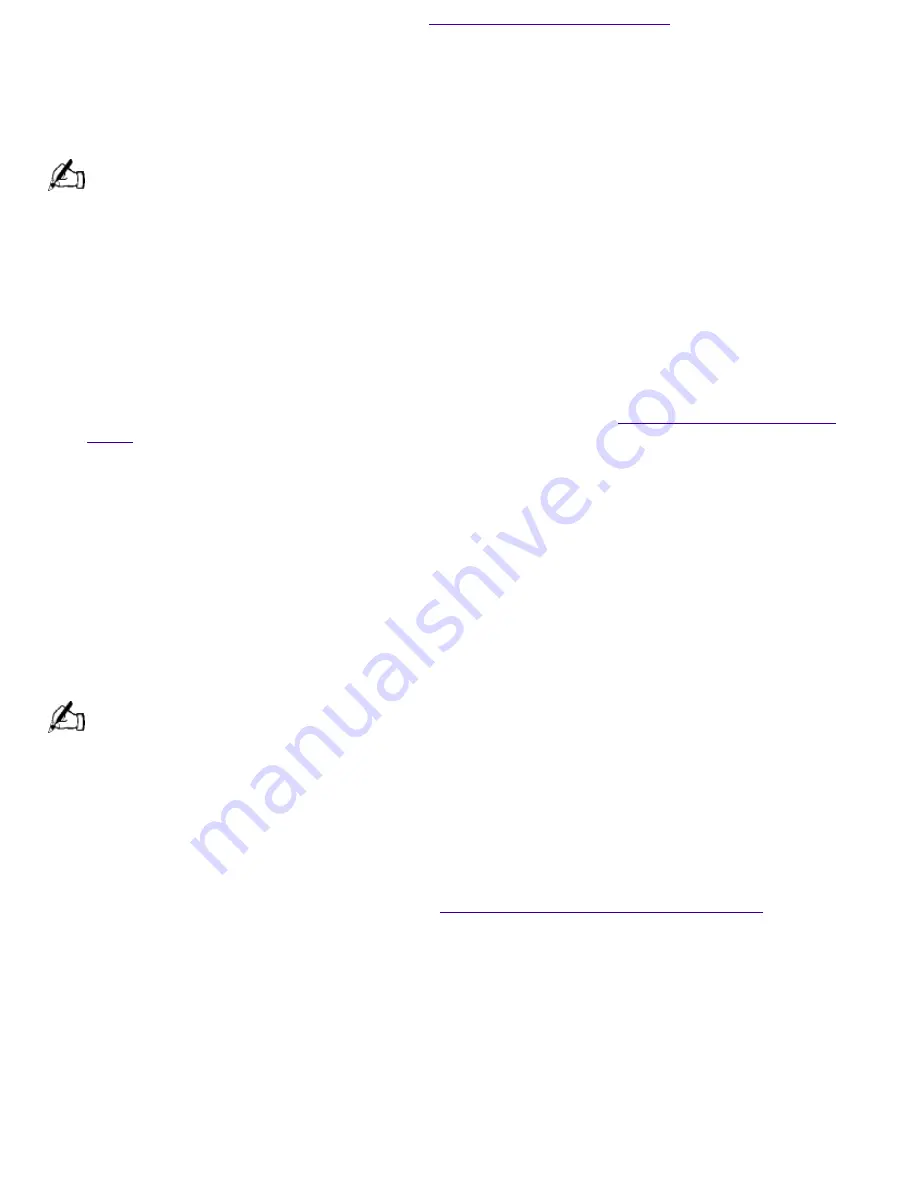
2.
Shut down your computer as described in
Shutting Down Your Computer
.
3.
Wait 30 seconds and turn on your computer.
4.
Click OK to signify you have read and accept the Microsoft End-User License Agreement.
5.
When the System Recovery menu appears, follow the on-screen instructions to complete the
recovery process.
Your system may include one or two System Recovery CDs. If you have two System Recovery CDs, insert the
first CD to run the System Recovery program. You are prompted to insert the second CD once the information from
the first CD has been installed.
The recovery process takes 30 to 60 minutes to complete.
Using the Application Recovery CD(s)
The Application Recovery CD(s) allows you to reinstall individual applications and device drivers if
they are corrupted or accidentally erased. Reinstalling an individual device driver or software title
may correct a problem you are experiencing with your computer, and you may not need to
recover the entire contents of your hard drive. If you do need to reinstall all the software titles that
shipped with your computer, use the System Recovery CD(s). See
Using the System Recovery
CD(s)
.
You must be in Windows to run the Application Recovery CD(s). The application will not run from
DOS. If you have any questions on using the Application Recovery CD(s), contact Sony Customer
Support.
To use the Application Recovery CD(s)
1.
Turn on your computer. If your computer is already on, close all applications.
2.
When the Windows desktop appears, insert the Sony Application Recovery CD in the DVD-ROM
drive. The Application Recovery utility loads automatically.
3.
When the Application Recovery menu appears, follow the on-screen instructions to complete the
recovery process
Your system may include one or two Application Recovery CDs. If you have two Application Recovery CDs,
insert the first CD to run the Application Recovery program. You may be prompted to insert the second CD,
depending on the application you wish to restore.
3.
.
About the Software on Your Computer
Your VAIO Digital Studio computer is ready to help you work, play, learn, and communicate as soon
as you turn it on. This section gives you an overview of the activities you can perform with your
software titles. For support information, see
For Answers to Your Software Questions
.
Adobe Acrobat® Reader
Adobe Systems Incorporated
Acrobat Reader software allows you to view, navigate, and print electronic documents in Adobe's
Portable Document Format (PDF), an open file format that is intended to preserve the fidelity of
documents created on all major computer platforms.
Adobe PhotoDeluxe® Home Edition
Adobe Systems Incorporated
Create amazing photo effects with PhotoDeluxe. Without learning complex software, you can
enhance, restore, and be creative with your photos. Includes built-in guided activities, stock photos,
clip art, and templates to assist you.
Page 295
Содержание PCV-R532DS - Vaio Digital Studio Desktop Computer
Страница 382: ...Page 382 ...
Страница 385: ...Page 385 ...
Страница 388: ...Page 388 ...
Страница 391: ...Page 391 ...
Страница 394: ...Page 394 ...






























