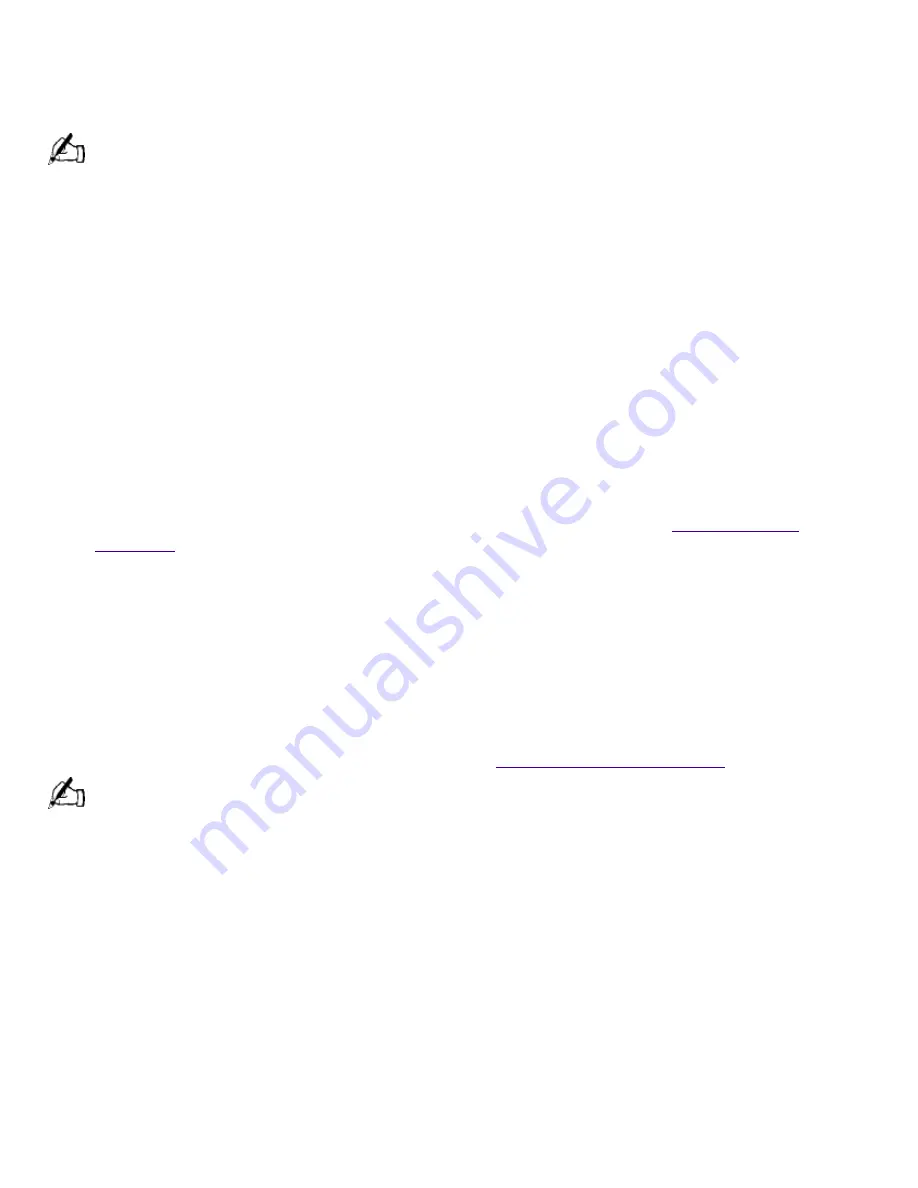
Configuring Microsoft® Windows® 98 Second Edition
The first time you turn on your computer, you need to complete a few steps to configure the
Windows
®
98 Second Edition operating system that is already installed on your computer. You do
not need to repeat these steps each time you turn on your computer.
You must configure Windows
®
98 Second Edition before you can use your computer.
The on-screen instructions guide you through the configuration process. The following is an
overview of the process.
1.
Entering information:
o
Enter your name.
o
Read and accept the License Agreement.
o
Enter your Product ID number located on the cover of the Microsoft
®
Windows 98
Getting
Started
manual.
2.
Windows
®
98 Second Edition operating system setup: click the Finish button on the Windows 98
Setup Wizard screen.
3.
Selecting your computer settings: if necessary, change the Time Zone, Date, and Time on the
Date/Time Properties screen.
4.
Registering your computer: for details on registering your computer, see
Registering Your
Computer
.
5.
Learning about Windows: if you want, take the tour of Windows.
Registering Your Computer
Take advantage of Sony's commitment to quality customer support and receive these benefits by
registering your computer:
Sony customer support
--Talk to a Support Representative to troubleshoot problems you may
be having with your computer.
Limited warranty
--Protect your investment. See
Limited Warranty Statement
for details.
You must register your VAIO Digital Studio computer to extend the warranty for an additional nine months
beyond the initial 90-day warranty period.
On-site service
--Provides convenient resolution of problems.
If you did not register the first time you turned on your new VAIO Digital Studio computer, follow
these steps to use the computer online registration service.
1.
Click the Sony VAIO Registration icon on the VAIO desktop.
2.
Enter the information requested on the first online registration form.
3.
Click the Next button to advance to the next form.
4.
Complete the remaining forms by clicking the Next button each time you complete a form.
The computer automatically transfers your registration information using your built-in modem and
a toll-free telephone number.
Using the VAIO Smart Keyboard and the Wheel Mouse
Connecting the Optional Palmrest
Page 195
Содержание PCV-R532DS - Vaio Digital Studio Desktop Computer
Страница 382: ...Page 382 ...
Страница 385: ...Page 385 ...
Страница 388: ...Page 388 ...
Страница 391: ...Page 391 ...
Страница 394: ...Page 394 ...
















































