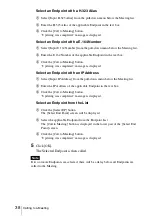52
Conducting Moderated Meetings
Call By List
Click to display a list of users that can be called.
Select the user you want to call and click [Call] to allow a user to
participate in the meeting.
Call By Input
Click to open the [Call By Input] screen.
Select [Input User ID], [Input H.323 Alias], or [Input E.164
Number], and enter the corresponding user information.
Click [Call] to call the user.
Change Mode
This is only available during moderated meetings.
Click to open the [Change Mode] screen.
You can select from [Open Forum], [Side Meeting], or
[Presenting]. Click the [Change Mode] button after selection to
change the meeting mode.
Change LC
This is only available in chairman moderated meetings in which
the video switching method is set to [Chairman] and the chairman
is present.
Click to open the [Change LC] screen.
Drag a user from the user list at the left to the layout screen at the
right to change the display position of the user in the split-screen
layout.
Change CPN
Layout Number
This is only available during moderated meetings in CP mode.
Click to open the [Change CPN Layout Number] screen.
Click the [Edit] button after selecting the number of screens for
the split-screen layout from the pull-down menu to change the
CPN layout.
For more information on the CPN layout numbers, refer to
“[VCMP] Tab” (p. 53).
Change VS
Click to open the [Change VS] screen.
Select from [Audio], [Time], or [Chairman]. If you select [Time],
you can also specify the switching interval.
The video switching method changes when you click the [Change
VS] button.
Update Now
Updates the displays of participating users to the most recent
state.
Category
Description
Содержание PCS-VCS IPELA
Страница 98: ...Sony Corporation ...