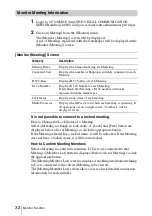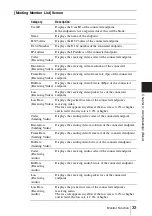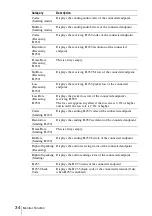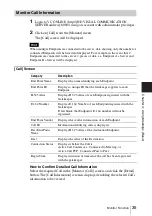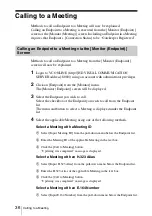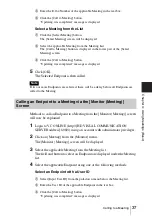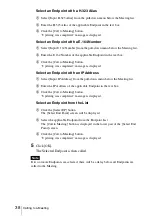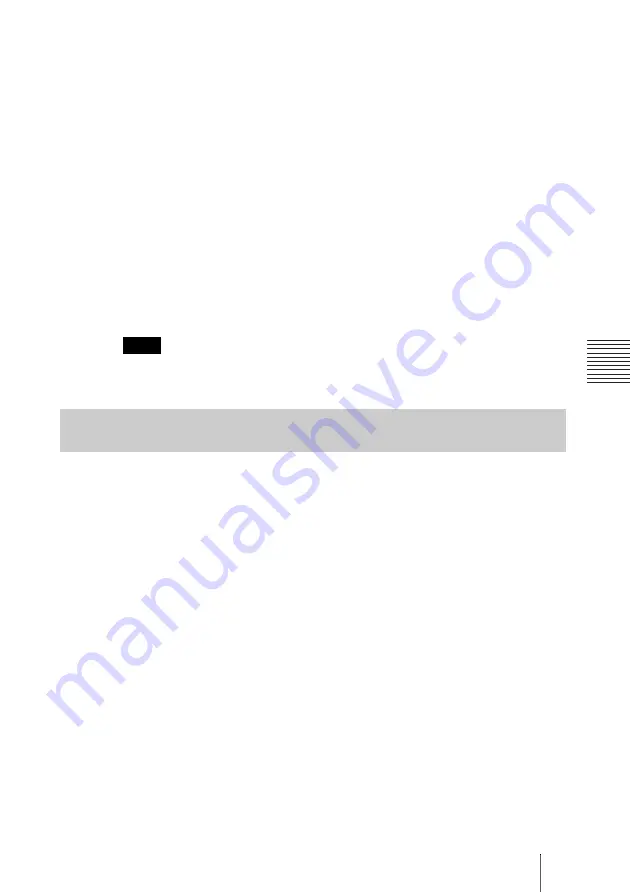
37
Calling to a Meeting
C
hap
te
r 4:
U
s
in
g
M
eet
ings
(
B
a
s
ic
)
2
Enter the E.164 Number of the applicable Meeting in the text box.
3
Click the [Call to Meeting] button.
“Updating was completed” message is displayed.
Select a Meeting from the List
1
Click the [Select Meeting] button.
The [Select Meeting] screen will be displayed.
2
Select the applicable Meeting from the Meeting List.
The [Call to Meeting] button is displayed in the lower part of the [Select
Meeting] screen.
3
Click the [Call to Meeting] button.
“Updating was completed” message is displayed.
5
Click [OK].
The Selected Endpoint is then called.
If two or more Endpoints are selected, there will be a delay before all Endpoints are
called to the Meeting.
Methods to call an Endpoint to a Meeting from the [Monitor (Meeting)] screen
will now be explained.
1
Login to VC ONLINE (http://[HD VISUAL COMMUNICATION
SERVER address]:8080/) using an account with administrator privileges.
2
Click on [Meeting] from the [Monitor] menu.
The [Monitor (Meeting)] screen will be displayed.
3
Select the applicable Meeting from the Meeting list.
The field and button to select an Endpoint are displayed under the Meeting
list.
4
Select the applicable Endpoint using one of the following methods.
Select an Endpoint with a User ID
1
Select [Input User ID] from the pull-down menu below the Meeting list.
2
Enter the User ID of the applicable Endpoint in the text box.
3
Click the [Call to Meeting] button.
“Updating was completed” message is displayed.
Note
Calling an Endpoint to a Meeting via the [Monitor (Meeting)]
Screen
Содержание PCS-VCS IPELA
Страница 98: ...Sony Corporation ...