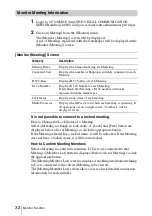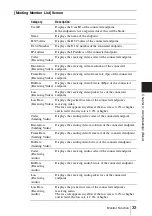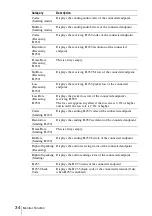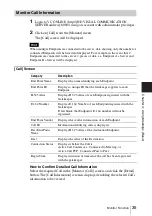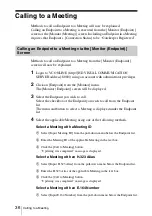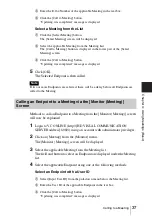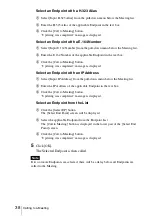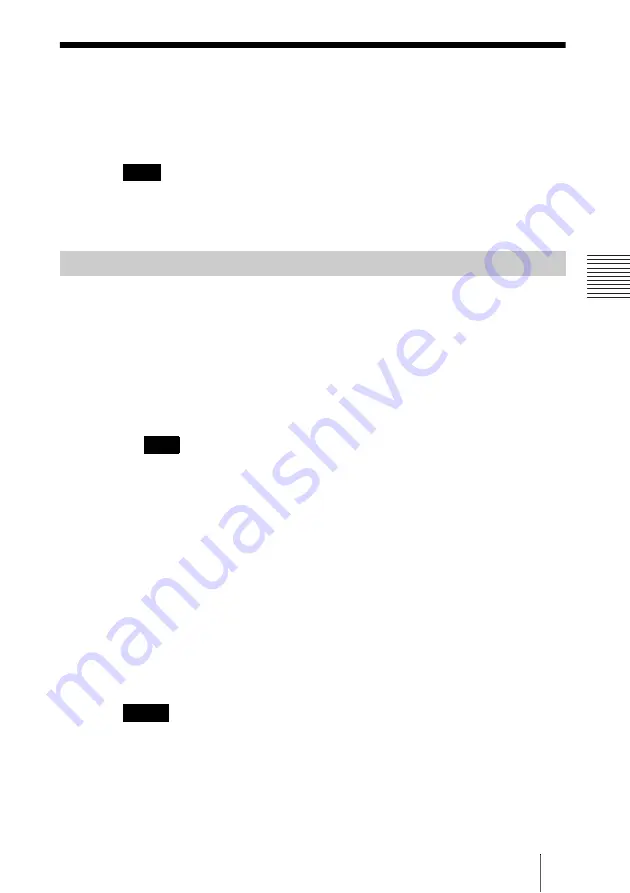
23
Configuring a Meeting
C
h
a
p
te
r 3:
B
a
si
c
C
o
nf
igur
at
io
n
Configuring a Meeting
Methods to add, edit and delete Meeting information will now be explained.
Meetings can be seen as a virtual conference room. Meeting settings are
diverse so they can be set according to your meeting agenda.
Because it takes time to add a Meeting or to change a setting, there will be a delay of
approximately 15 seconds before a sound connection can be made after adding or re-
setting a Meeting or following the conclusion of a Meeting.
1
Login to VC ONLINE (http://[HD VISUAL COMMUNICATION
SERVER address]:8080/) using an account with administrator privileges.
2
Click on [Meeting] from the [Meeting] menu.
The [Meeting] screen is displayed.
3
Click the [Add] button.
The [Add Meeting] screen is displayed.
At this stage, a new Meeting can be added by clicking the [Add by Copy] button
after selecting a previously added Meeting from the list, and then by inserting the
selected Meeting’s settings underneath.
For more information about setup items, refer to “[Add Meeting] Screen” (p. 24).
4
Enter the [Meeting Name] from the [Basic] tab.
Set other Meeting items as required. If items apart from [Meeting Name]
are not entered or edited, then default settings will be used.
5
Click the [Add] button.
The confirmation dialog box will be displayed.
6
Click the [OK] button.
The specified meeting information will be added.
• By default, the maximum number of usable Meetings, such as normal Meetings or
scheduled Meetings that can be held on the HD VISUAL COMMUNICATION
SERVER is 100.
• The maximum connection time for a meeting is 8 hours. After 8 hours elapse from the
start of a meeting, connections for all terminals will be severed.
Note
Configure Meeting Information
Hint
Notes
Содержание PCS-VCS IPELA
Страница 98: ...Sony Corporation ...