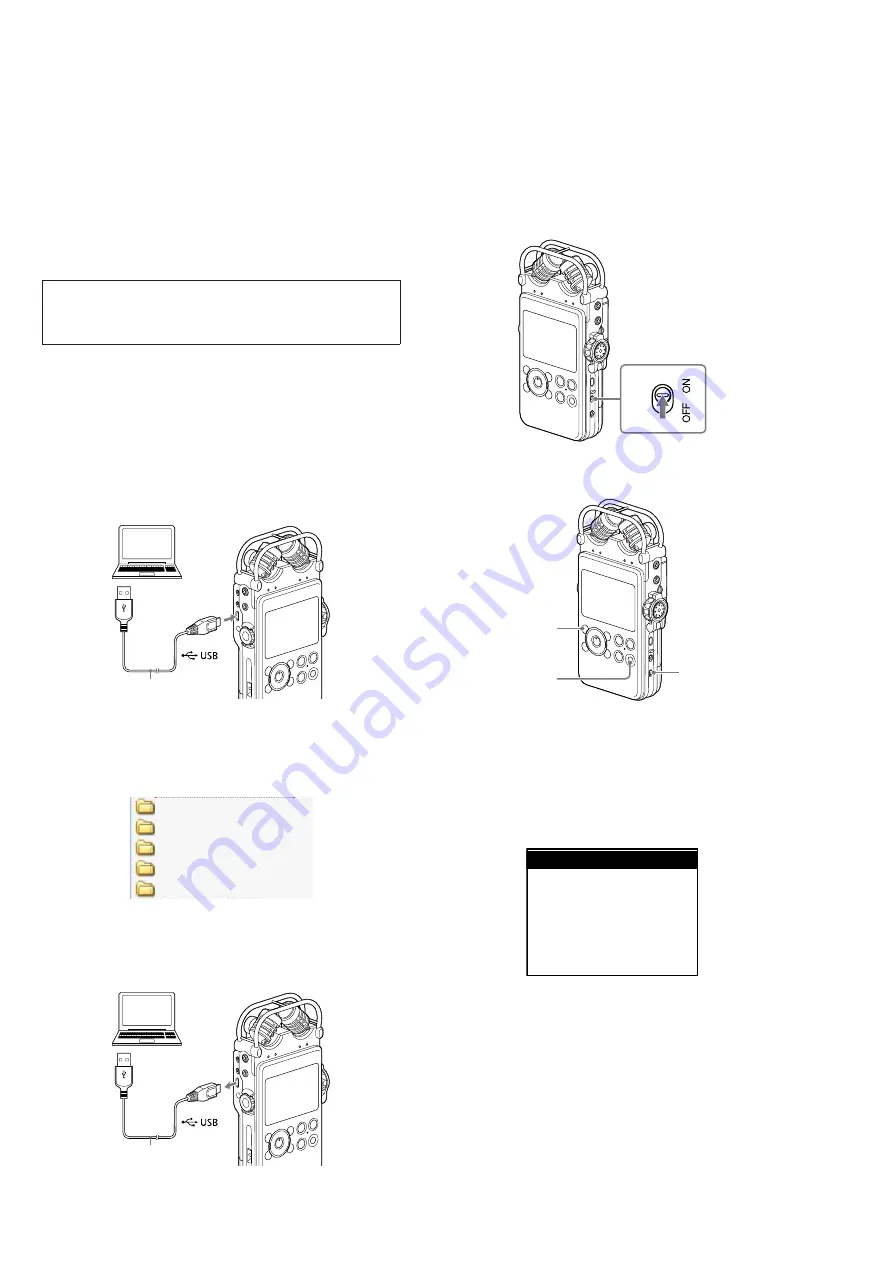
PCM-D100
4
SECTION 1
SERVICING NOTES
ABOUT THE BOARDS REPLACING
When boards installed by this unit are defective, replace the com-
plete mounted board. Individual electrical parts that the mount is
done cannot be exchanged. When electric parts installed by this
unit are defective, replace the complete mounted board.
ABOUT THE DESTINATION SETTING WHEN REPLAC-
ING THE SYSTEM BOARD
When the SYSTEM board of this unit is replaced, perform pro-
cessing according to the following procedure.
Precaution
The contents which are not opened to customers are included
in the following procedure. After you are cautious of handling of
information, execute work under the suffi cient administration.
1. About the preparing of tools
Confi rm the method of obtaining the fi le used by this operation to
the service headquarters.
2. Setting
method
Note:
The destination setting is impossible when battery voltage is not
enough. Do work using the battery with suffi cient battery level.
Procedure:
1. Connect this unit to the PC.
PC
to a USB port
USB connecting
cable (supplied)
to the
connector
2. On PC, unzip the model setting fi le (change_destination_
PCM-D100.zip) to get folder on PC.
3. On PC, open the unzipped folder, and select the folder corre-
sponding to the destination of this unit.
PCM-D100_CED_CEK
PCM-D100_CNA
PCM-D100_E
PCM-D100_J
PCM-D100_UC
4. On PC, copy the “LOCAL.UPG” fi le included in the folder
selected at step 3 to root folder of this unit.
5. Remove this unit from the PC.
PC
from a
USB port
USB connecting
cable (supplied)
from the
connector
6. This unit is rebooted automatically.
7. The destination setting is completed.
3. Confi rmation and initialize method
Procedure:
1. Equip this unit with battery.
2. Slide the [POWER] switch in the direction of “ON” until the
window display appears.
POWER
3. While pressing the [F1] and [T-MARK] keys, slide the
[HOLD] switch in the direction of “ON” or “OFF” (Either
“ON” or “OFF” is OK).
F1
T-MARK
HOLD
4. While pressing the [F1] and [T-MARK] keys, slide the [HOLD]
switch in the direction opposite to that specifi ed in step 3.
5. While pressing the [F1] and [T-MARK] keys, slide the [HOLD]
switch in the direction opposite to that specifi ed in step 4.
6. The test mode menu is displayed, and enter the test mode. Re-
lease the [F1] and [T-MARK] keys.
(Displayed characters/values in the following fi gure are ex-
ample)
<Version>
<Sleep>
<Deep Sleep>
<Off Deep Sleep>
<Power Down>
LCD Display
R
/
r
/ [ENT]
B
7. Press the [
v
] or [
V
] keys to select the “Version”, and press the
[
N
] key.
– Continued on next page –



















