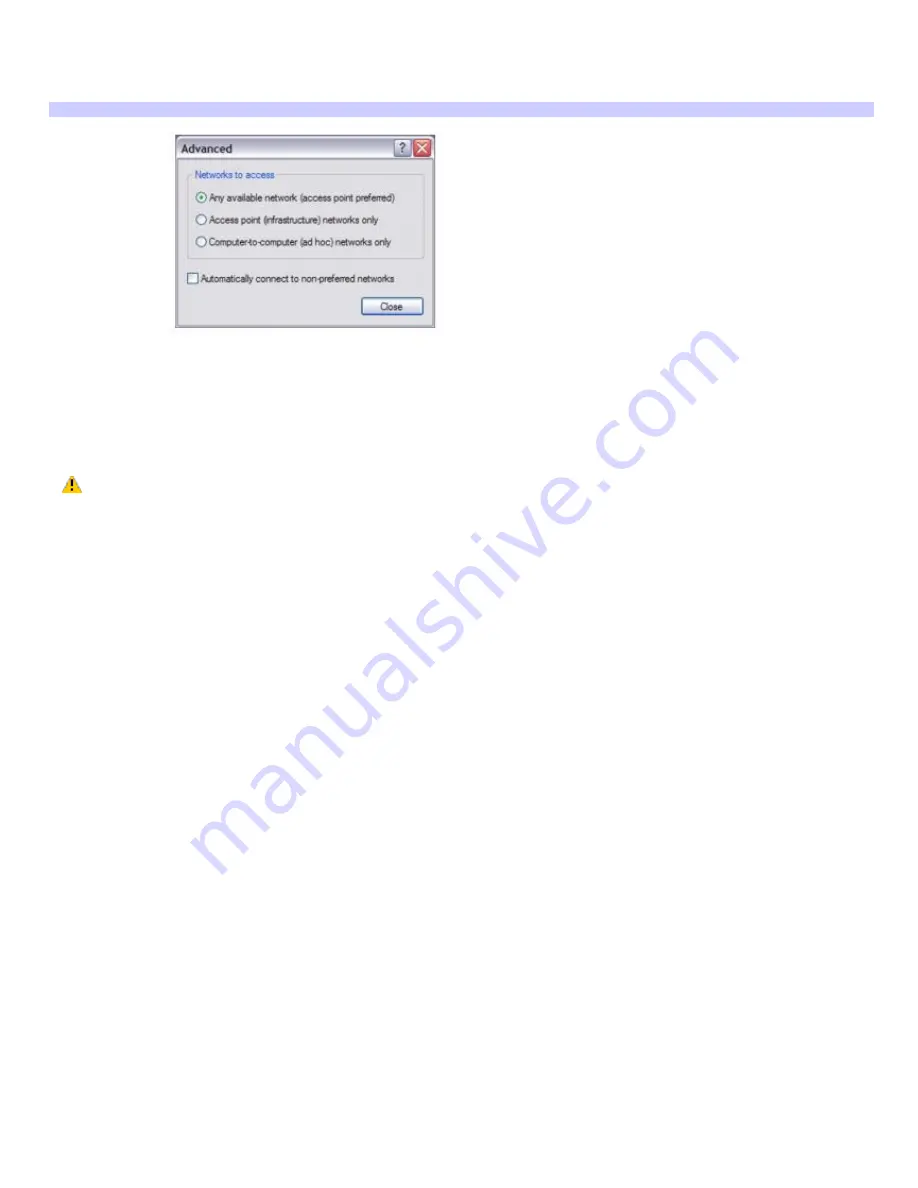
11.
Click to select
This is a computer-to-computer (ad hoc) network; wireless access points are not used
.
12.
Click
OK
. The network name appears in the
Preferred networks
list box.
13.
Click
Advanced
. The
Advanced
dialog box appears.
Adv anced
14.
Click to select
Computer-to-computer {ad hoc} networks only
, and then click
Close
.
To disconnect from a wireless network
For computers with built-in wireless LAN functionality, move the Wireless LAN switch to OFF.
Turning off the wireless LAN functionality while accessing remote documents, files, or resources may
result in data loss.
To disconnect from a computer-to-computer (ad-hoc) network
1.
Click
Start
,
Control Panel
,
Network and Internet Connections
, and then click
Network Connections
. The
Network Connections
window appears.
2.
In the right panel under
LAN or High-Speed Internet
, click
Wireless Network Connection Enabled
. The
Wireless Network Connectioin Status window appears.
3.
Click
Properties
. The
Wireless Network Connection Properties
dialog box appears.
4.
On the
Wireless Networks
tab, click
Advanced
. The
Advanced
dialog box appears.
5.
Click to select
Any available network (access point preferred)
, and click
Close
.
6.
Move the Wireless LAN switch to
OFF
.
Page 40
Содержание PCG-Z1WA VAIO User Guide (primary manual)
Страница 29: ...5 Follow the on screen instructions Page 29 ...
Страница 48: ...Page 48 ...
Страница 51: ...Page 51 ...
Страница 66: ...CDs and DVDs Inserting and Ejecting CDs or DVDs Playing and Writing to CDs and DVDs Page 66 ...
Страница 71: ...Page 71 ...
Страница 79: ...Printer Connections Printing With Your Computer Page 79 ...
Страница 102: ...Mice and Keyboards Using the Keyboard Connecting External Mice and Keyboards Page 102 ...
Страница 113: ...Floppy Disks and PC Cards Using a Floppy Disk Drive Using PC Cards Page 113 ...






























