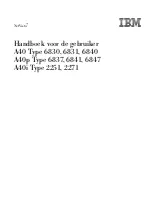Removing PC Cards
You can remove PC Cards while the computer is on or off. PC Cards draw power from the computer when they are inserted
into the PC Card slot, whether or not you use the card.
If you are not using your PC Card and you are using a battery as a power source, remove the PC Card from the PC Card
slot to conserve battery power.
To remove a PC Card while your computer is on
1.
Double-click the
Safely Remove Hardware
icon
on the taskbar. The
Safely Remove Hardware
dialog box
appears.
2.
Click to select the PC Card in the
Hardware devices
window, if it is not already selected.
3.
Click
Stop
. The
Stop a Hardware device
window appears.
4.
Make sure the PC Card is selected, and click
OK
. A message appears stating it is safe to remove the hardware
device.
5.
Push the Release button. The Release button pops out.
6.
Push the Release button a second time. The PC Card pops out.
7.
Gently pull the card out of the slot.
To remove a PC Card while the computer is off
1.
Push the Release button once. The Release button pops out.
2.
Push the Release button a second time. The PC Card pops out.
3.
Gently pull the card out of the slot.
Page 123
Содержание PCG-Z1WA VAIO User Guide (primary manual)
Страница 29: ...5 Follow the on screen instructions Page 29 ...
Страница 48: ...Page 48 ...
Страница 51: ...Page 51 ...
Страница 66: ...CDs and DVDs Inserting and Ejecting CDs or DVDs Playing and Writing to CDs and DVDs Page 66 ...
Страница 71: ...Page 71 ...
Страница 79: ...Printer Connections Printing With Your Computer Page 79 ...
Страница 102: ...Mice and Keyboards Using the Keyboard Connecting External Mice and Keyboards Page 102 ...
Страница 113: ...Floppy Disks and PC Cards Using a Floppy Disk Drive Using PC Cards Page 113 ...