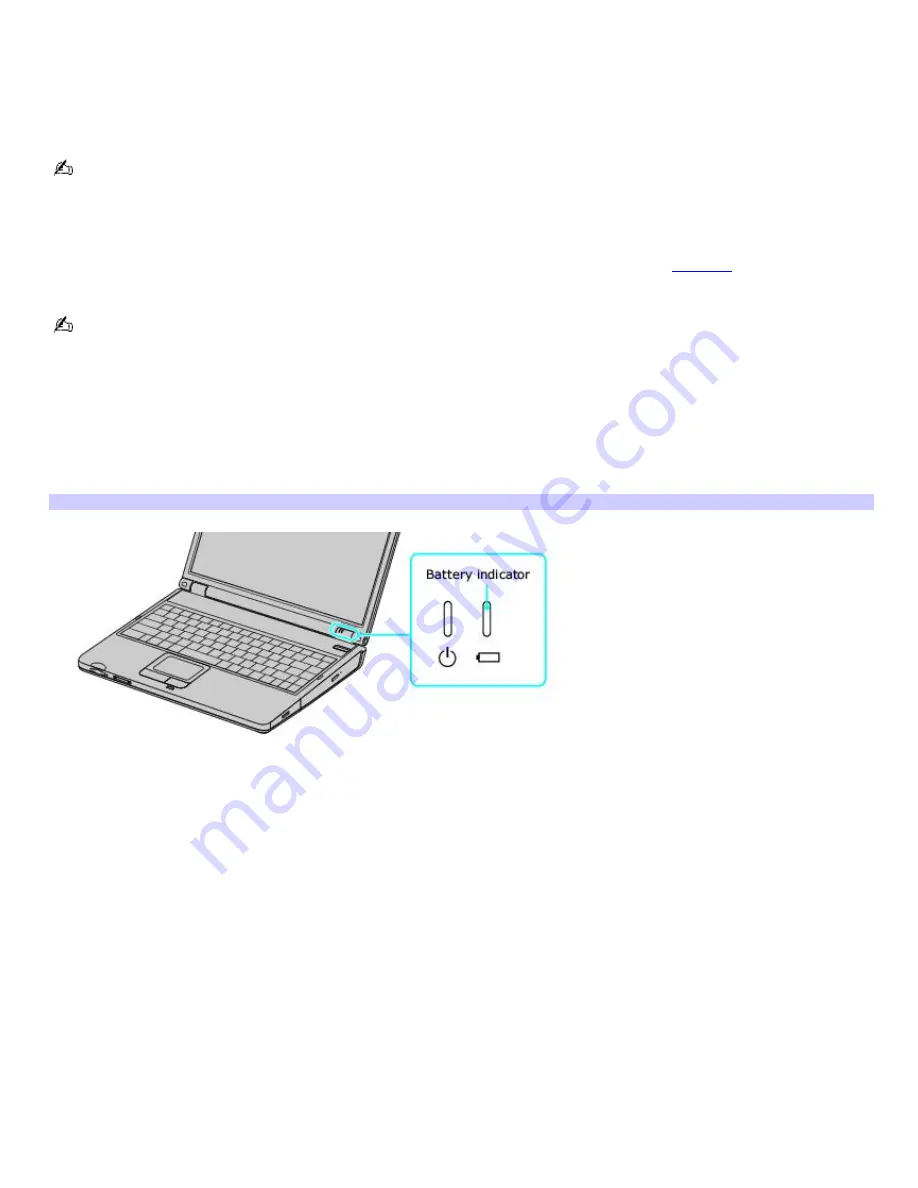
Charging a battery
You will need to charge the battery if battery power drops below 10 percent or you have not used the battery for a long
time. The lithium-ion battery supplied with your computer may be recharged at any time, whether you wait until the battery
is completely or partially discharged. Charging a partially discharged battery does not affect battery life. If you charge the
battery and find that battery power is still low, the battery may be reaching the end of its life, and you may need to replace
it.
The battery supplied with your computer is not charged at the time of purchase.
To charge a battery
You can charge the battery when the computer is on or off. However, the battery will charge faster when the computer is
off. Charging the battery takes several hours. See your VAIO
®
Computer Specifications on the
Welcome
page for the
approximate time needed to charge your battery.
Charge the battery at temperatures between 50°F and 80°F (10°C to 30°C). Lower temperatures require more time
to charge.
1.
Insert the battery into the battery bay.
2.
Connect the AC adapter to the computer. The computer automatically charges the battery as long as the
computer is using AC power.
The battery indicator blinks while the battery charges. The battery indicator stops blinking when the battery is fully
charged.
Battery Indicator
Battery indicator status Description
On
The computer is using battery power.
Single blink
The battery is running out of power.
Double blink
The battery is charging.
Off
The computer is using AC power.
Page 46
Содержание PCG-K27 - VAIO - Mobile Pentium 4 3.06 GHz
Страница 8: ...Computer Features Locating Controls and Ports Using the Touch Pad Using Memory Stick Media Page 8 ...
Страница 27: ...Mice and Keyboards Using the Keyboard Connecting External Mice and Keyboards Page 27 ...
Страница 30: ...equivalent of clicking the right mouse button Page 30 ...
Страница 74: ...Page 74 ...
Страница 77: ...CDs and DVDs Inserting and Ejecting CDs or DVDs Copying and Playing CDs and DVDs Playing DVDs Page 77 ...
Страница 79: ...4 Lift the disc from the drive 5 Push the drive tray gently to close it Page 79 ...
Страница 82: ...Page 82 ...
Страница 94: ...Printer Connections Printing With Your Computer Page 94 ...
Страница 100: ...Floppy Disk and PC Card Connections Using a Floppy Disk Drive Using PC Cards Page 100 ...
















































