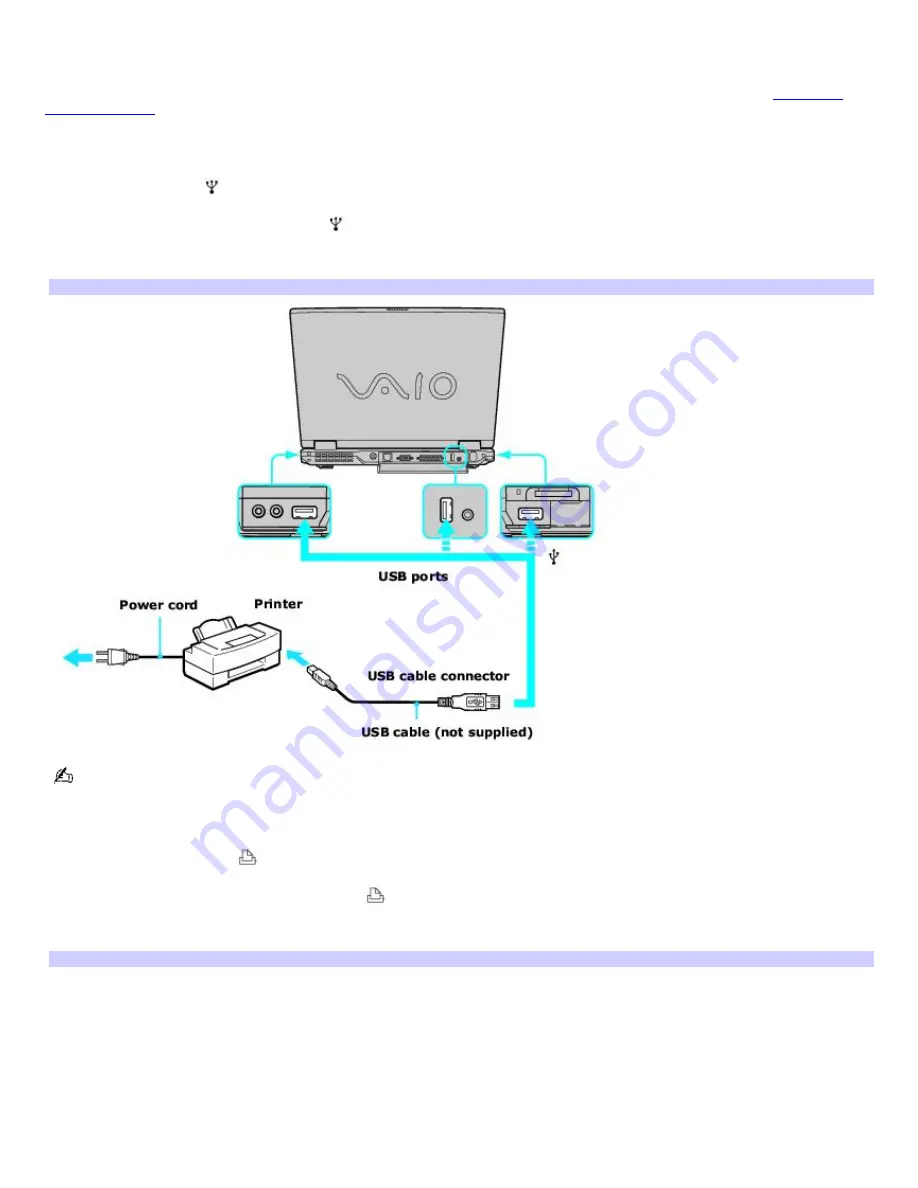
Connecting a printer
Your computer is compatible with many popular printers. The New Hardware Wizard guides you through the software
installation process. Some printers require separate driver software installation. See the instructions that accompanied your
printer for more information. If you cannot print once you have connected your computer to your printer, see
Frequently
asked questions
in this section for more information.
To connect a USB printer
1.
Locate a USB port
on the computer and the printer.
2.
Plug the USB cable into the USB port
on your computer.
3.
Plug the other end of the USB cable into the USB port on the printer.
Connecting a USB Printer Cable
See the manual that came with the USB printer for more information on its installation and use.
To connect a parallel port printer
1.
Locate the Printer port
on your computer.
2.
Plug the printer cable into the Printer port
.
3.
Plug the other end of the printer cable into the port on the printer.
Connecting a Parallel Port Printer
Page 55
Содержание PCG-GRX690K
Страница 40: ...4 Lift the disc from the drive 5 Push the drive tray gently to close it Page 40 ...
Страница 53: ...Printer Connections Printing With Your Computer Page 53 ...
Страница 73: ...Locating the Jog Dial Control Jog Dial Control Page 73 ...
Страница 87: ...Connecting Mice and Keyboards Using External Mice and Keyboards Page 87 ...
Страница 93: ...Connecting a Port Replicator Locating Ports and Connectors Using the Port Replicator Page 93 ...
Страница 98: ...Floppy Disk Drives and PC Cards Using Floppy Disk Drives Using PC Cards Page 98 ...
Страница 143: ...Preinstalled Programs Software Programs On Your Computer DVgate Program Notes Program Support Information Page 143 ...
Страница 230: ...Memory Upgrades Upgrading Your Computer s Memory Page 230 ...
Страница 237: ...Using the Recovery CDs Application and System Recovery CDs Using Your Recovery CDs Page 237 ...






























