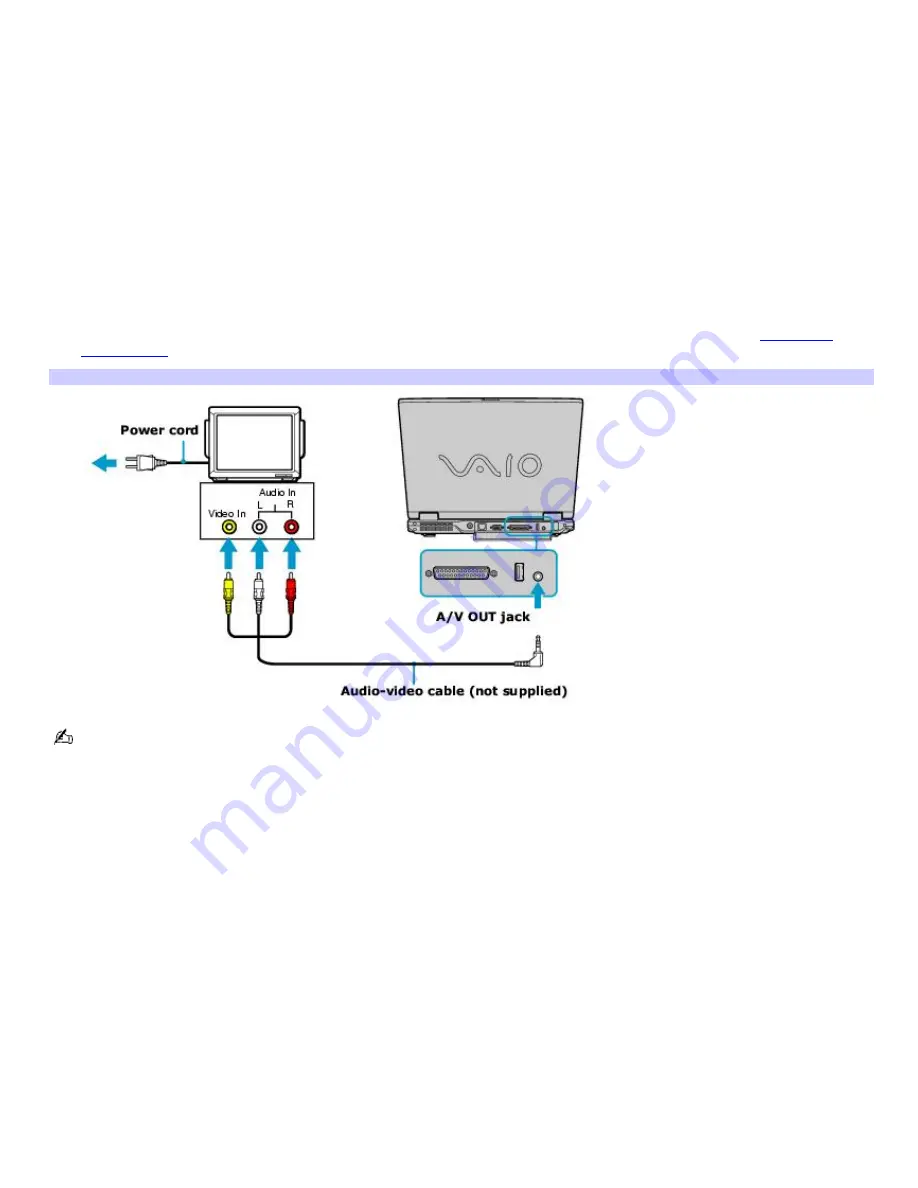
Connecting a multimedia computer monitor
A multimedia computer monitor has built-in speakers and/or a microphone device. Before you can connect your computer to
a multimedia computer monitor, it must have an A/V OUT jack. For more information, see Locating Controls and Ports in the
Setting Up chapter of your supplied VAIO
®
Computer Quick Start guide.
To connect a multimedia computer monitor
1.
Plug the multimedia computer monitor into an AC outlet.
2.
Turn off your computer.
3.
Plug the display cable into the A/V OUT jack on your computer.
4.
Plug the other end of the display cable into the multimedia computer monitor.
5.
Turn on the multimedia computer monitor (if it is not already on), and then turn on your computer.
6.
Press the
Fn
+
F7
key combination to toggle the display between your computer and the monitor. See
Selecting a
display mode
for more information.
Connecting a Multim edia Display
See the manual that came with your multimedia computer monitor for more information on its installation and use.
Page 121
Содержание PCG-GRX690K
Страница 40: ...4 Lift the disc from the drive 5 Push the drive tray gently to close it Page 40 ...
Страница 53: ...Printer Connections Printing With Your Computer Page 53 ...
Страница 73: ...Locating the Jog Dial Control Jog Dial Control Page 73 ...
Страница 87: ...Connecting Mice and Keyboards Using External Mice and Keyboards Page 87 ...
Страница 93: ...Connecting a Port Replicator Locating Ports and Connectors Using the Port Replicator Page 93 ...
Страница 98: ...Floppy Disk Drives and PC Cards Using Floppy Disk Drives Using PC Cards Page 98 ...
Страница 143: ...Preinstalled Programs Software Programs On Your Computer DVgate Program Notes Program Support Information Page 143 ...
Страница 230: ...Memory Upgrades Upgrading Your Computer s Memory Page 230 ...
Страница 237: ...Using the Recovery CDs Application and System Recovery CDs Using Your Recovery CDs Page 237 ...






























