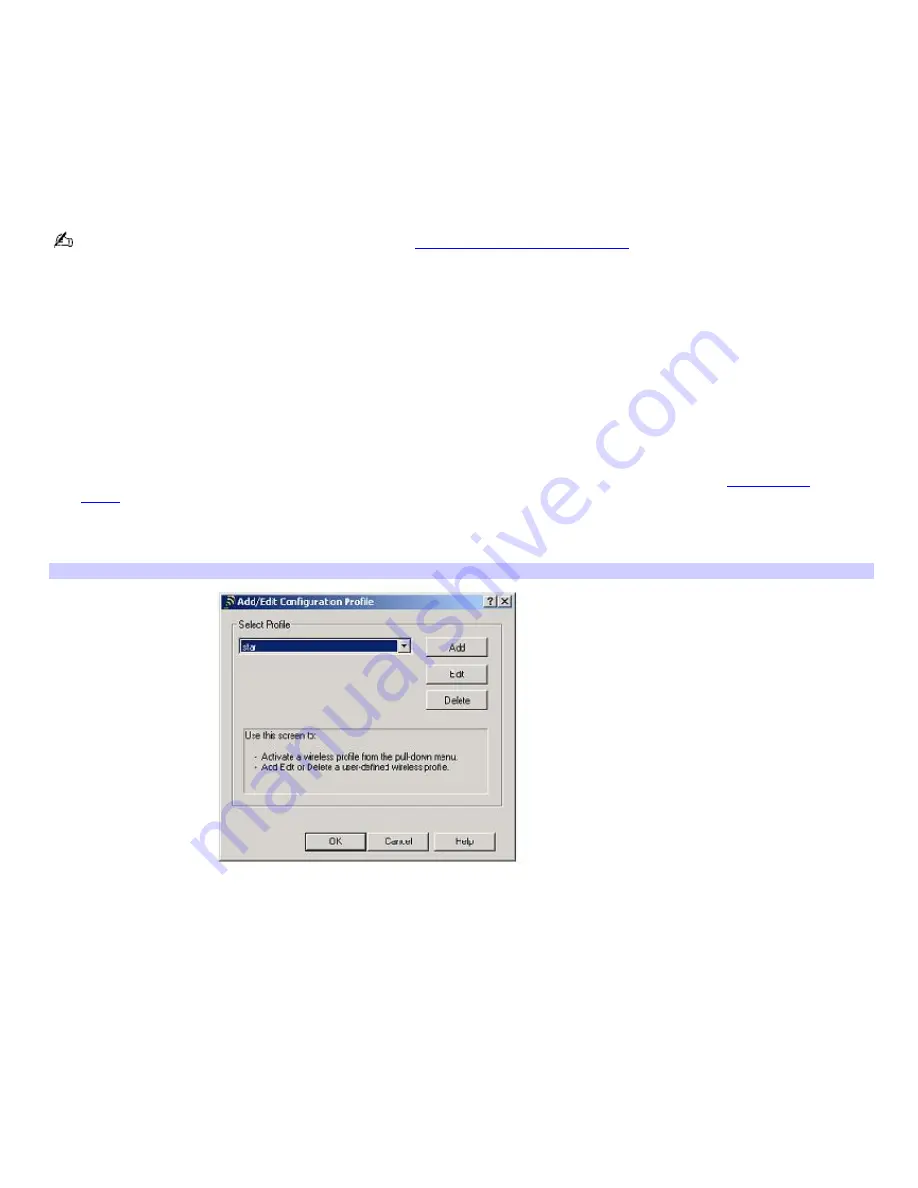
Using wireless LAN connections
A wireless local area network (LAN) is a network in which you can connect to a LAN through a wireless (radio) connection.
You can opt to purchase a Sony Wireless LAN Access Point to set up a LAN.
The Wireless LAN Access Point is designed for building a wireless LAN environment. Because a wireless LAN configuration
requires no wiring, you can operate multiple computers more freely than ever before.
You can also purchase an external Wireless LAN PC Card separately, but your computer (depending on the model you
purchased) may already come with a built-in mini PCI card that allows for wireless connections. The Wireless LAN PC Card is
designed for a wireless LAN environment. You can use the Wireless LAN PC Card with or without the access point.
For more information on Sony Wireless LAN, go to
http://www.sonystyle.com/vaio.
There are two types of wireless connections:
An infrastructure network is one that extends an existing wired local network to wireless devices by providing an
access point. The access point bridges the wireless and wired LAN and acts as a central controller for the Wireless
LAN. The access point coordinates transmission and reception from multiple wireless devices within a specific range.
A peer-to-peer group (ad-hoc) network is one in which a local network is created only by the wireless devices
themselves, with no other central controller or access point. Each device communicates directly with other devices in
the network. You can set up an ad-hoc network easily at home.
To connect to an existing wireless network
1.
Move the Wireless LAN switch to
ON
or insert a Wireless LAN PC Card into the PC Card slot. See
Inserting PC
Cards
for more information.
2.
Click
Start
, point to
Settings
,
Control Panel
, and click
Wireless Network
. The
Add/Edit Configuration Profile
window appears.
Add/Edit Configuration Profile Window
3.
Click
Add
. The
Edit Configuration
dialog box appears.
4.
Type a profile name, and select
Access Point
from the
Network Type
drop-down list if it is not already selected.
5.
Click
Next
.
6.
Type a name in the
Network Name
box or click
Scan
to select a network.
7.
Click
Next
.
8.
If the network was set up with an encryption key:
1.
Click to select the
Enable Data Security
check box.
2.
Select either
Use Alphanumeric Characters
or
Use Hexadecimal
, depending on the encryption key.
3.
Type the five-character encryption key in the
Key 1
box, and make sure
Key 1
appears in the
Encrypt
data with
box. Ask the network administrator for the encryption key if you don't already have it.
Page 30
Содержание PCG-GRX690K
Страница 40: ...4 Lift the disc from the drive 5 Push the drive tray gently to close it Page 40 ...
Страница 53: ...Printer Connections Printing With Your Computer Page 53 ...
Страница 73: ...Locating the Jog Dial Control Jog Dial Control Page 73 ...
Страница 87: ...Connecting Mice and Keyboards Using External Mice and Keyboards Page 87 ...
Страница 93: ...Connecting a Port Replicator Locating Ports and Connectors Using the Port Replicator Page 93 ...
Страница 98: ...Floppy Disk Drives and PC Cards Using Floppy Disk Drives Using PC Cards Page 98 ...
Страница 143: ...Preinstalled Programs Software Programs On Your Computer DVgate Program Notes Program Support Information Page 143 ...
Страница 230: ...Memory Upgrades Upgrading Your Computer s Memory Page 230 ...
Страница 237: ...Using the Recovery CDs Application and System Recovery CDs Using Your Recovery CDs Page 237 ...






























