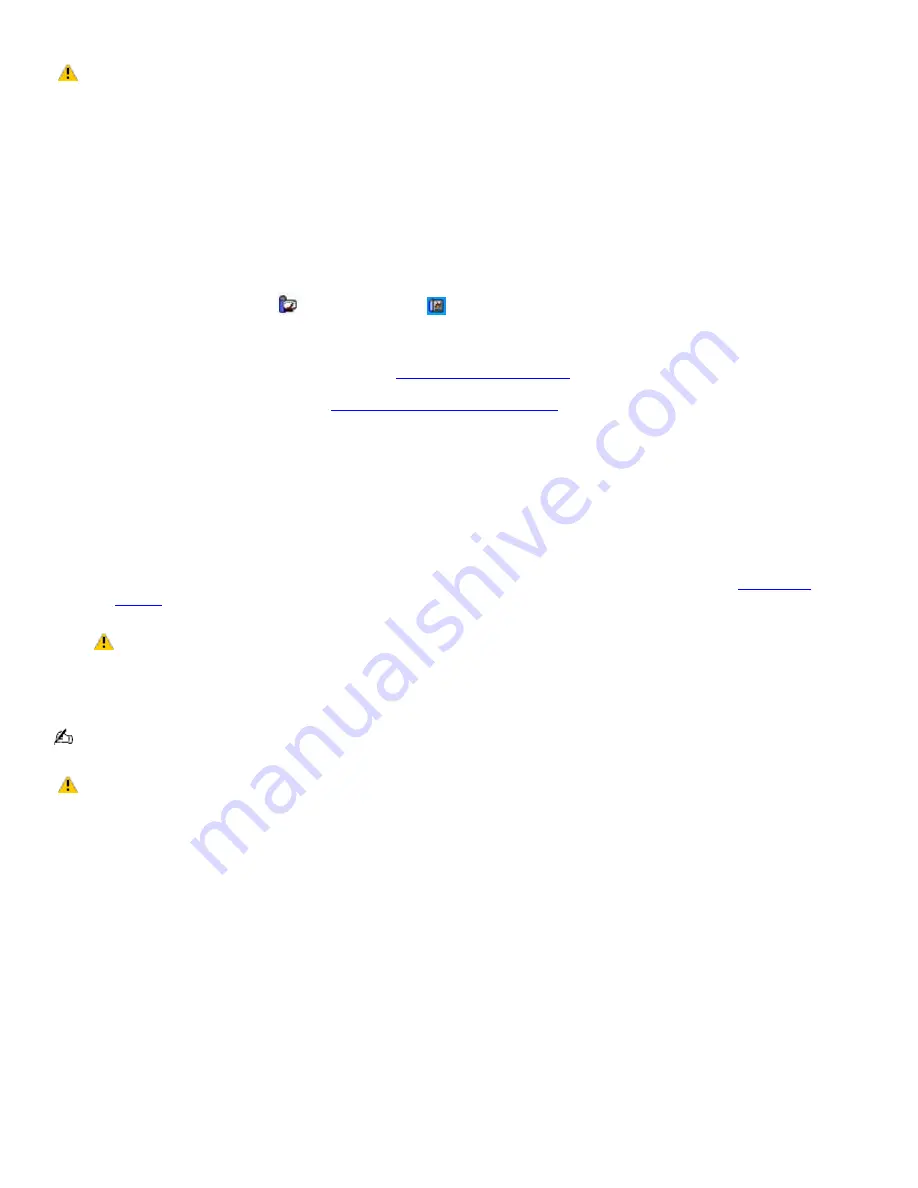
Playing DVDs on a TV
Do not remove the optical drive when the computer is in a power saving mode (Standby or Hibernate). Doing
so may cause the computer to malfunction.
To play a DVD
1.
Close all open programs.
2.
Disable the screen saver and the virus checker.
3.
Set the power management profile to DVD, if you are using battery power. Follow these steps:
1.
Close all open programs.
2.
Right-click the
CPU
icon
or the
Profile
icon
on the Taskbar Notification area.
3.
Select
Profiles
from the shortcut menu, and then select
DVD
from the submenu menu. You can also
select
Automatic Profile Selection
, which sets the power management profile to
DVD
whenever a
DVD is inserted into the optical drive. See
Conserving Battery Power
for more information.
4.
Connect the TV to the computer. See
Connecting your computer to a TV
for more information.
5.
Open a preinstalled DVD program, such as WinDVD, by following these steps:
1.
Click
Start
on the taskbar, and point to
Programs
.
2.
Select a program, such as WinDVD, to play the DVD. For instructions on how to use a program, see the
help guide included with the DVD program.
6.
Select a display.
1.
Press the
Fn+F8
keys to view the image on either the computer screen (LCD) or the TV. See
Selecting a
display
for more information.
The Fn+F8 keys will not work once a DVD is inserted into the optical drive. Switching the display while
a DVD is playing may cause the computer to malfunction, and you may need to restart the DVD software.
7.
Insert the DVD into the optical drive.
Systems equipped with a CD-RW/DVD drive can read most DVD-R media.
Some discs recorded at 20 or 24 bits may produce noise while playing. If you have audio devices
connected, this may damage your hearing and the speakers. Reduce the volume before playing a DVD.
Do not switch power saving modes while the computer is playing a DVD.
Do not use memory-resident utility software to speed up disc access when playing a DVD. This may cause the
computer to malfunction.
Page 43
Содержание PCG-GRS700K Marketing Specifications Sheet
Страница 22: ...Internet and Network Connections Internet Connections Network Connections Page 22 ...
Страница 35: ...CDs and DVDs Inserting and Ejecting CDs or DVDs Copying and Playing CDs Playing DVDs Page 35 ...
Страница 49: ...Printer Connections Printing With Your Computer Page 49 ...
Страница 52: ...See the guide that accompanied the printer for more information on its installation and use Page 52 ...
Страница 69: ...Port Replicators Locating Ports and Jacks Connecting a Port Replicator Disconnecting a Port Replicator Page 69 ...
Страница 73: ...Mice and Keyboards Using the Keyboard Connecting External Mice and Keyboards Page 73 ...
Страница 83: ...Floppy Disks and PC Cards Using the Floppy Disk Drive Using PC Cards Page 83 ...
Страница 114: ...Preinstalled Programs Programs On Your Computer DVgate Program Notes Program Support Information Page 114 ...






























