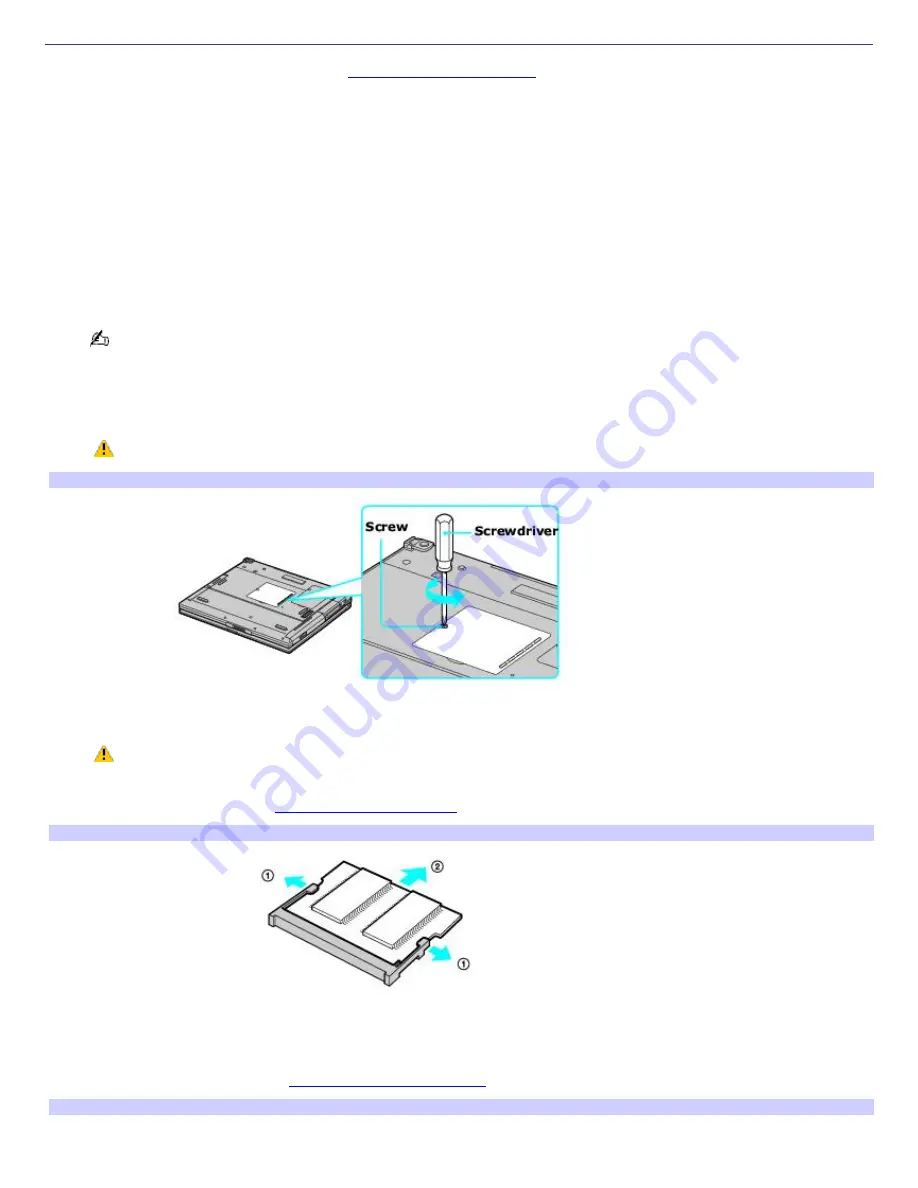
Removing and installing memory modules
Make sure you read the safety information in
Precautions and procedures
before you remove or install a memory module.
When installing a memory module, do not open the module package until you are ready to install it. The package protects
the module from Electrostatic discharge (ESD).
For memory upgrades and information about which memory modules to use, see the printed VAIO
®
Computer
Specifications.
To remove a memory module
1.
Turn off the computer and all attached devices.
2.
Disconnect the power cord, all cables, and remove the battery if it is installed. See "To remove the battery."
3.
Wait for the computer to cool down.
The interior of the computer becomes extremely hot during operation. Wait at least one hour for the computer to
cool down before you remove the screws.
4.
Turn the computer over and use an appropriate screwdriver to loosen and remove the screw on the memory
bay.
To avoid damaging the computer, do not remove or loosen any other screws.
Rem ov ing the Bottom Screw
5.
Touch a metal object (such as the connector panel on the back of your computer) to discharge static electricity.
Avoid touching any part of the motherboard or other components inside the computer.
6.
Remove the memory module by pulling out the tabs (see arrows No. 1), and pulling out the module in the
direction of arrow No. 2. See
To install a memory module
for more information.
Rem ov ing a Mem ory Module
To install a memory module
1.
Remove the new memory module from its packaging, and install the memory module by sliding it into the open
slot at a 45-degree angle. See
To remove a memory module.
Installing a New Mem ory Module
Page 133
Содержание PCG-GRS700K Marketing Specifications Sheet
Страница 22: ...Internet and Network Connections Internet Connections Network Connections Page 22 ...
Страница 35: ...CDs and DVDs Inserting and Ejecting CDs or DVDs Copying and Playing CDs Playing DVDs Page 35 ...
Страница 49: ...Printer Connections Printing With Your Computer Page 49 ...
Страница 52: ...See the guide that accompanied the printer for more information on its installation and use Page 52 ...
Страница 69: ...Port Replicators Locating Ports and Jacks Connecting a Port Replicator Disconnecting a Port Replicator Page 69 ...
Страница 73: ...Mice and Keyboards Using the Keyboard Connecting External Mice and Keyboards Page 73 ...
Страница 83: ...Floppy Disks and PC Cards Using the Floppy Disk Drive Using PC Cards Page 83 ...
Страница 114: ...Preinstalled Programs Programs On Your Computer DVgate Program Notes Program Support Information Page 114 ...






























